Resource titles
Overview
Descriptive text in the form of a title can be useful for a accurate summary of resource. Titles can also contain dynamic information that could add to the accuracy. E.g. instead of 'Sales to date', a resource could be called 'Sales to date Nov 2020'
Editing and adding titles to resources are found through the edit title toggle on the home panel of relevant resources. Formatting like size, font and color can be done via the toolbar on the Edit Title popup.
Dynamic fields in resource title
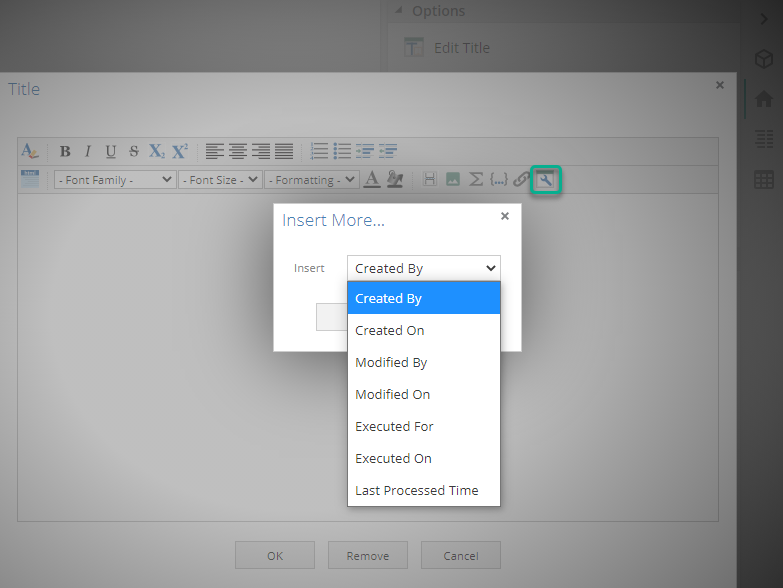
Dynamic fields contain information that is automatically generated by the application. The chosen dynamic field placeholder will be replaced with the relevant value at the time of running the resource.
The following options are available:
Created By. The name of the user who created the rich text resource.
Created On. The date, time, and timezone when the resource was created.
Modified By. The name of the last user who modified (edited) the resource.
Modified On. The date, time, and timezone when the resource was last modified (edited).
Executed For. The name of the user for whom the resource was generated.
Executed On. The date, time, and timezone when the resource was last generated.
Last Processed Time. The date, time, and timezone when the cube was last processed.
Number and data formatting
If a dynamic date field is added, it appears in a default date format (for example: Tuesday, July 15, 2014 6:48 PM (-5:00)). You may alter the appearance of the date and time that appears by adding a format string to the field.
To do this you place the cursor immediately after the field, and click the Toggle HTML view. Inside the <span> tag, position the cursor immediately before the title attribute, and add a format attribute with the desired date format.
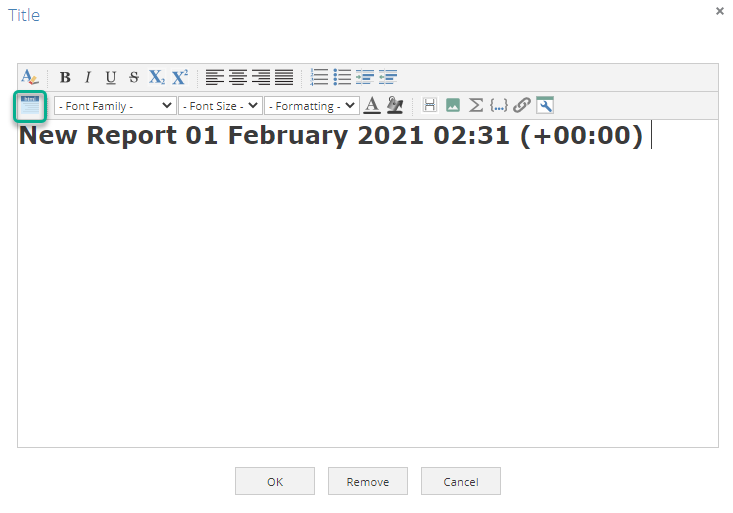
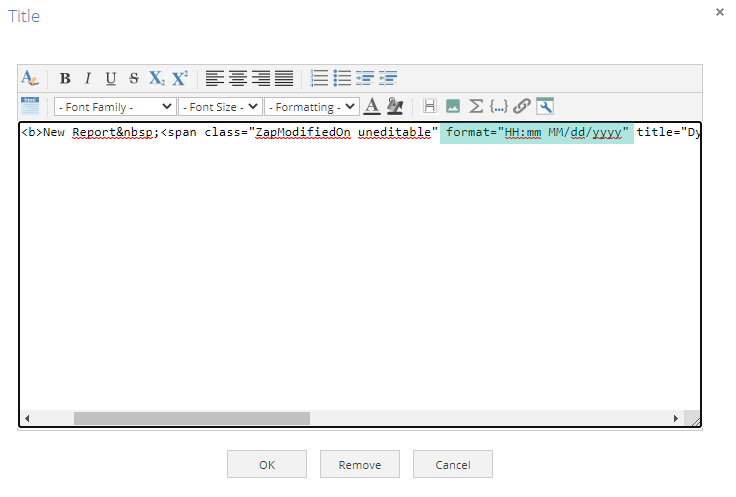
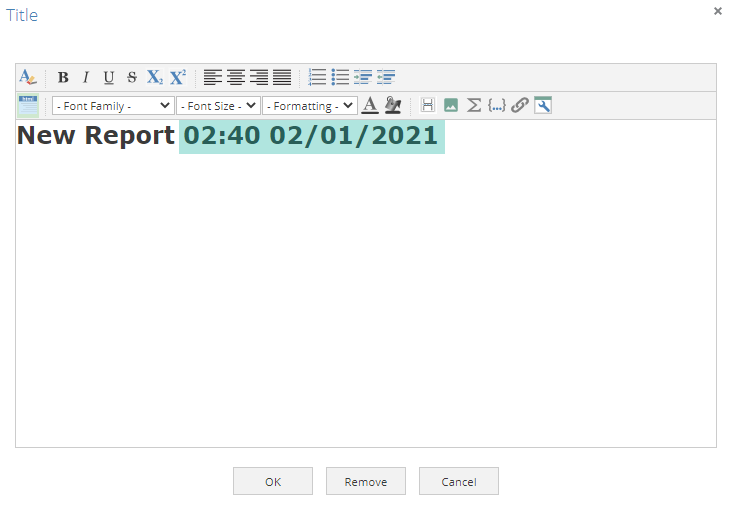
Helpful links
How to Create a calculated member
How to Create an Analysis Report