Create a calculated member
A Calculated Member is a reusable formula whose value is calculated using other member values, mathematical calculations, and logical operations. The member is dynamically calculated at the time of use.
Steps
Click New resource > Calculated Member.
Drag a measure from the Dimension Tree to the Formula placeholder.
Right click or press the letter of operation you want, e.g. M will show all operation names that contain M. Select the operation you wish to perform (e.g., +, =, >, If , etc.).
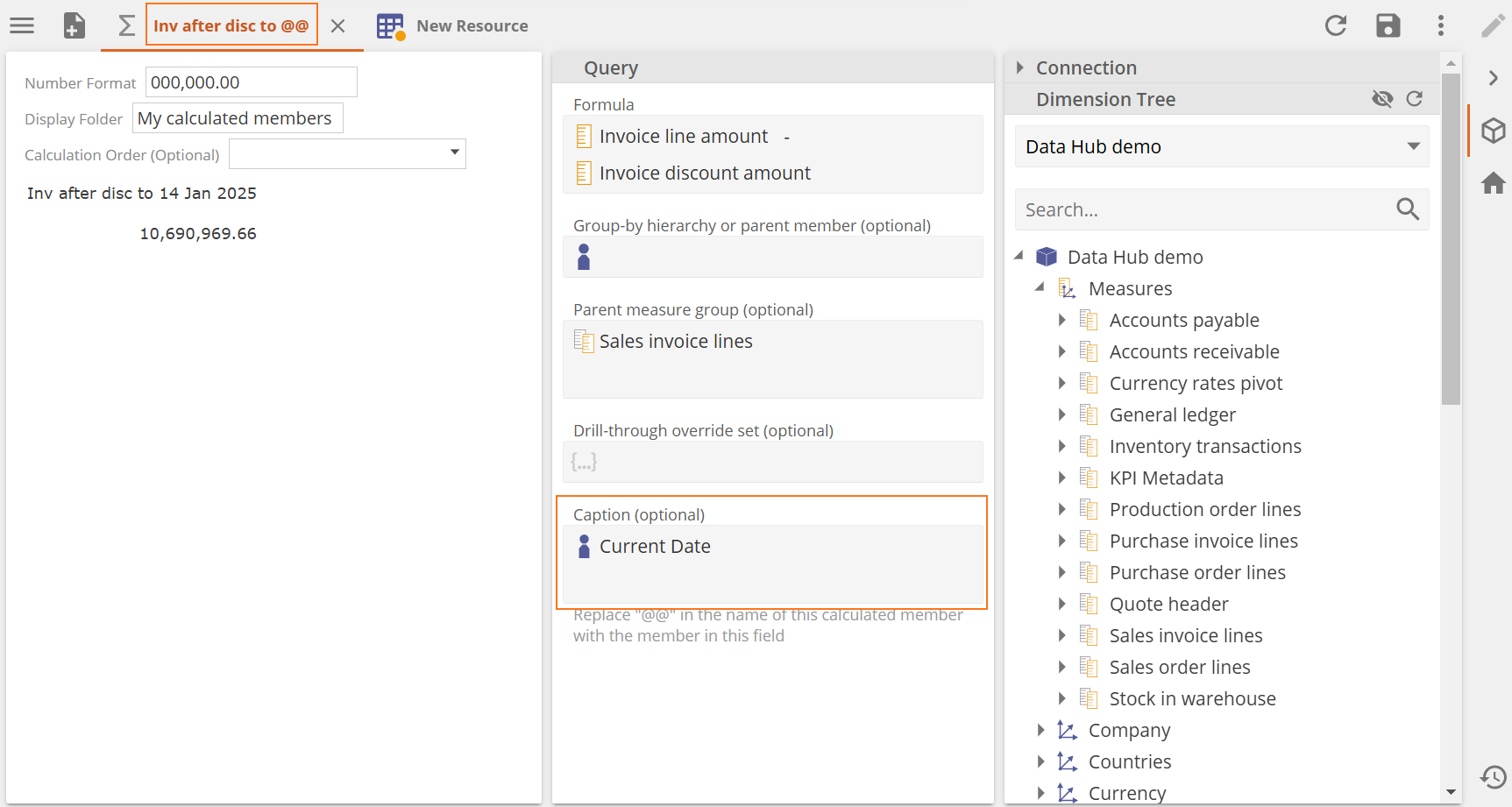
Drag another measure from the Dimension Tree to the Formula placeholder.
Repeat steps 2-4 until your formula is complete.
Optional steps
Use the Number Format text-box to specify a format for the calculated member's numeric value to be returned.
Calculation Order can be specified, but the default Post Aggregation option will be used if left blank.
Specify the Calculated Member display location on the Dimension Tree with any of the following actions:
Directly under a specific hierarchy or member
Drag-and-drop a hierarchy or member from theDimension Tree into the Parent hierarchy or member placeholder. The Calculated Member will be organized under this parent in the Dimension Tree.
Within a specific measure group
To store a Calculated Member under a specific measure group, drag a measure group into the parent measure group placeholder.
Within a subfolder
Specify the desired folder name in the display folder text box. The folder is displayed under the specified parent hierarchy and/or measure group.
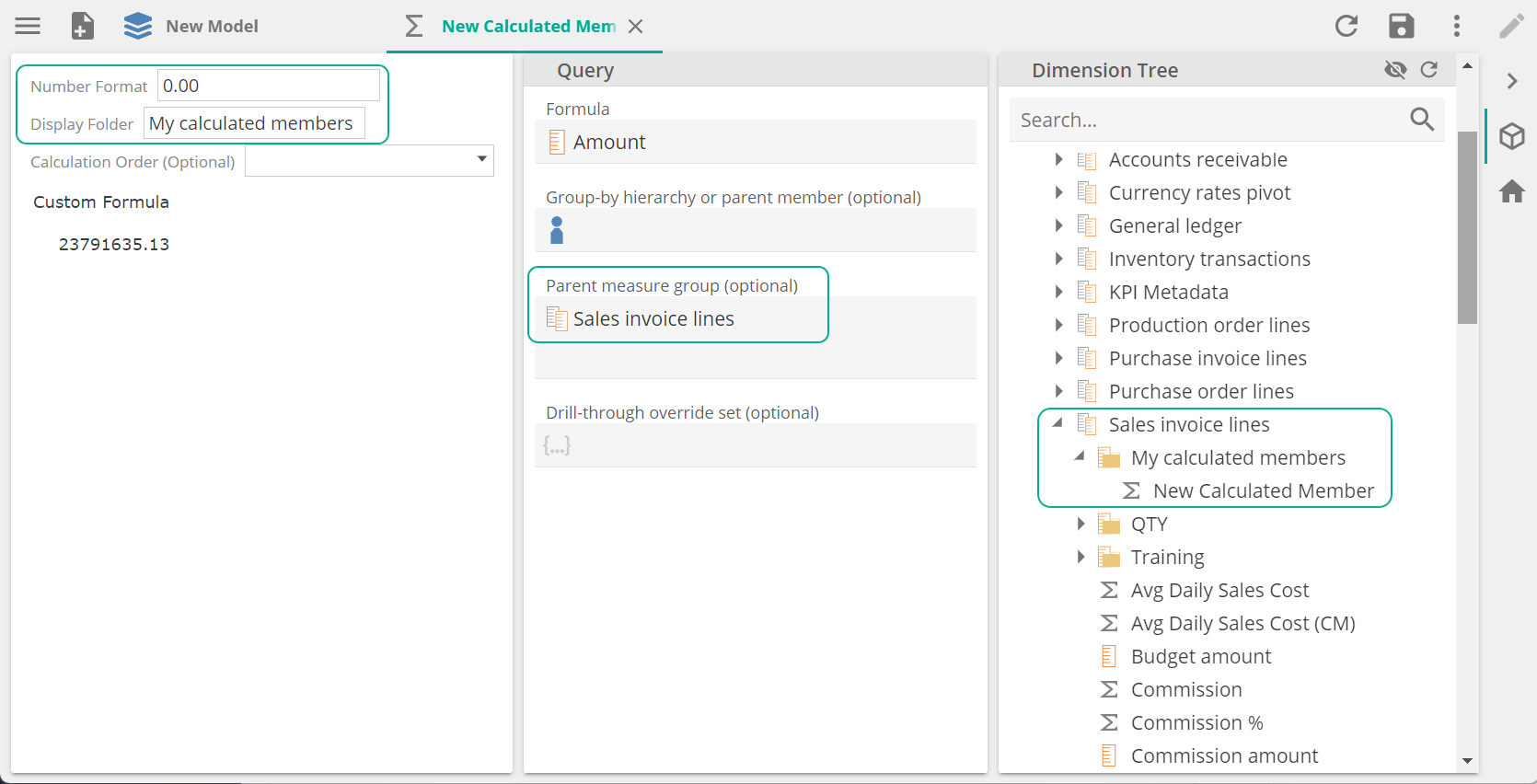
Dynamic caption allows you to specify a member value in the caption field, which will replace a variable in the calculation name.
Specify the member you want to use in the caption field e.g. Current Date.
When saving the calculated member, use "@@" as the caption placeholder.
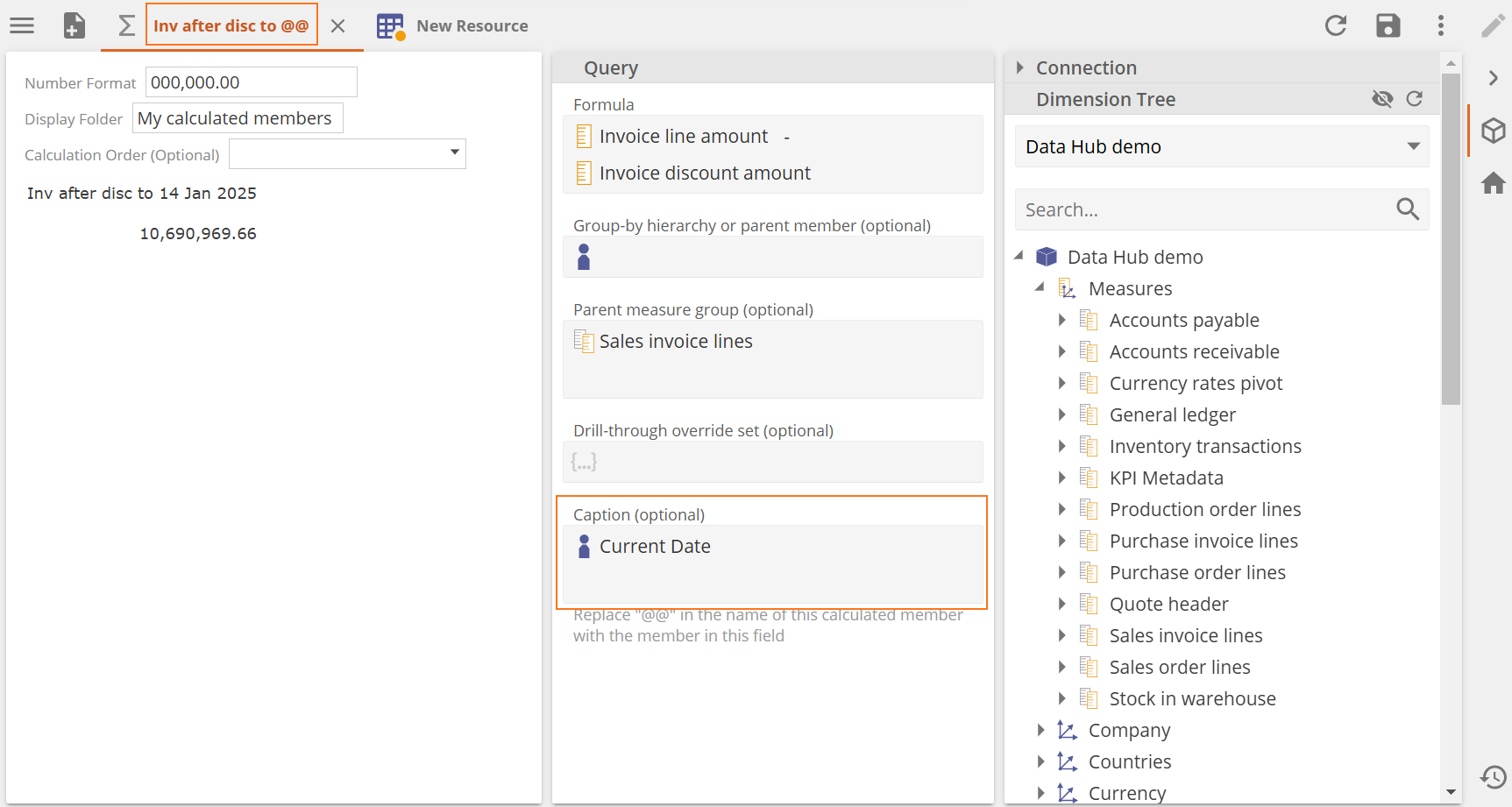
Use the calculated member in an analytic to see how the variable in the calculated member name is replaced with the value of the member you specified in the caption.
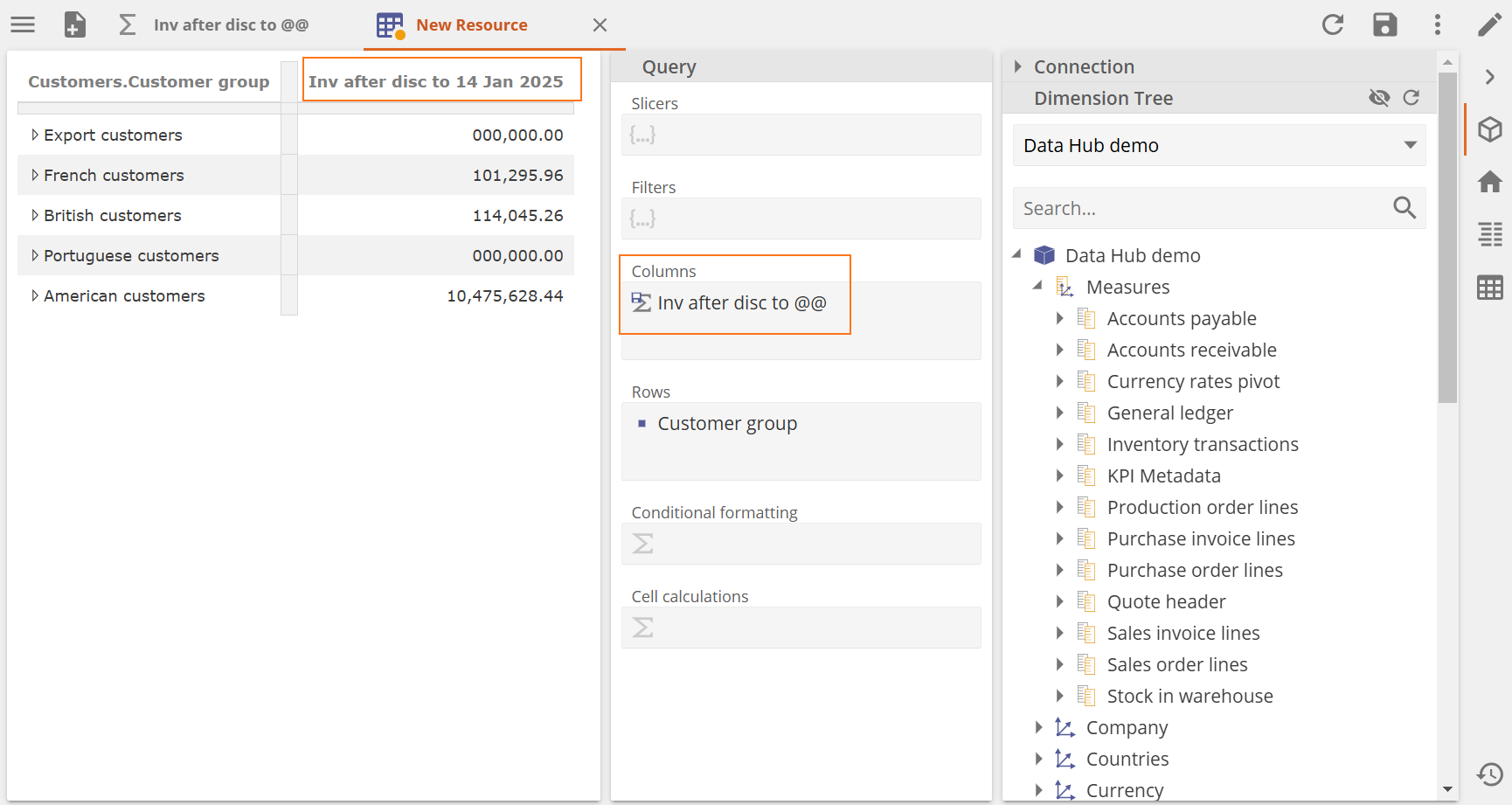
Click Save. Specify a name and location and click OK.
Note
Calculated Members can also be created by hovering over a placeholder on an analysis and clicking Create a custom formula.