Drill through in Data Hub analytics
Overview
Reports show data at a specific view or level; however it is possible to refine the view and reveal more or less detail. Navigating to alternate related reports and data is described as Drill through.
The detail report that shows as a result of the drill through action is called a Detail report.
Terminology
Drill through - Double clicking on any cell or area of a report, provides users with the ability to “zoom in” on any individual data and reveal more detail or related information. Drilling through can be thought of as navigating to “related data”. It allows report consumers to explore data by taking them to another related report. It is achieved by double clicking on an existing report cell.
Detail report - When drilling through (as described above) a detail report is created. It can be saved and can also be created from the New Resource menu by just creating a normal analysis as desired.
Drill through target - A place holder on an analysis report or -chart (source report) that may be linked to a detail report created with information related to the source report.
Limitations and the drill through override set
Creating a Detail report as a result of the drill through action on individual cells of an Analysis Report produces a list of the constituent records used to create the cell values.
There are circumstances where a Drill through cannot be produced automatically by Data Hub, because the constituent records cannot be unambiguously determined. In these situations, when a user attempts to create a Drill through on a calculated cell, Data Hub will return an error message.
The Drill through override set placeholder is used to define a custom filter to be used when a Drill through is performed, instead of an automatically-generated set.
Appendix
Drill through error messages
The following sections explain the cause of most errors that may occur when creating Drill through in Data Hub.
Calculation Complexity Limits Exceeded
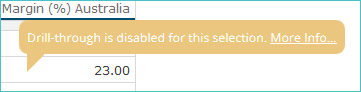 |
Issue: Due to the complexity of the calculation, a set translation cannot be inferred.
Solutions:
Use the Drill through override set in the function.
Move the calculation to a Custom Formula function and add a suitable set of elements to the Drill through override set placeholder.
Use the Drill through override set placeholder provided by other Data Hub reporting Functions, such as the Average function or the Sum function.
Cube Calculated Member
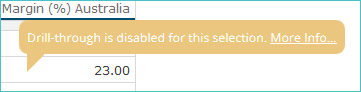 |
Issue: A cube calculated member has been used in the function formula.
Solutions:
Reproduce the calculation as a Data Hub Calculated Member.
Add the calculated member to a Custom Formula and use the Drill through override set.
Use the Drill through override set placeholder provided by other Data Hub reporting Functions, such as the Average function or the Sum function.
Cube Named Set
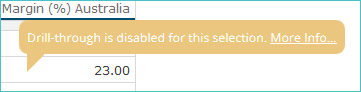 |
Issue: A cube named set has been used in the function formula.
Solutions:
Reproduce the Named Set as a Data Hub Named Set.
Add the Named Set to a Custom Formula and use the Drill through override set.
Use the Drill through override set placeholder provided by Data Hub reporting Functions, such as the Average function or the Sum function.
Non Addition Operator
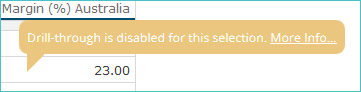 |
Issue: A calculation exists that makes use of non-addition operators (for example subtract) or includes an "if" statement.
Solutions:
Remove all non-addition operations and "if" statements from the formula.
Use the Drill through override set in the function.
Use the Drill through override set placeholder provided by other Data Hub reporting Functions, such as the Average function or the Sum function.
Numeric Function Does Not Support Drill through
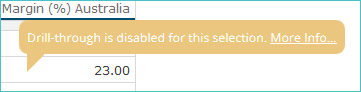 |
Issue: A numeric function that can not be converted to a set has been used for filtering purposes.
Solutions:
Modify the formula to remove the relevant function.
Use the Drill through override set in the function.
Move the calculation to a Custom Formula function and add a suitable set of elements to the Drill through override set placeholder.
Use the Drill through override set placeholder provided by other Data Hub reporting Functions, such as the Average function or the Sum function.
Supported functions
The following functions support translation to sets for filtering purposes:
Custom Formula.
Closing Balance.
Full Month.
Full Quarter.
Full Week.
Full Year.
Opening Balance.
Last Year, Month to Date Total.
Last Year, Quarter to Date Total.
Last Year, Week to Date Total.
Last Year, Year to Date Total.
Month to Date Total.
Periods To Date Total.
Prior Month to Date Total.
Prior Quarter to Date Total.
Prior Week to Date Total.
Prior Year to Date Total.
Override Calculation Order
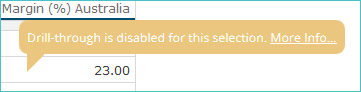 |
Issue: An option has been specified in the Calculation Order (Optional) field of a function.
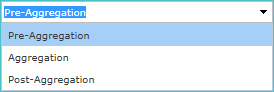
Solutions:
Clear the Calculation Order (Optional) field of the function by deleting the contents.
Use the Drill through override set in the function.
Set Or Member Function Does Not Support Drill through
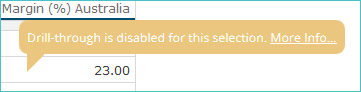 |
Issue: A context-sensitive set or member function has been used inside a calculation. For example, the image shows the Filter function providing a contextual set to the sum function.
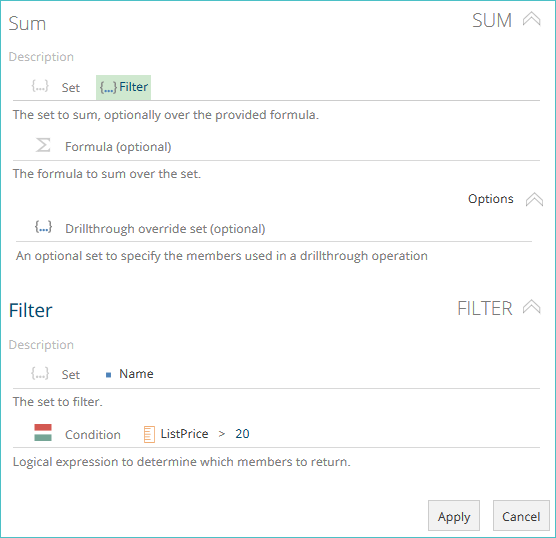
Solutions:
Remove the context-sensitive set or member function from the calculation.
Use the Drill through override set in the function.
Move the calculation to a Custom Formula function and add a suitable set of elements to the Drill through override set placeholder.
Use the Drill through override set placeholder provided by other Data Hub reporting Functions, such as the Average function or the Sum function.
Unsupported functions:
The following set or member functions are context sensitive and are not supported inside calculations:
Conditional Set.
Empty.
Except.
Filter.
Non-Empty.
Order.
Bottom Count.
Bottom Percent.
Bottom Sum.
Top Count.
Top Percent.
Top Sum.
Last Complete Month.
Last Complete Quarter.
Last Complete Week.
Last Complete Year.
Most Recent Period.
Most Recent Periods.
Most Recent Date.
Most Recent Month.
Most Recent Quarter.
Most Recent Week.
Most Recent Year.
Last Complete Period.
Last Complete Periods.
Unable To Determine Context
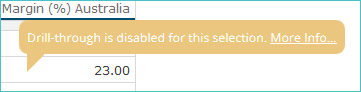 |
Issue: A function requiring time context (such as the Year to Date Total function) could not determine the context. This occurs when a report does not specify the operating period: on the column or row axes, in the filter placeholder, or the slicer placeholder. In certain scenarios, Data Hub may not be able to determine the context from the slicer or the filter.
Solutions:
Add a time or date member to the report to provide an explicit time period.
Use a function to explicitly provide the time or date context, such as the Context Period function, the Periods Between function, or the Periods To function.
Move the calculation to a Custom Formula function and add a suitable set of elements to the Drill through override set placeholder.
Uses Current Member Function
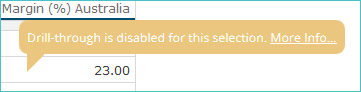 |
Issue: The Current Member function has been used in the function formula.
Solutions:
Replace the Current Member function with the Context Period function.
Move the calculation to a Custom Formula function and add a suitable set of elements to the Drill through override set placeholder.
Use the Drill through override set placeholder provided by other Data Hub reporting Functions, such as the Average function or the Sum function.
Broken Resource Error
Issue: If you try to open a resource, but Data Hub is unable to open the resource, the following error message appears on the design canvas.
The error is caused by one of the following scenarios:
The resource you are accessing was created in a later version of Data Hub than the one you are using.
The resource has been corrupted and Data Hub cannot open it.
Once you determine which scenario above is most likely the cause of your problem, perform one of the following actions to fix the problem:
For a version conflict: Update the version of the software you are using to match the version used to create the resource you want to view.
For a corrupted resource: Import a copy of the corrupted resource from a backup export file (if a file of this type is available), or restore the Data Hub database from a backup.