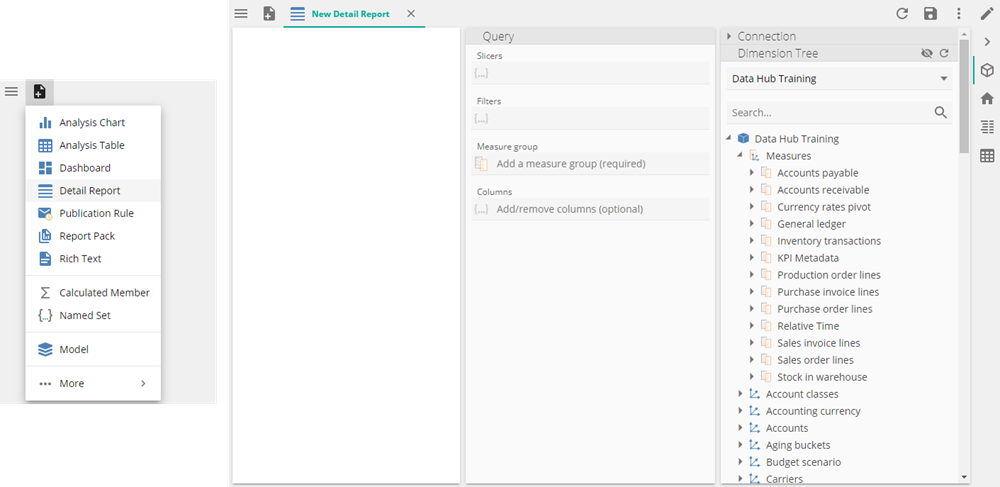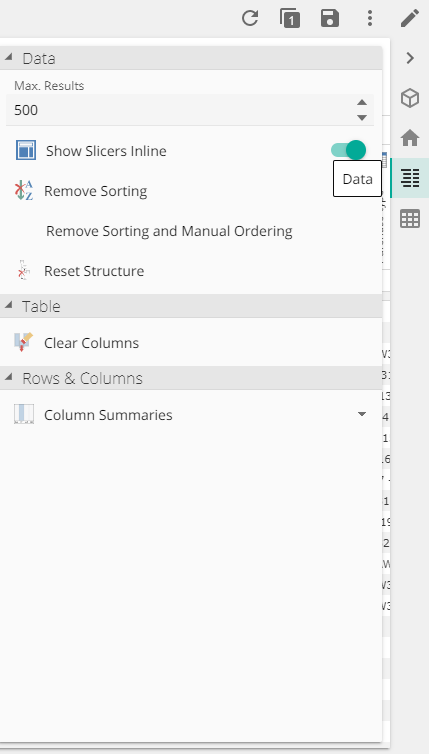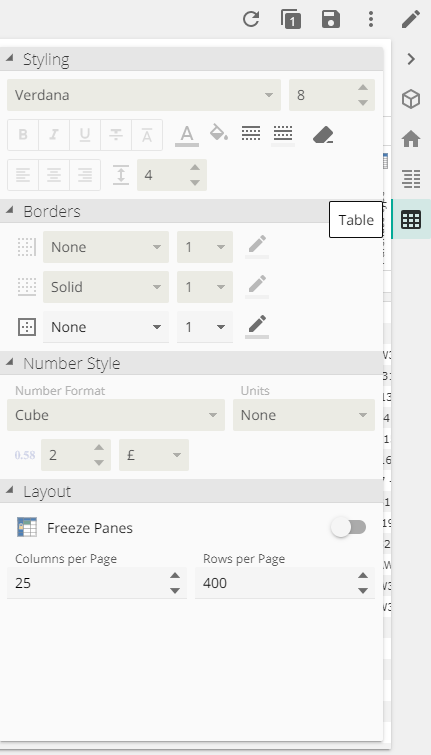Detail reports
Overview
When drilling through on any cell or area of a report, a detail report is created. Detail reports display the low-level or related data of an aggregate value of a Measure Group. Detail reports can be saved so that they can be used as a drill through target.
Note
Detail reports extract all data related to the target cell at a transactional level. Therefore, rows do not need to be defined by row placeholder tabs.
There are two methods for creating a detail report. Drilling through by double clicking a report cell or by creating a Detail report from the New Resource menu.
Create a detail report by drilling through
Double clicking any cell or area of a report is known as drilling through.
When a drill through is performed on a cell with no defined drill through target report, the drill through result is presented as a new unsaved resource. The resource includes:
All of the data in the cube for the measure group related to the report cell selected.
All measures in the measure group related to cell.
The sets used to define the rows and columns on the source report, translated to slicers for the detail report.
Slicers on the source report, included as slicers on the detail report.
This detail report can then be saved.