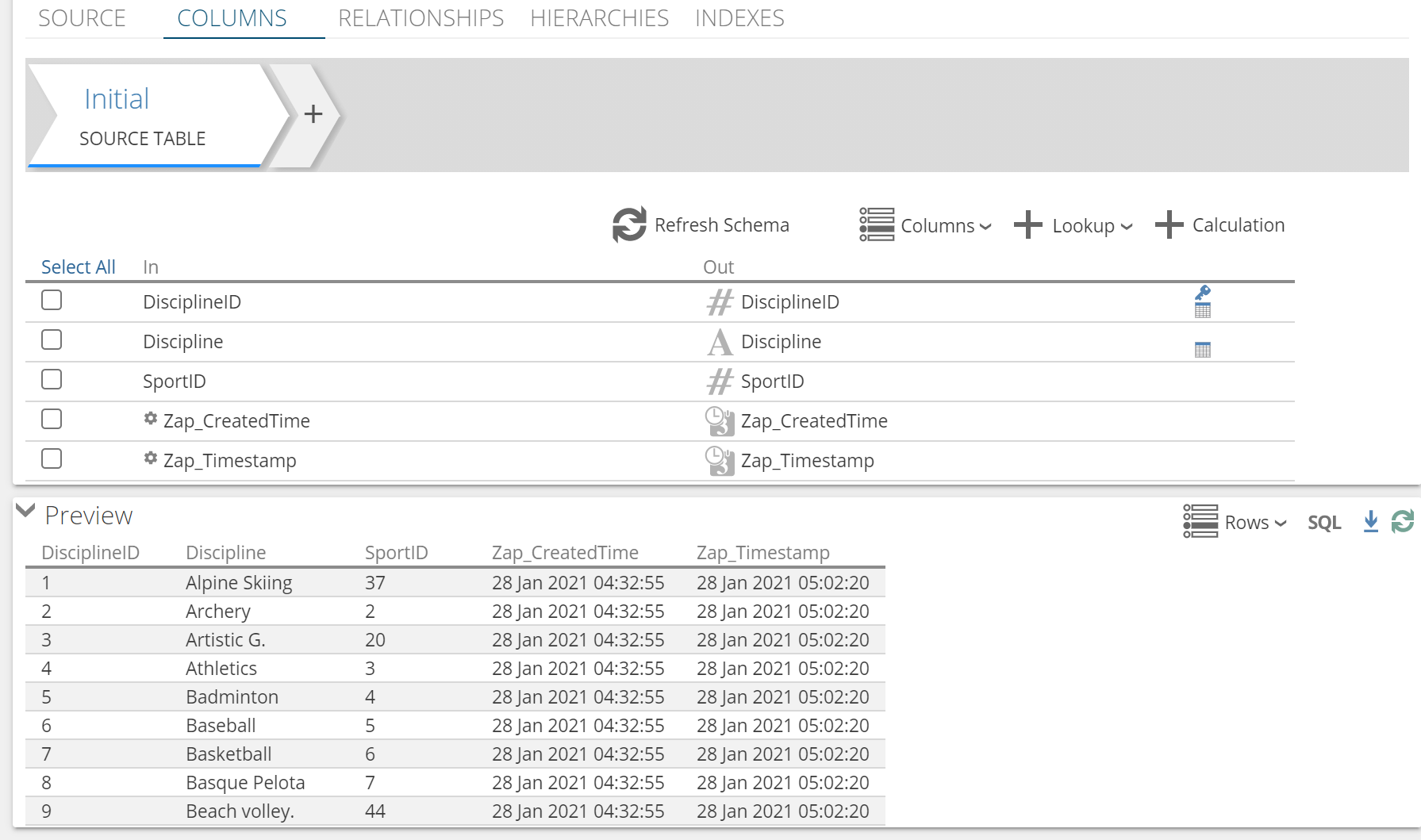Preview Data
Overview
Previewing source data lets you view a subset of the data in its original form from the source. Source data can be viewed from both the data source screen and the pipeline source tab.
Previewing step data lets you view the data with calculations applied as it would like in the out columns of the currently selected step.
Preview source data
Source data can be viewed from both the Data Sources and Pipelines screens.
View source data from the data source screen
On the model screen, expand the Data Sources section and click on the data source you wish to preview.
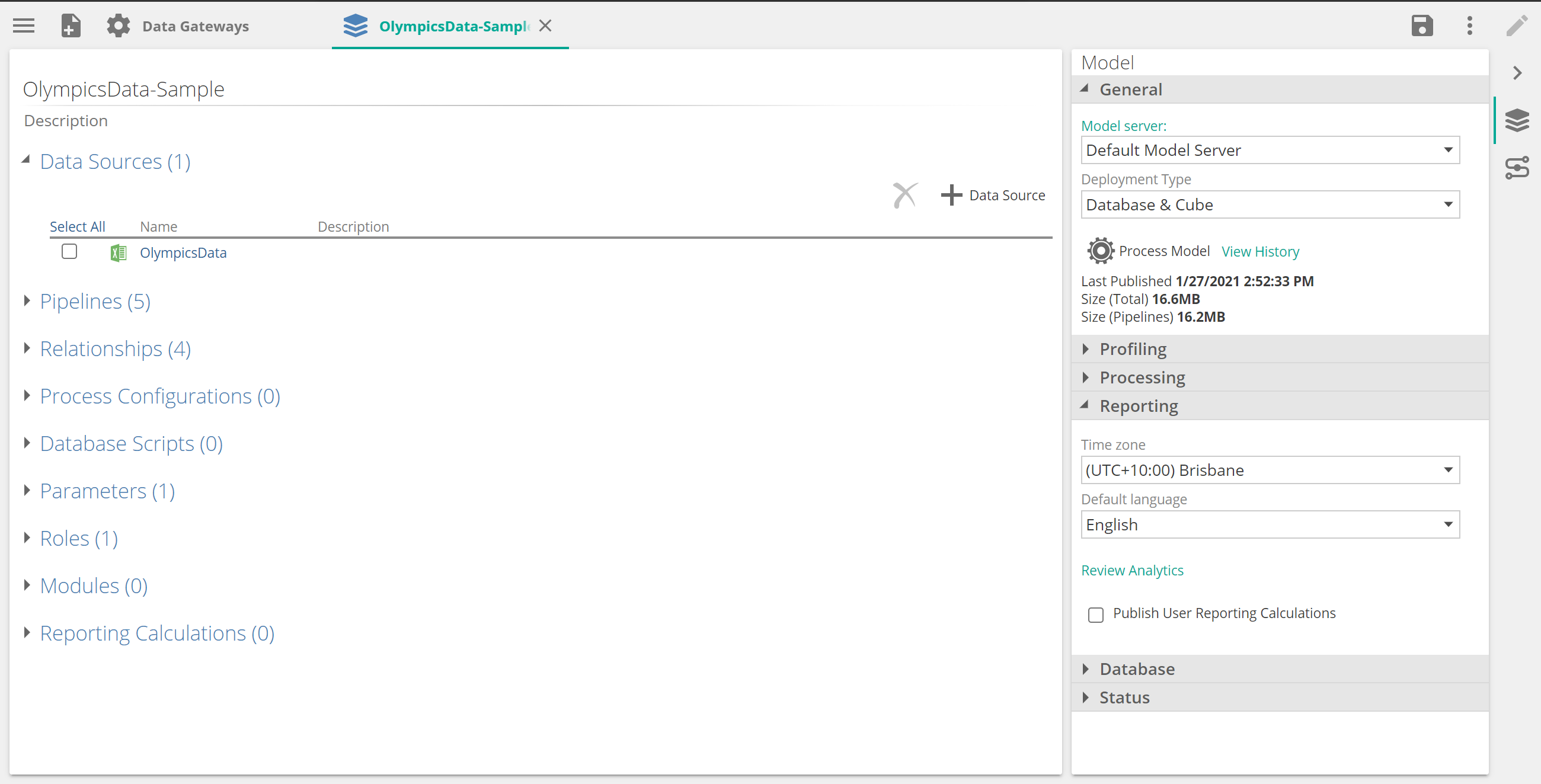
Click a table to view its source data.
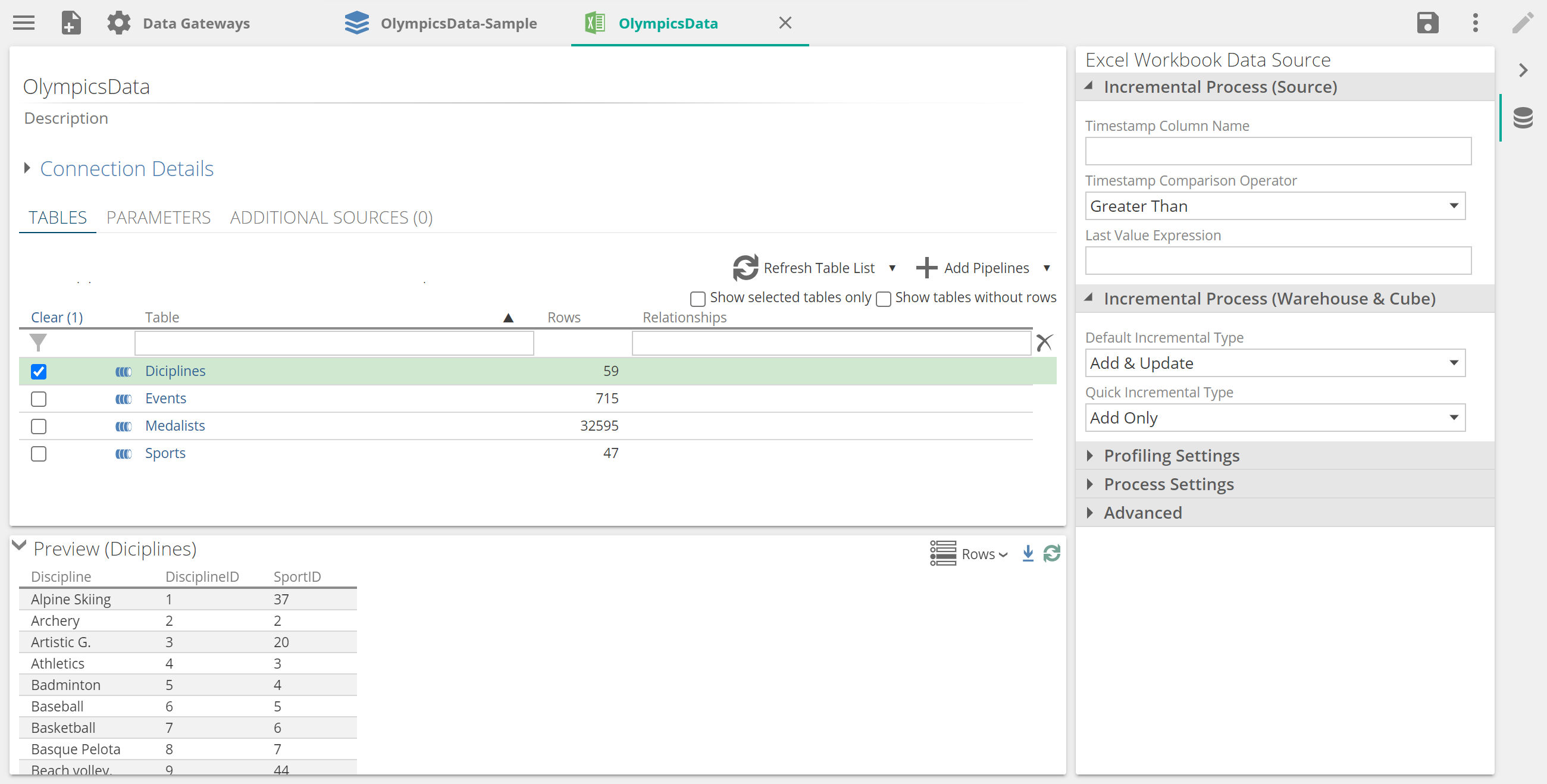
Click the Rows drop-down list to set the number of rows you wish to view.
Click Download to download the subset of source data from the design panel.
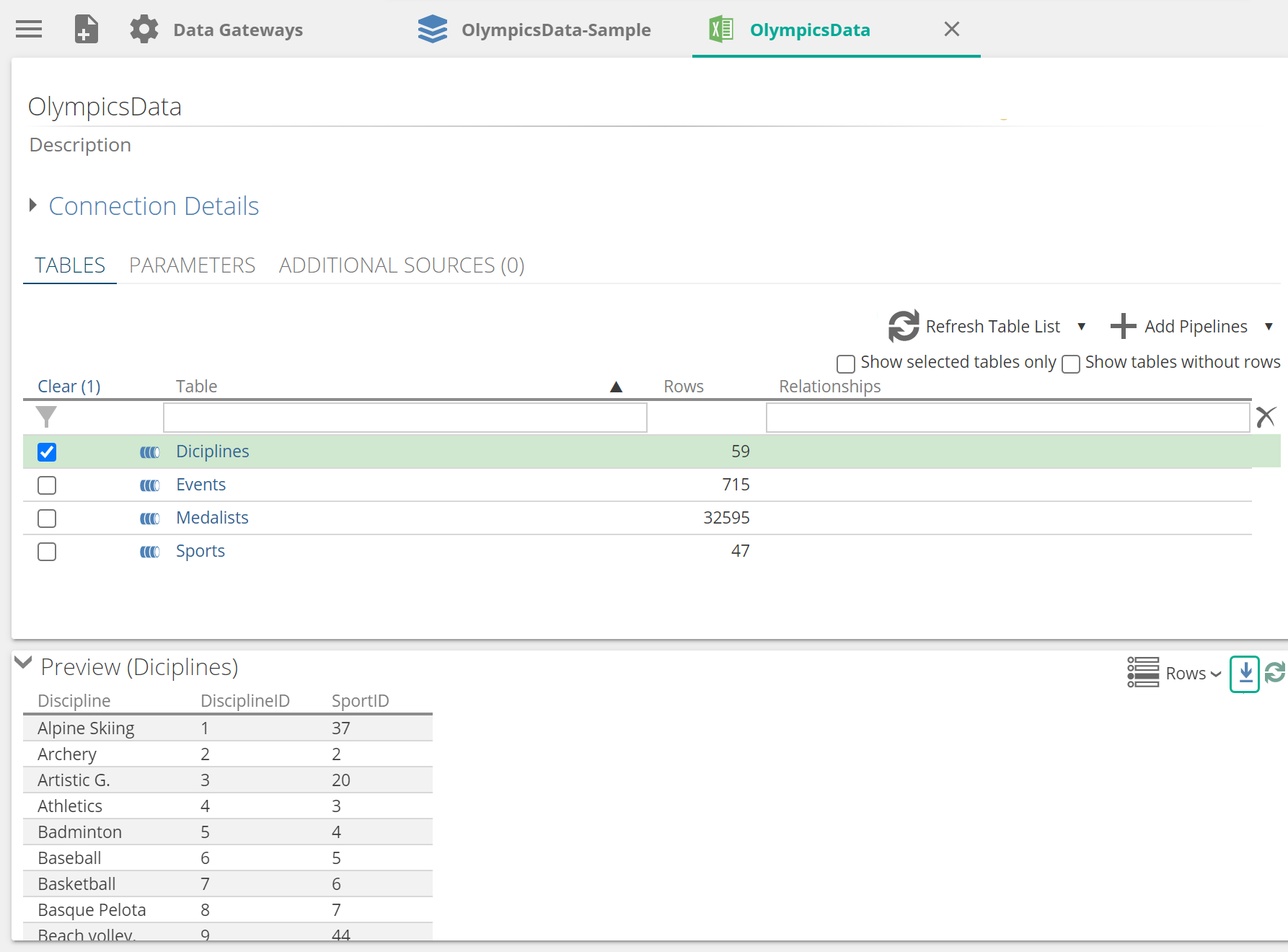
Click Refresh to refresh the preview data.
View source data from the pipeline source screen
On the model screen, expand the Pipelines section and click on the pipeline you want to preview.
Once the pipeline has opened, click on the SOURCE tab to enable the Preview pane at the bottom of the screen.
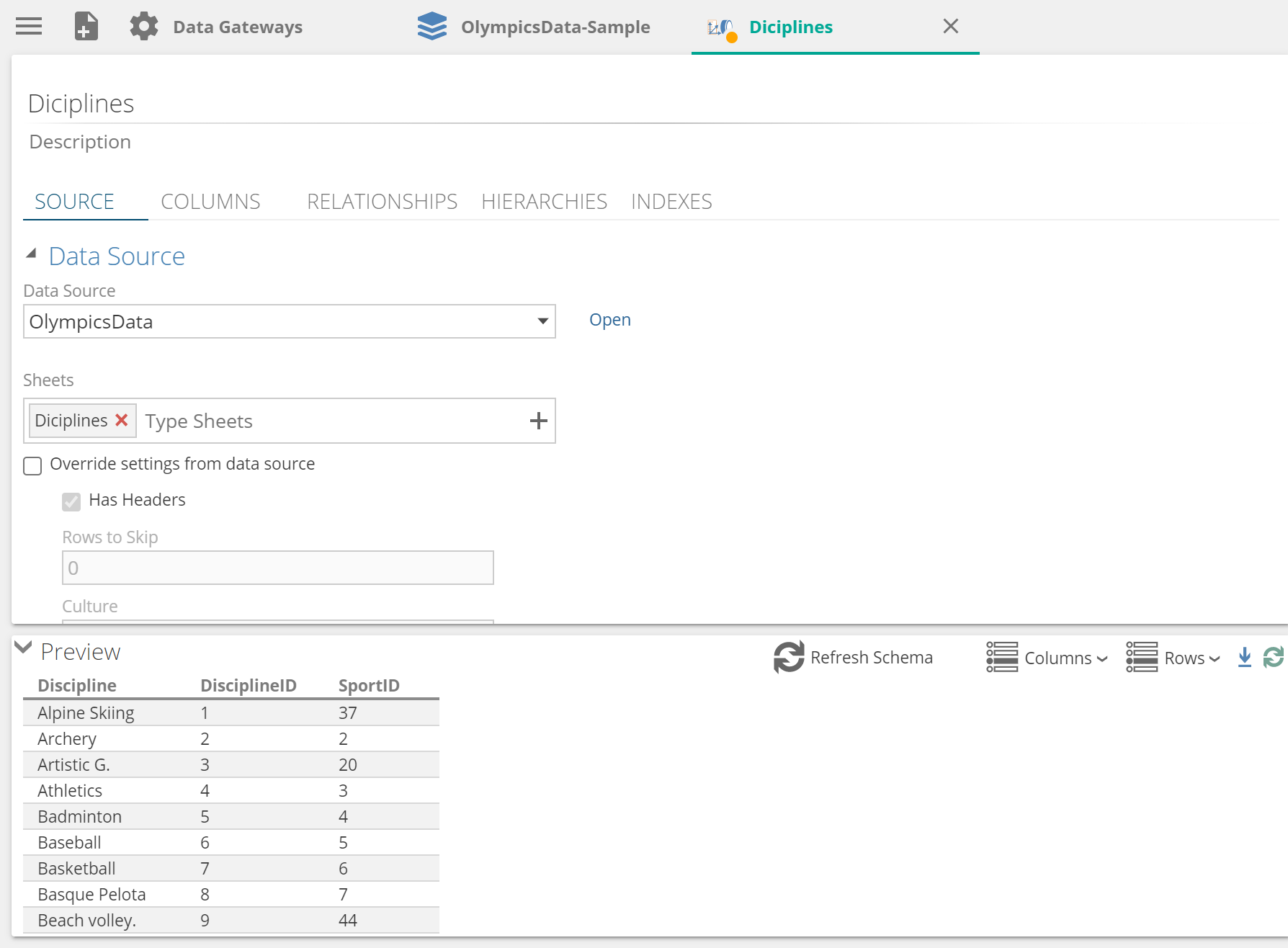
Expand the Preview pane to display source data.
Preview step data
On the model screen, expand the Pipelines section and click on the pipeline you want to open.
Click on the COLUMNS tab.
Expand the preview pane at the bottom of the screen to reveal the output data.