Connect to on-premise data
Create a data gateway
On the model resource screen, click Settings > Features > Data Gateways.
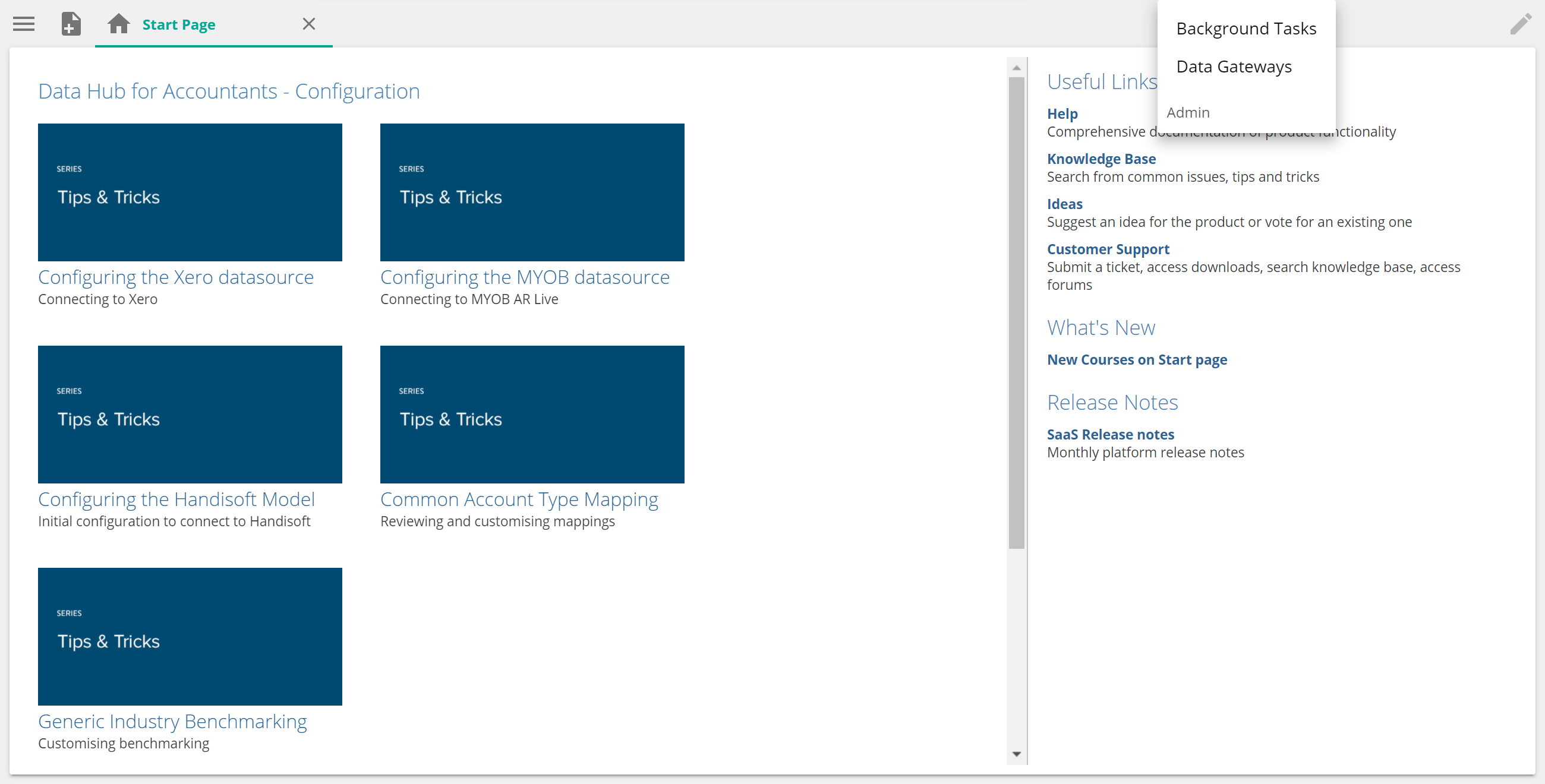
Click +Add gateway.
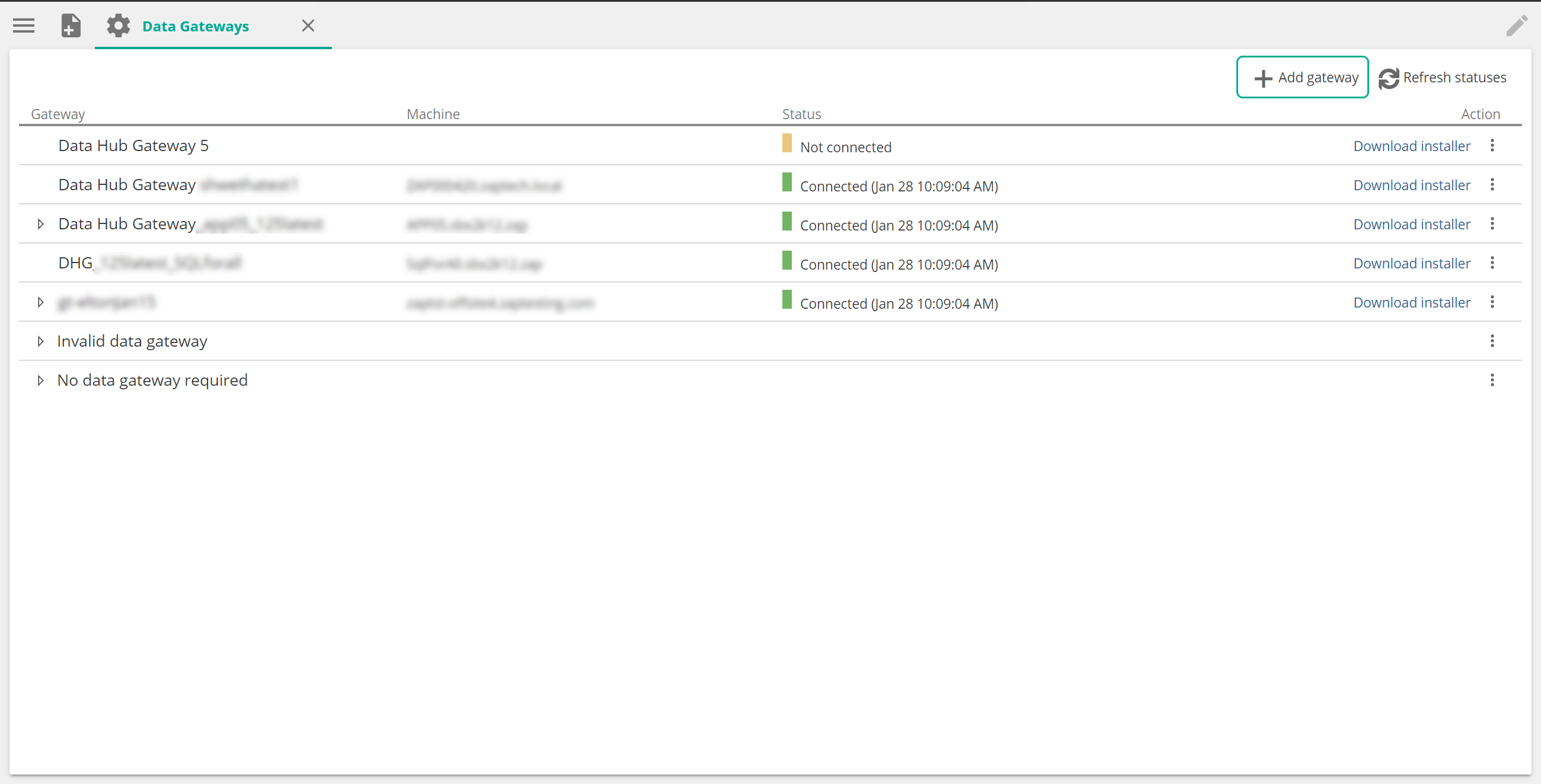
Optional:
Rename the gateway using the Gateway field.
Install a data gateway
Click Download installer on the gateway you wish to download. A download will start called Data Gateway Installer <gateway_name> installer.exe.
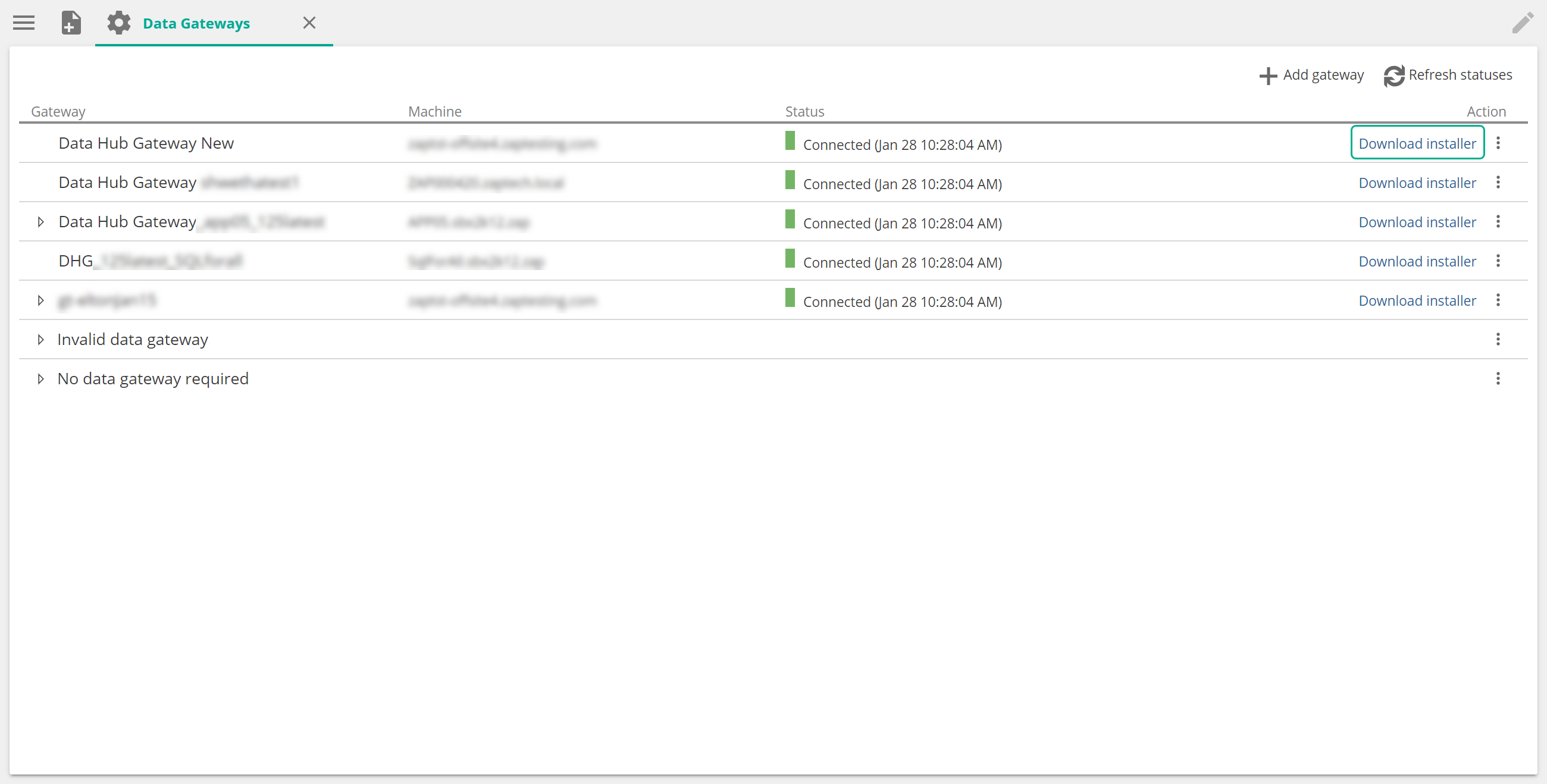
Run the installer on the target host machine with access to your data sources.
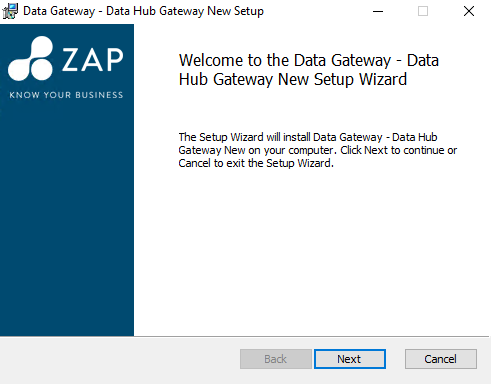
Click Next and follow the prompt steps to install the gateway.
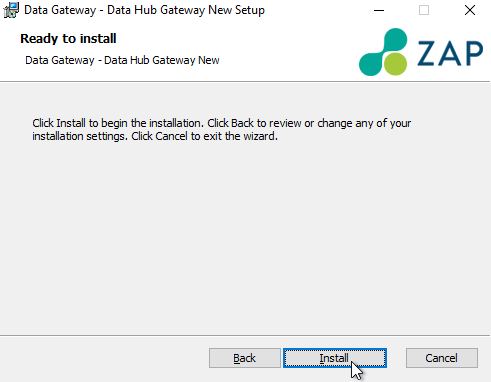
Click Next and follow the prompt steps to install the gateway.
Click Save.
Remove or uninstall a data gateway
Remove a gateway
On the model screen, click Settings > Features > Data Gateways.
Right-click any white space in the Data Gateway row that you want to remove. Click Remove Gateway.
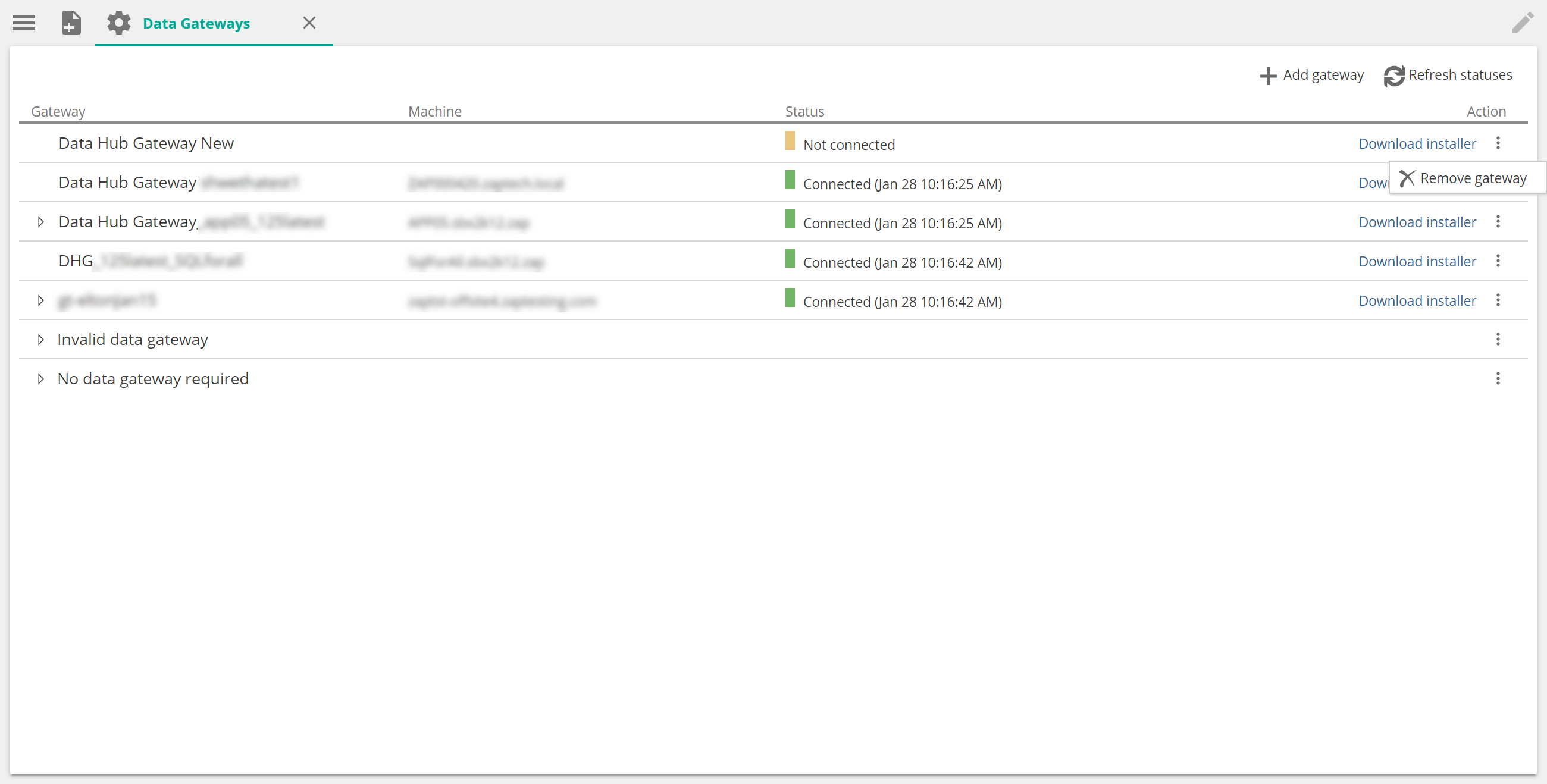
Click Save.
Note
If a pop-up indicates that the gateway is already in use, click Remove Gateway to remove the gateway from the model.
Uninstall a gateway
On the model resource screen, click Settings > Features > Data Gateways.
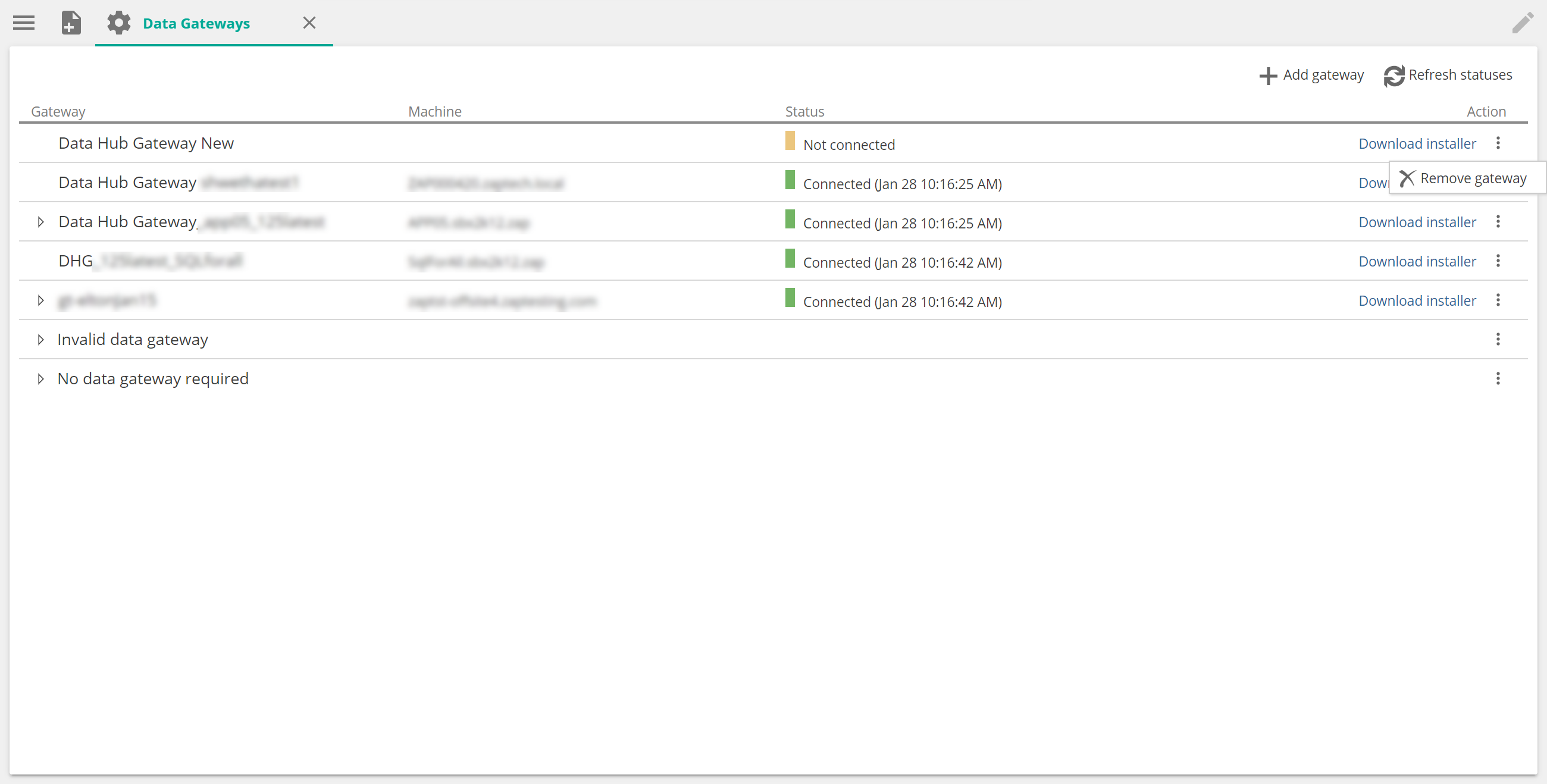
Click Download installer on the relevant data gateway to download the Data Hub Gateway Installer<gateway_name> installer.exe.
Run the installer on the host machine where it is installed.
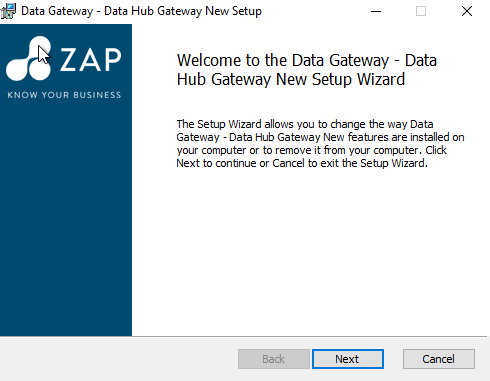
Click Next on the Welcome to the Data Gateway - <gateway_name> Setup Wizard screen.
On the Change, Repair, or Remove Installation screen, click Remove, then click Remove on the following screen.
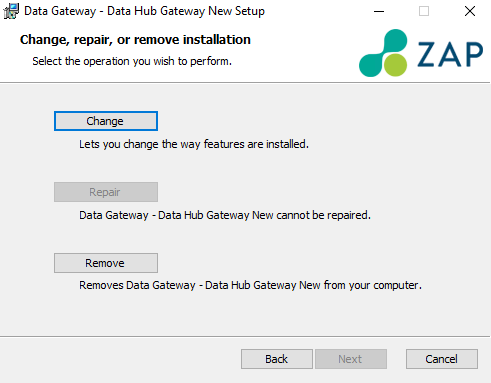
If a Files in Use screen appears, review the list of programs in the text box provided.
If the only program present is Data Gateway - <gateway_name> Service, select Close the applications and attempt to restart them.
If additional programs are listed, select Do not close applications. A reboot will be required. The gateway will be uninstalled next time the machine is restarted.
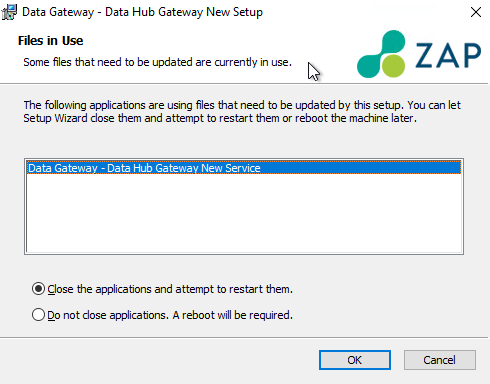
Click OK to complete the uninstall.
Assign a data source to a gateway
On the model resource screen, click Settings > Features > Data Gateways.
No data gateway required.
The data gateway assigned to the Data Source.
Expand all sections to locate a data source (grouped by Data Model). The data source will be listed under either of the following:
Click the vertical ellipsis ( ⁝ ) in the Actions column.
From the menu, select the target Data Gateway.
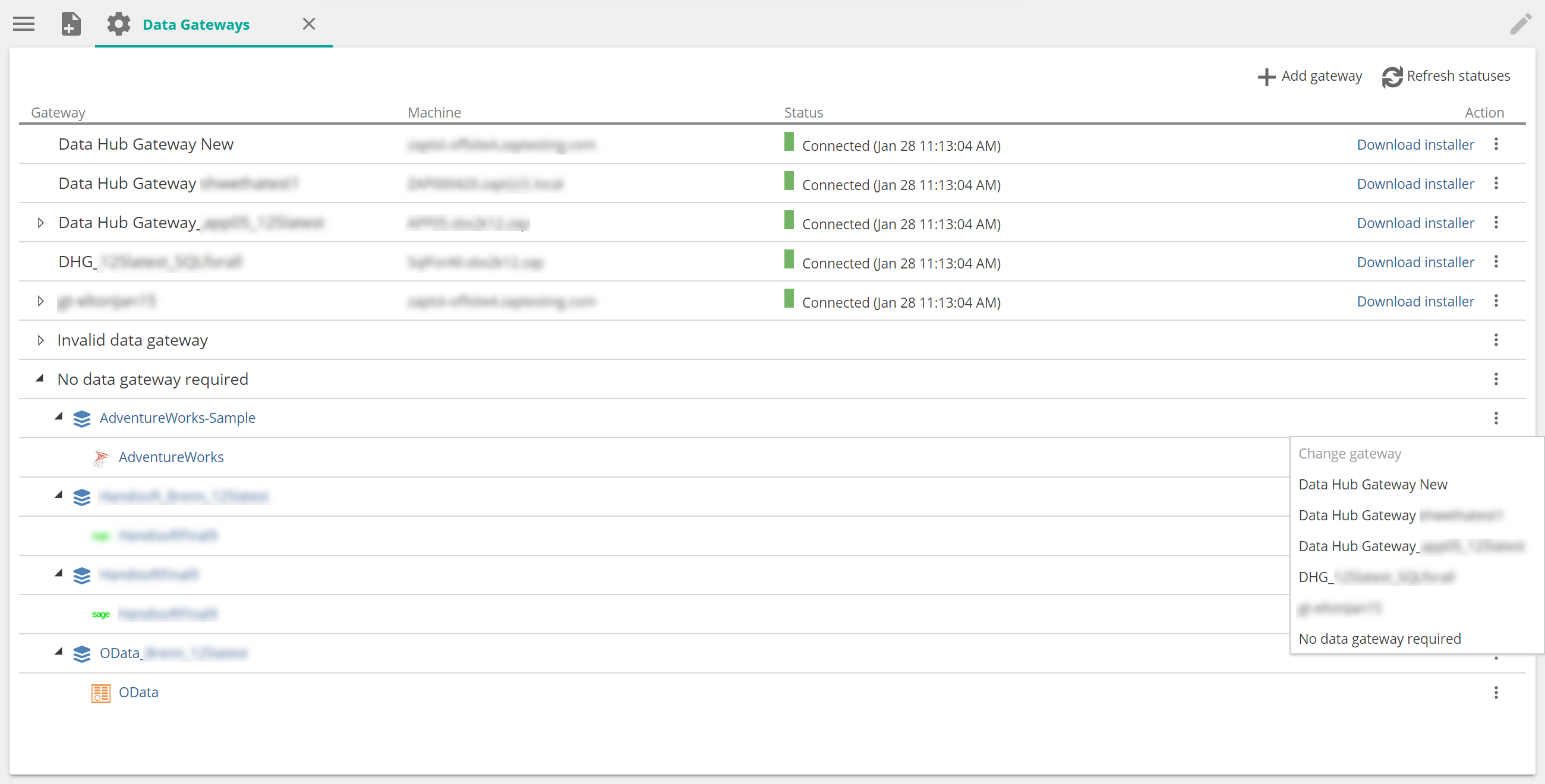
No data gateway required.
The data gateway assigned to the Data Source.
Migrate a gateway to another server
To migrate a data gateway from its current host to another host machine, follow the steps for the following:
Uninstall a Data Gateway
Install a Data Gateway.