Create a publication rule
Publication rules allow the distribution of Data Hub resources when a given event occurs. For example, publications can be sent via email or direct delivery into Data Hub folders to a specified group of salespeople containing PDF copies of various dashboards relevant to them.
Various events like a timed schedule, a comparison condition, or changed events are used to trigger the distribution of the publication.
Steps
Click New resource > Publication Rule.
To add recipients, begin typing in the Recipients text box. Matching names are dynamically shown. Click a name to select it, or use tab on the keyboard. Email addresses outside the current domain can also be used.
Specify the email subject and add an email body if necessary.
Drag any printable resource that you would like to be emailed from the Resource Explorer to the Attachments area.
Note
Printable resources include analyses, drill-through, scorecard, dashboard, image, report pack, and rich text.
Drag any trigger events to the Events area.
Note
If the Events area is left blank, the email will be sent when you click Publish.
Click Publish.
Click Save. Complete name and location details and click OK.
Create trigger events
Note
Events are stand-alone resources created in Data Hub so they can be reused for various purposes in multiple resources.
Note
Multiple events cab also be used in one publication rule, e.g. a scheduled event for a time-specific trigger, in combination with a resource changed type event.
Click on New resource > More and choose the event type that you want to create. Specify required details for the chosen event.
Scheduled Event. An event with a timed schedule.
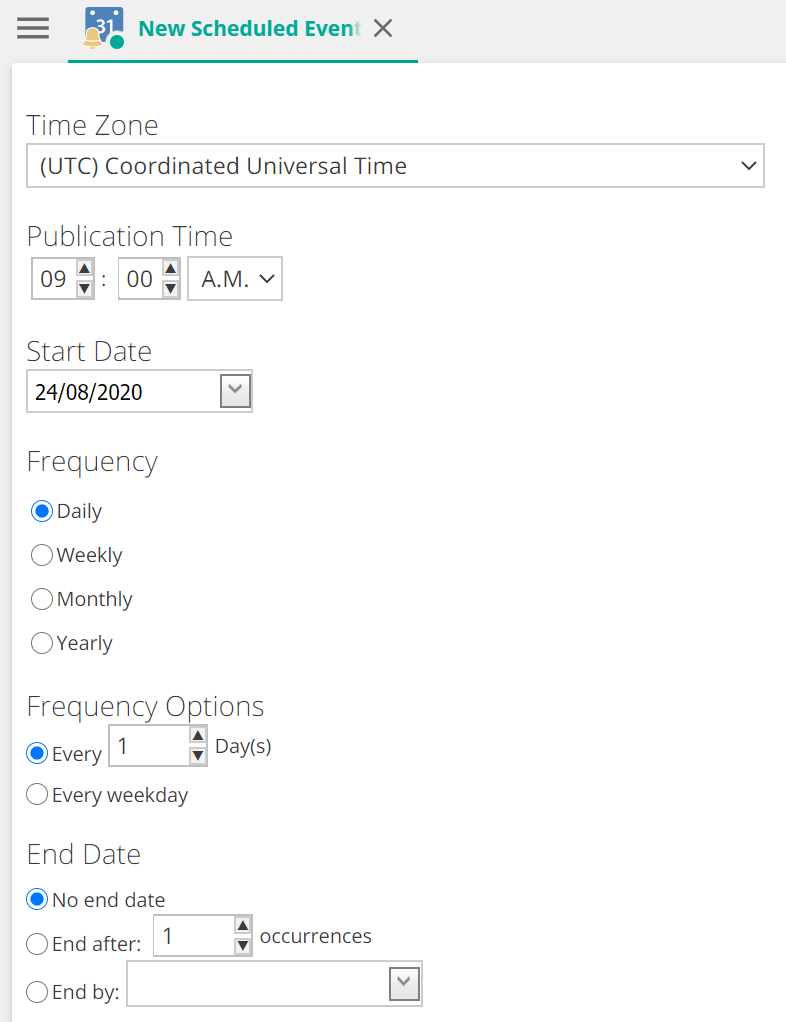
Comparison event. A logical condition event.
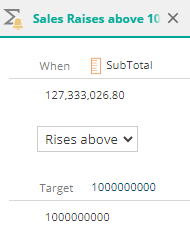
Changed Cube event. An event triggered anytime the cube is updated.
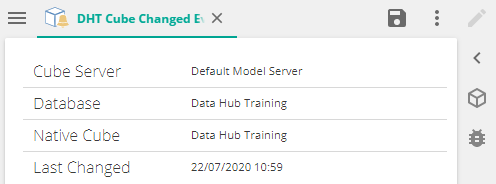
Changed Resource event. An event triggered anytime a resource is updated.
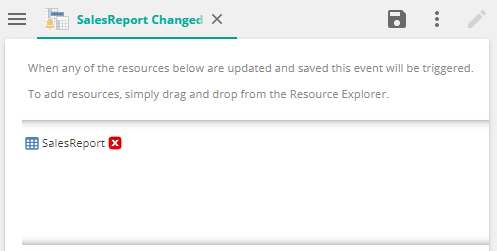
Click Save and specify a folder location for the event.
Customize your publication rule
Add filters and recipient slices to your publication to filter the results of the resources so they are tailored for specific recipients. For example, adding a filter of the current month to a year-to-date sales report will only show sales for the current month.
Important
For On-premise Data Hub instances, SMTP settings have to be configured from the application settings before email will work.