SYSPRO
Connection requirements for a SYSPRO data source
Data Hub v8.1 or later
SYSPRO v7 or v8
A SYSPRO data source can be added to a new or existing Data Model.
Note
The size of a model's source file (such as CSV and .XLSX files) is controlled via the <requestLimits> element in the IIS web.config file (for supported versions of IIS). For more information, refer to the following website: http://www.iis.net/configreference/system.webserver/security/requestfiltering/requestlimits
Advanced connection settings
Optional advanced connection settings can be added or modified using either:
The Properties pane when viewing an existing data source, under the Advanced section.
The Advanced pane on the Connect screen when adding a new data source.
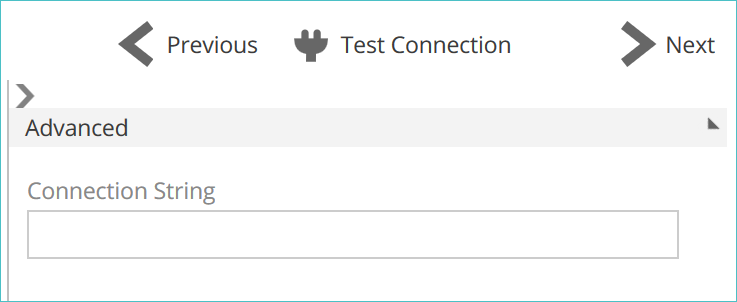 |
For information on the advanced settings, refer to: Using the advanced connection settings.
Select Data step
Note
If all of the tables in the data source are selected, the pipeline will always perform a union on all tables from the data source, even if the table list changes.
For example, if the data source contains only tables of sales for USA, UK, and Europe, selecting them all will union the three tables into a single pipeline. If a fourth table with sales for Australia is later added, it will automatically be included in the union for the pipeline.
Select Data screen display
The Select Data screen displays the following selection options:
Select All/Clear
If no table check boxes are currently selected, Select All can be used to select all of the tables in the source database.
If one or more table check boxes are selected, Clear (x) can be used to clear all the selected tables.
Show selected tables only. Hides all tables where the check box column is currently cleared (not selected).
Hide tables without rows. When selected, this item hides all source tables that do not contain data.
Add Pipelines. Select to add all selected tables to the data model as individual pipelines. The Add Pipelines drop-down provides two options:
Add Pipelines. Performs the same function as the Add Pipelines button.
Add Pipeline as Union of Tables. Creates a single pipeline from the union of the selected tables from this data source.
Finish. Adds the selected tables as individual pipelines and finalizes adding the SYSPRO data source. Once the request has been processed, Data Hub opens the Data Model Overview.
Filter row - The first row of the Select Data table is the filter row. Use the fields to filter rows based on the column contents. To clear all filters entered, either delete the entered text or use the Clear filter icon at the end of the row.
Select Data step table. A table showing the tables present in the data source.
Select Data table columns
The SYSPRO Select Data table displays the following columns:
Check box column.Select to create a pipeline for this source table.
Table.The database table name.
Caption.The descriptive table name used by SYSPRO.
Module. Indicates the tables' SYSPRO module (such as Gen for General Ledger or Inv for Inventory). The module is also added as a prefix for the table name.
Relationships. Shows source tables that share a relationship with the current table. These relationships join the tables, allowing for easier report building.
Rows. The number of rows present in the source table.