SugarCRM
Overview
The SugarCRM connector uses the REST Web service API to connect giving users the ability to make use of SugarCRM's capabilities for customer management and support as well as sales and marketing automation .
Configuration
In order to connect to the Data Hub connector, the following four configuration steps are required within SugarCRM. You need an admin user to be able to complete these steps.
Identify the latest REST API version for your SugarCRM release
When connecting to your SugarCRM instance, we require the REST API version tied to your SugarCRM release. This can be found through Sugar’s Web Services article:
Authorize a ZAP API Identifier
Data Hub requires configuring a platform identifier in Sugar CRM for the API integration. To setup the API platform identifier, please follow these steps:
From the dashboard, navigate to the top-right and click on Admin.

On the Administration page, navigate to the Developer Tools section and click on Configure API Platforms.
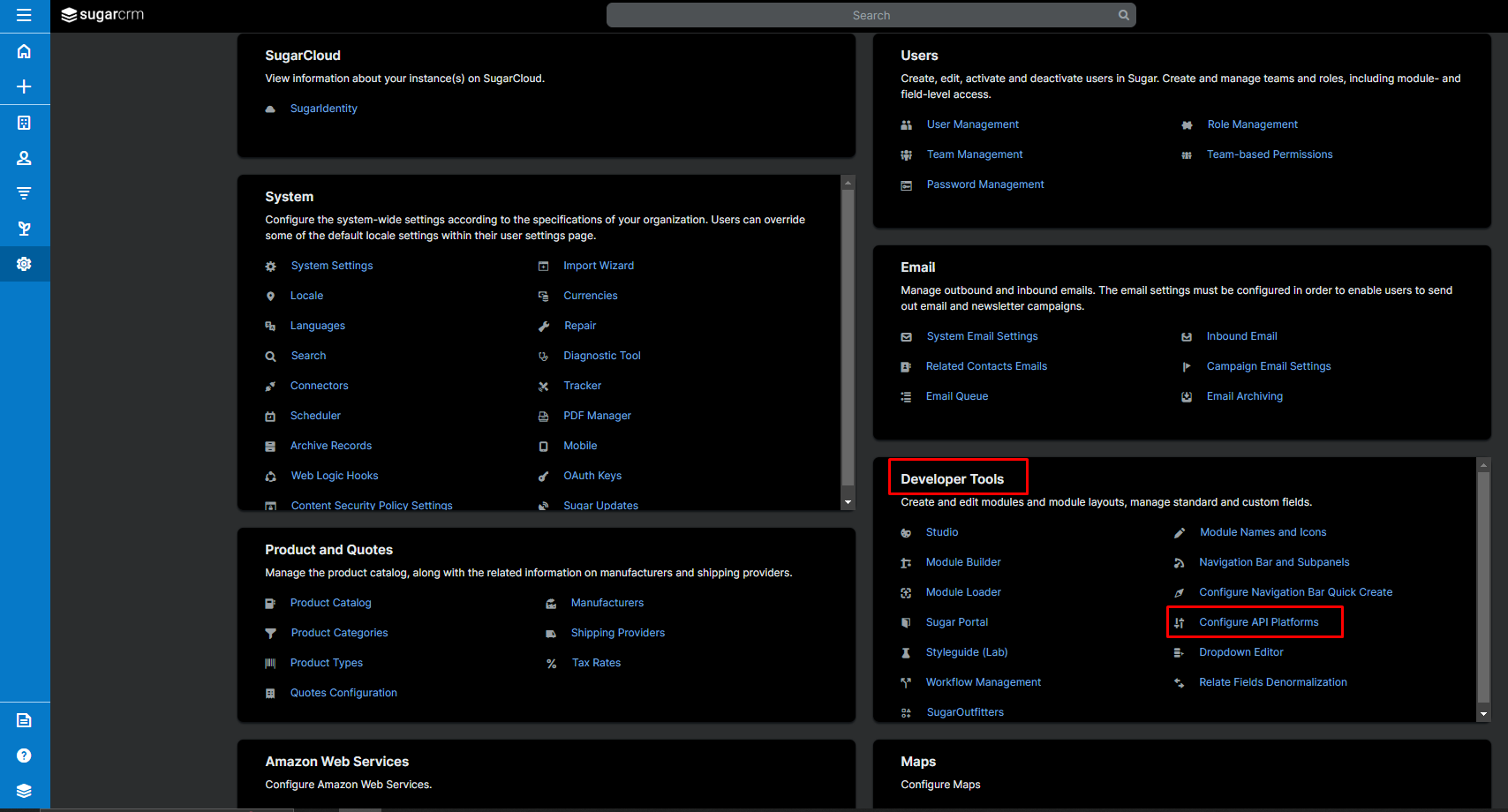
At the bottom, add the ZAP API platform identifier and click Add.
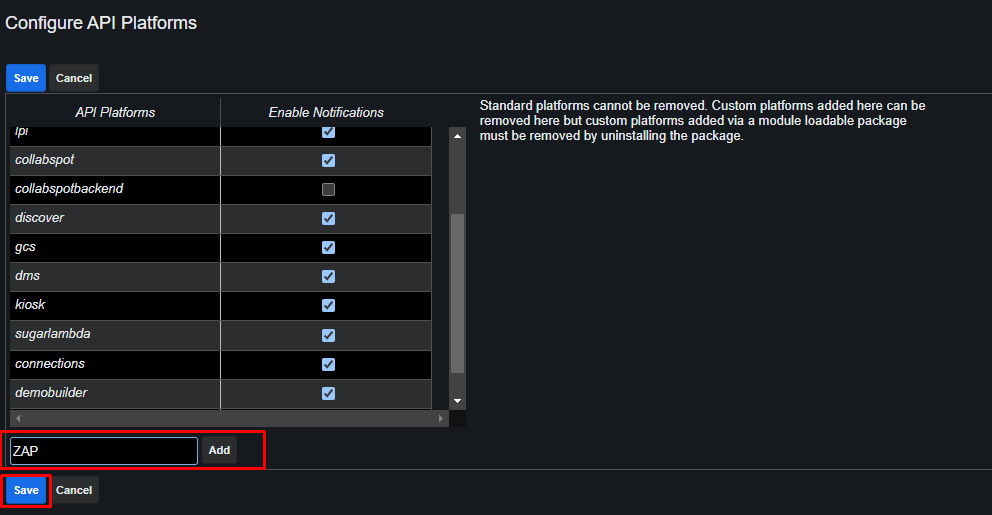
Click Save.
Setup OAuth key credentials
The SugarCRM connector requires a Client Id and Client Secret to authenticate against your SugarCRM instance. To setup the OAuth credentials, please follow these steps:
From the dashboard, navigate to the top-right and click on Admin.

On the Administration page, navigate to the System section and click on OAuth Keys.
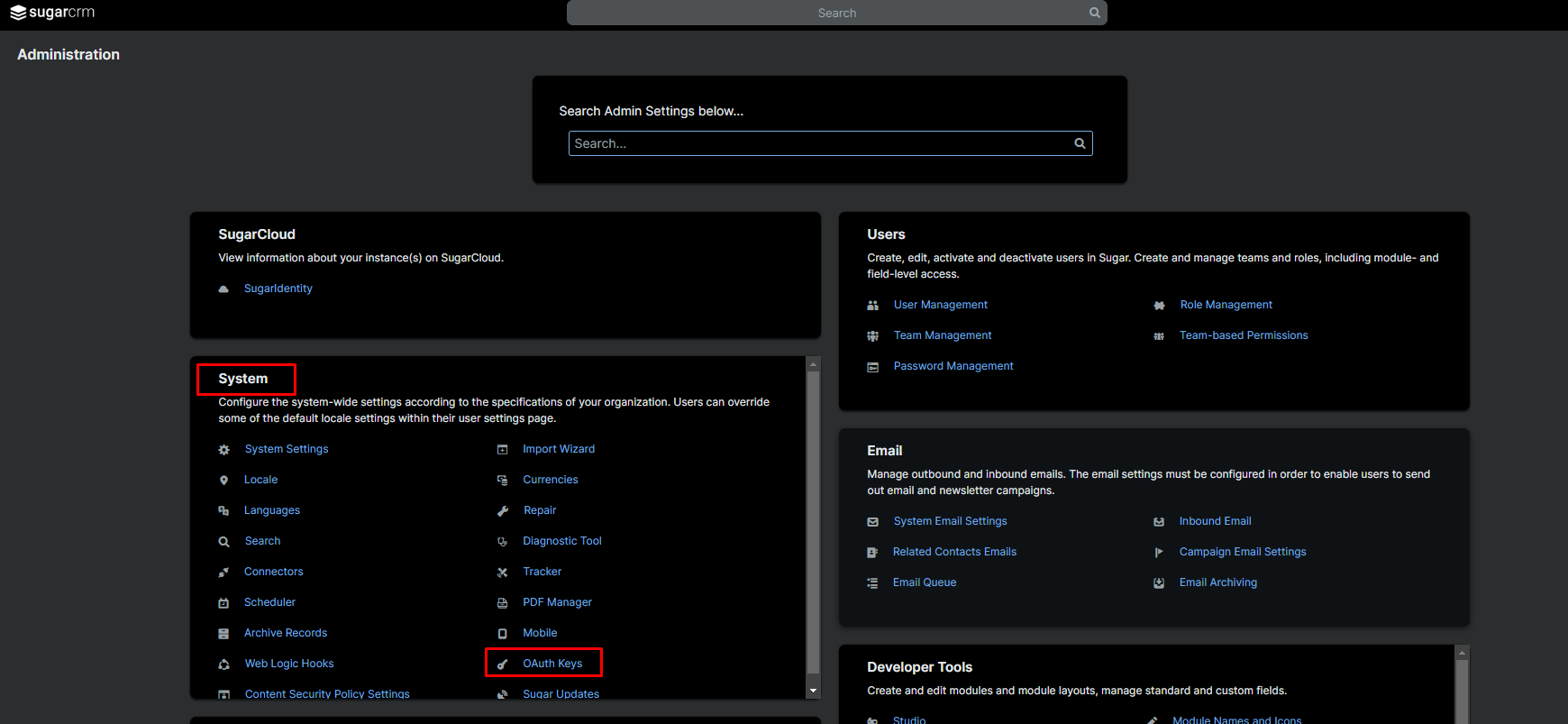
On the OAuth Consumer Keys page, on the toolbar, click Create OAuth Key.
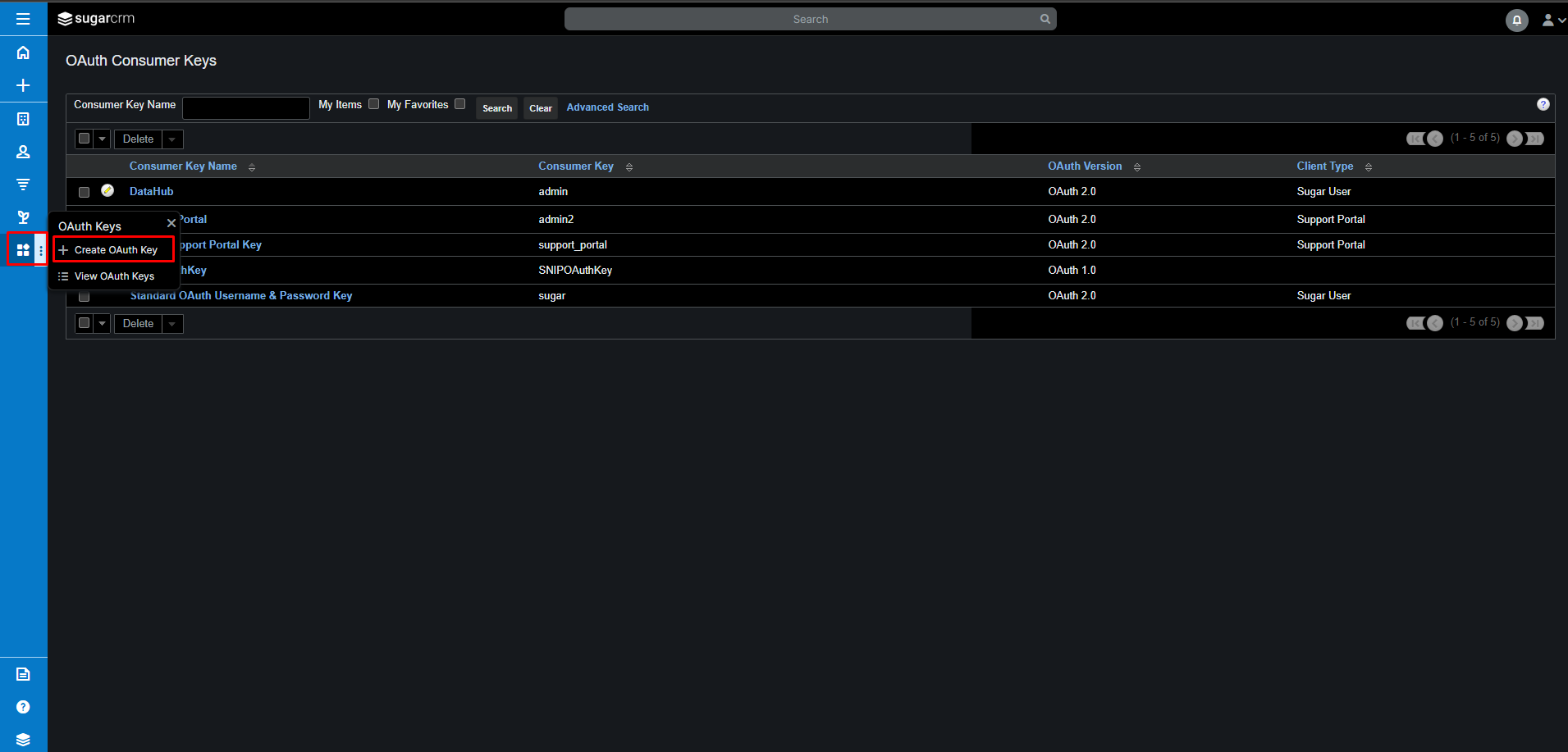
On the Create page, input values for the following mandatory fields:
Consumer Key Name.
Consumer Key and Consumer Secret.
Important
Make sure to save these values as you will need them for the Data Hub SugarCRM connection.
For OAuth version, select OAuth 2.0.
For Client Type, select Sugar User.
Click Save.
Create a user
It is best practice to create a user with the minimum required permissions to access your SugarCRM instance. Since a user requires assigning a license, you can use an existing user, though ensure they have the permissions you require for your case.
To create a user, please follow these steps:
From the dashboard, navigate to the top-right and click on Admin.

On the Administration page, navigate to the Users section and click on User Management.
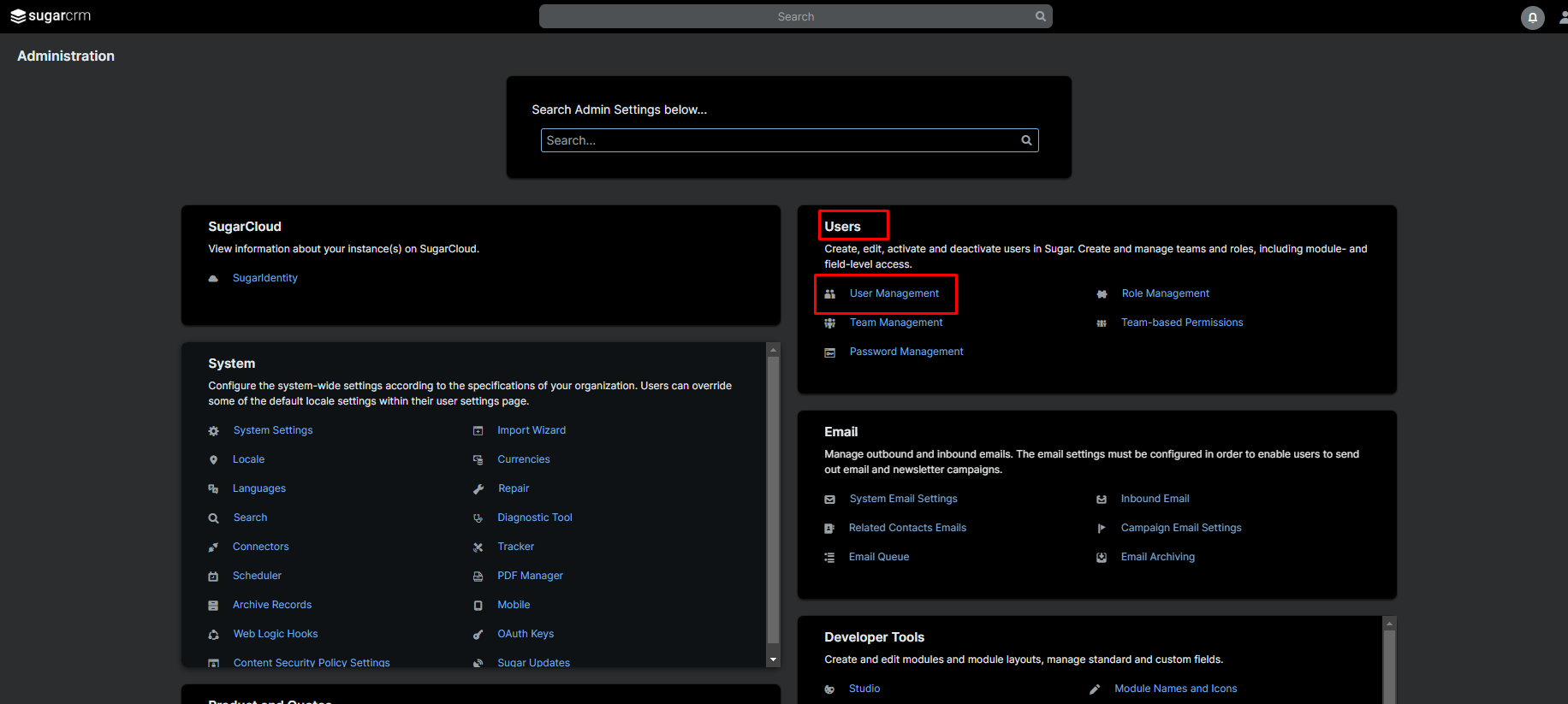
On the Users page, click on Create.
On the Create page, input values for the following mandatory fields:
Username
First Name
Last Name
Email
For Status, select Active.
For User Type, select Regular User. This can be set to System Administrator User if you do not want to configure permissions using roles.
Assign the appropriate licenses.
Click Save.
Once created, this user will need to click the Forgot Password link on the login page to create a password.
Create a role
From the dashboard, navigate to the top-right and click on Admin.

On the Administration page, navigate to the Users section and click on Role Management.
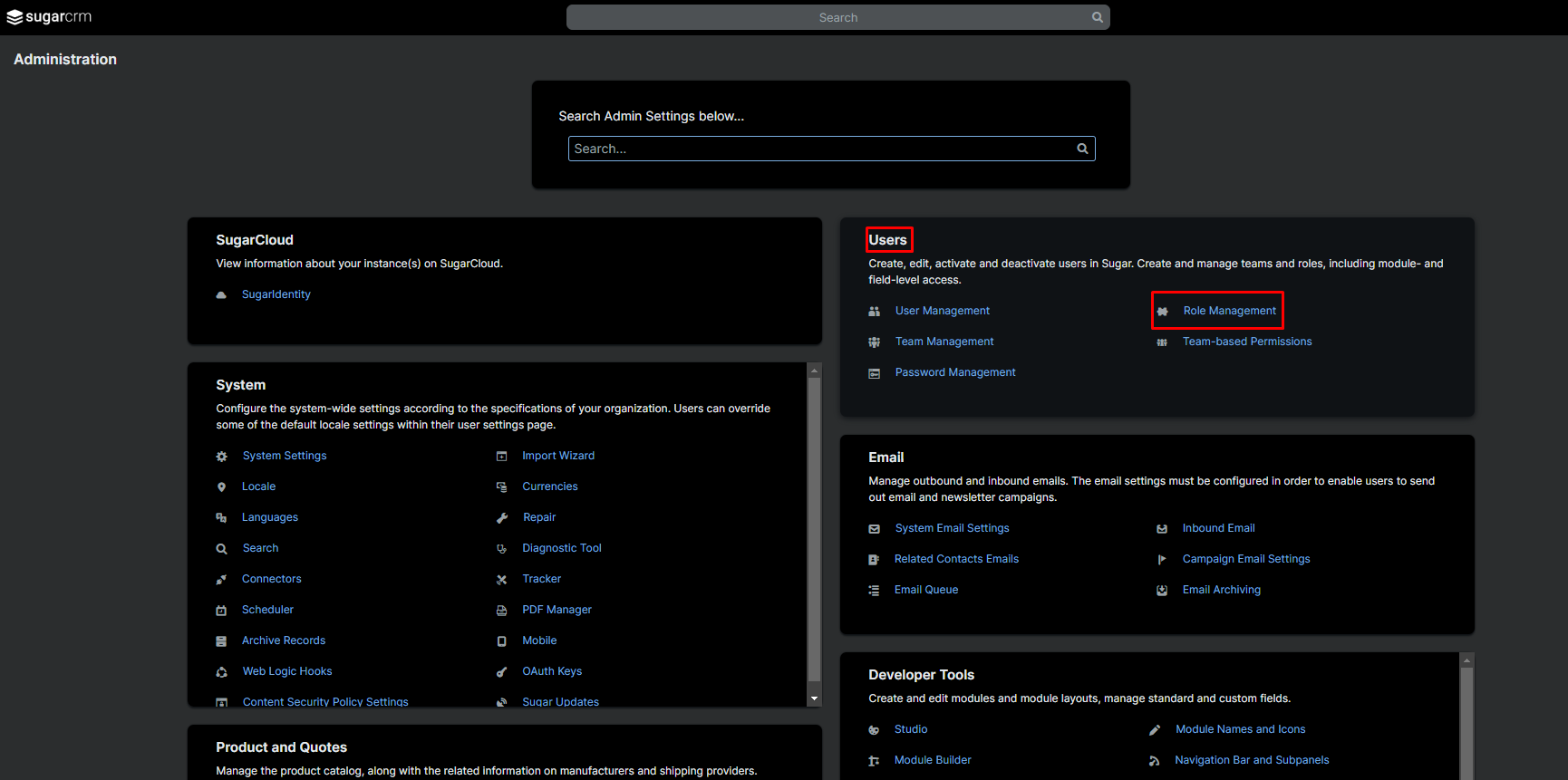
On the Roles page, on the toolbar, click on Create Role.
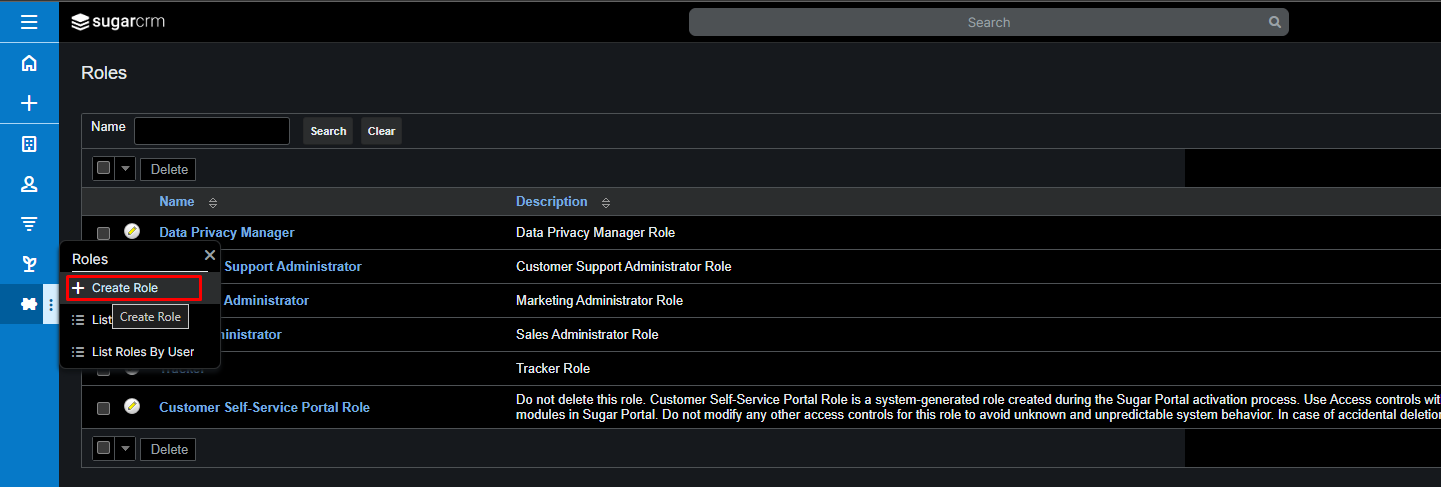
On the Create page, add a Name and click Save.
On the newly created Role page, assign the appropriate permissions where applicable and assign it to the user you wish to use to connect to SugarCRM.
Note
You must Enable the applicable modules access and set the access type to Normal
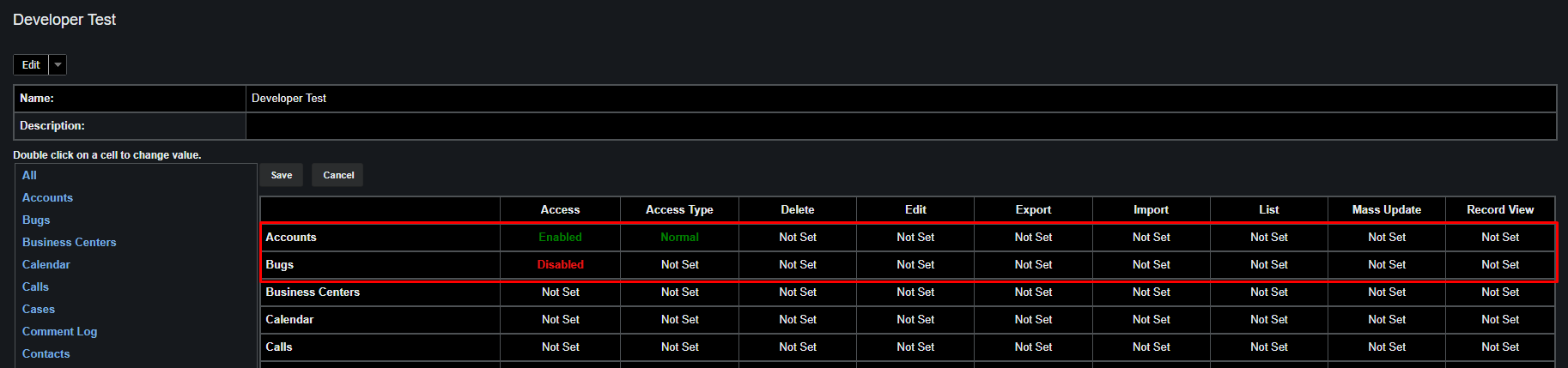
Connecting to the data source
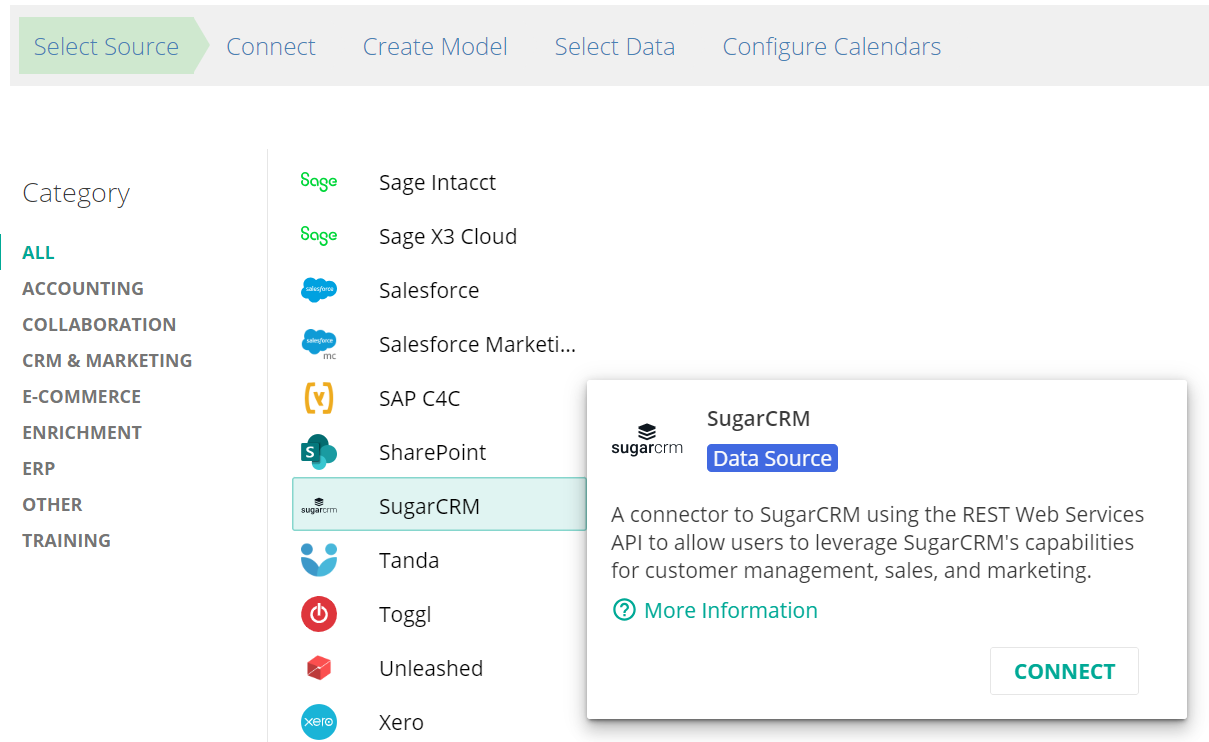 |
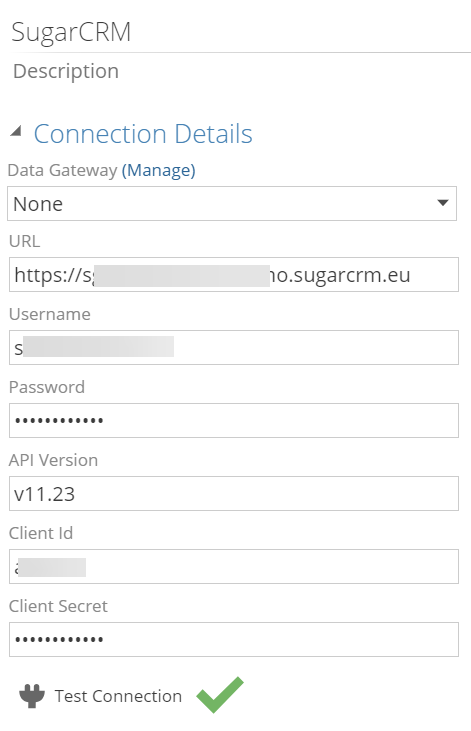 |
Connection details:
URL: Your SugarCRM instance. For Example. https://sugartest.demo.sugarcrm.eu/
Username: The username of the user that will be used to authenticate SugarCRM.
Password: The password of the user that will be used to authenticate SugarCRM.
API Version: The REST API version identified earlier.
Client Id: The Consumer Key created through setting up the OAuth key credentials on your SugarCRM instance
Client Secret: The Consumer Secret created through setting up the OAuth credentials on your SugarCRM instance.
Supported versions
The SugarCRM data source models all module endpoints exposed through SugarCRM’s REST API’s metadata endpoint. This currently includes built-in modules and custom-built modules created through the module builder.
Currently, we support:
SugarCRM Release 7.7.x and higher
Verified to work with Sugar Sell Premier and Sugar Serve. License types