Relate your pipelines
Create a relationship
Add a Semantic Layer relationship manually.
Semantic Layer relationships are present in the data warehouse. They are also created between the appropriate measure group and dimension in the cube, so they can be used to create reports. The Type drop down is used to control relationship types.
On the model resource screen, click on Pipelines.
Click the pipeline that you want to add a relationship to.
Click on the RELATIONSHIPS tab.
Click the + Add Relationship button on the far right of the screen.
A new, blank relationship is added to the list, and the Related pipeline drop-down (in the Properties panel) automatically becomes active.
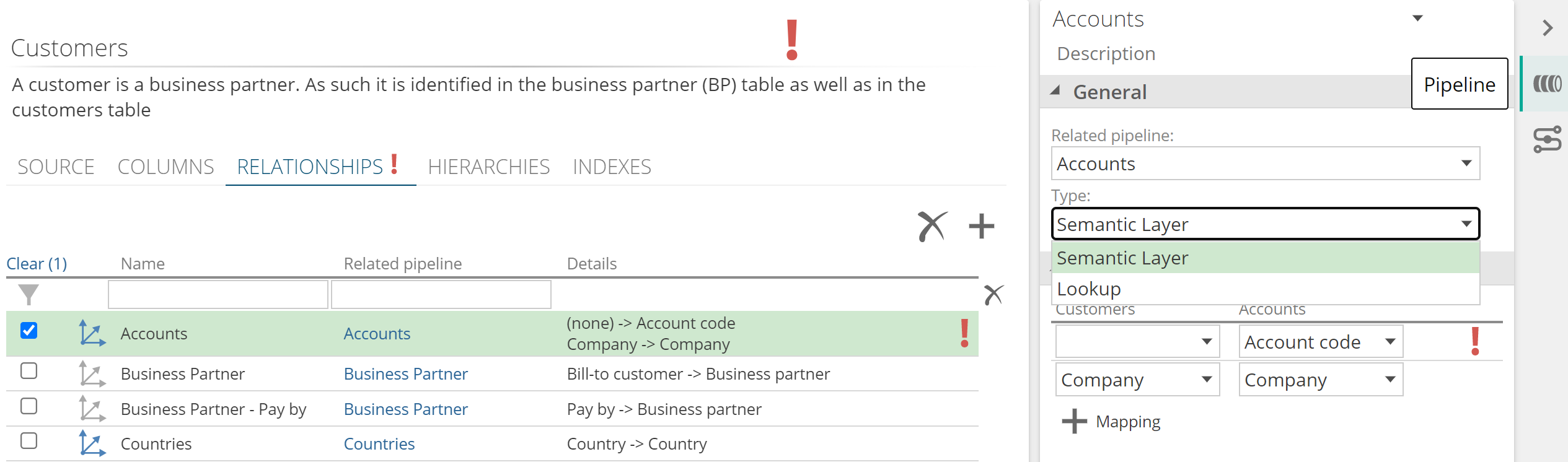
From the Related pipeline drop-down, choose a pipeline to relate to.
The selected pipeline is used to create a relationship name (in the relationships list and Properties panel).
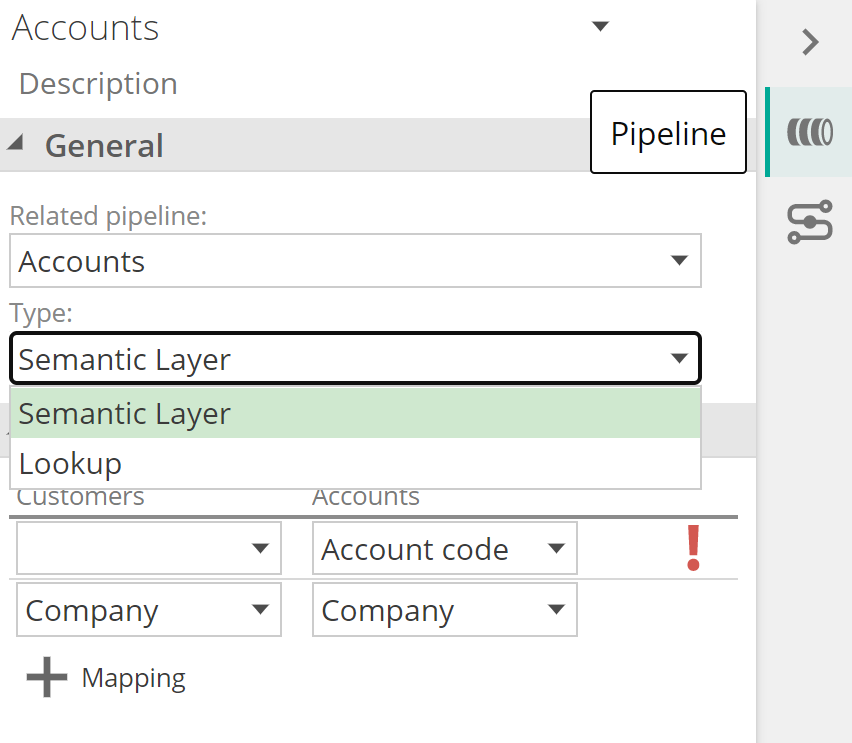
In the Type dropdown, choose one of two options:
Semantic Layer: These relationships will be created in the semantic model and can also be used for lookups.
Lookup: These relationships will not be created in the semantic model, and can only be used for lookups. it can contain additional expressions, similar to a filter.
Note
Lookup relationships are considered flexible, which means that it doesn't need to map to all the primary keys of the related pipeline. This configuration could lead to duplicates, which may be acceptable in certain scenario's for lookups
If necessary, change the name for the new relationship and add the mapping columns by clicking +Mapping.
Tabular only: Relationships can be set to active/ inactive as a strategy to deal with ambiguous relationships. Read more in Relationships in Tabular
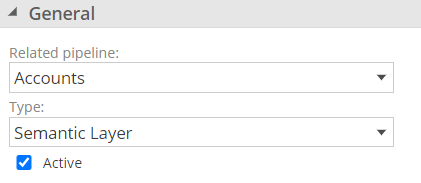
Close the design panel and save the pipeline.
Add a semantic layer relationship using Detect
On the model resource screen, click on Pipelines.
Click the pipeline from where you want to add relationships.
Click on the RELATIONSHIPS tab.
Click Detect Relationships.
The data is profiled and all possible relationships are listed.
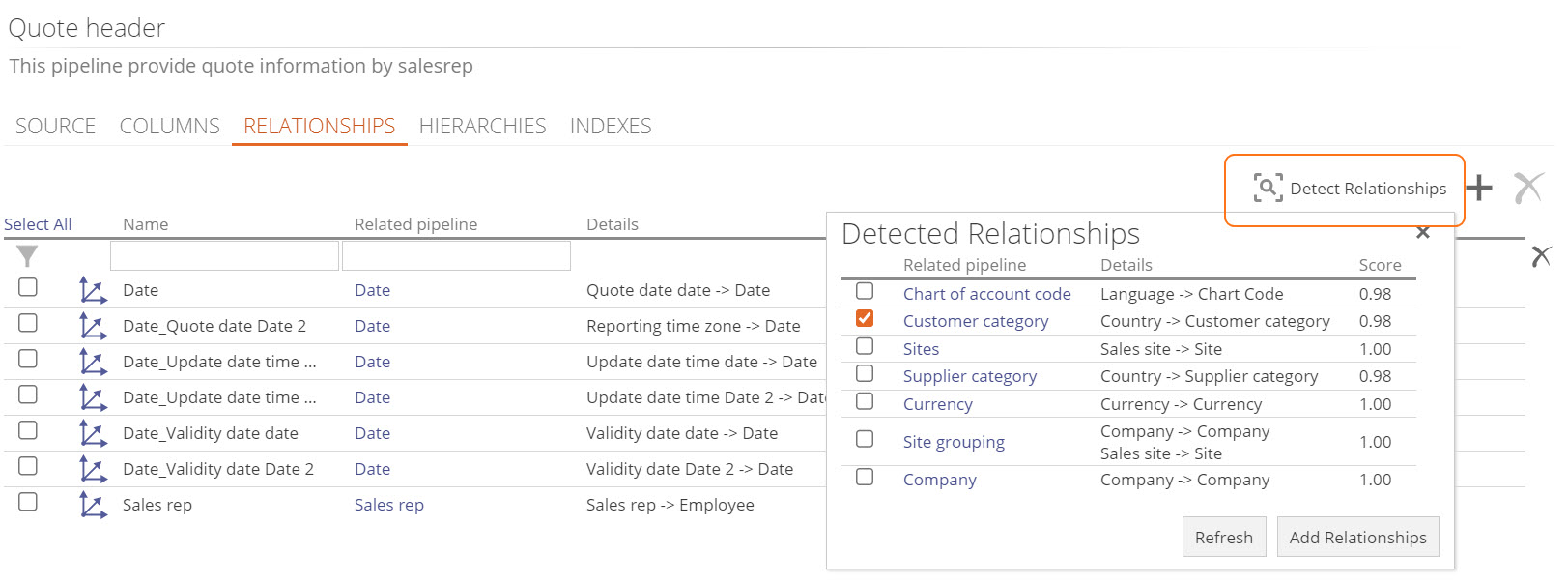
Choose one or more relationships on the list and click Add relationships.
Close the design panel and save the pipeline.
Create a Many-to-Many relationship (M2M) - Dimensional modeling only
Note
Semantic Layer relationships must be set up before you can create an M2M relationship and are usually created automatically by Data Hub. Check the relationship properties and make sure Semantic Layer is selected in the Type dropdown before you create an M2M relationship.
Currently, M2M is NOT supported in Tabular
Open the pipeline that you want to add the M2M relationship to and go to the Relationships tab.
Click on the + Relationship drop-down and select Add Many-To-Many Relationship.
Open the design panel and select an Intermediate Pipeline.
Select a Bridge Pipeline. Your M2M relationship will be automatically created with a name.
(Optional)
Rename your M2M relationship.
Enter a description.