Licenses
Once you have purchased Data Hub, your account manager or partner will provide you with your license key.
By default, Data Hub is installed without a license. When you first log on, you will be prompted to provide a valid license key.
License keys
Once you have purchased Data Hub, you will be provided with your license key. The first time you access Data Hub, you will be prompted to enter your Data Hub License Key to license your copy of Data Hub.
If the current license becomes invalid or expires, System Administrator users will be notified by email.
Update your license key
Data Hub uses the Data Hub licensing service to download a license using a valid license key. The licensing service needs to be accessible during the initial licensing process and when upgrading Data Hub.
Locate the license key you received (typically via email) from your ZAP account manager or partner. The key has 32 alphanumeric characters, separated with dashes.
If necessary, start Data Hub.
Verify that you are logged in to Data Hub as a system administrator.
On the Utility Toolbar, click the Settings button to open the Settings tab.
In the Features group, click Licenses to open the Licenses tab.
Enter the license key into the License Key text box.
Click Request. If license retrieval is successful, a text message in green will appear underneath the License Key text box. A message in red appears if the license request is unsuccessful. Once a license is installed, its restriction details are displayed in the License Details area.
Go to HOME> Close to exit the Licenses tab and return to the main Data Hub application. Your copy of Data Hub is now licensed.
System administrators
System administrators in Data Hub are users, or users in groups, who have been assigned to the System Administrator role in the Global policy. System administrators have overriding access to all resources in all organizations. In addition, System Administrator users can manage licenses.
The first user to log in to Data Hub is added to the Global policy as a System Administrator (and as an Administrator of the Default Organization).
The Users and Groups tab is used to add new system administrators.
Important
The number of system administrators may be restricted by your license. You can view the number of System Administrators that are currently configured, and the number allowed under your license as described in Viewing User Allocations.
User role allocations
The total number of users can be viewed in User Profiles under Security in settings. This page displays the number of users registered, the roles they have been assigned and which License User Type they belong to.
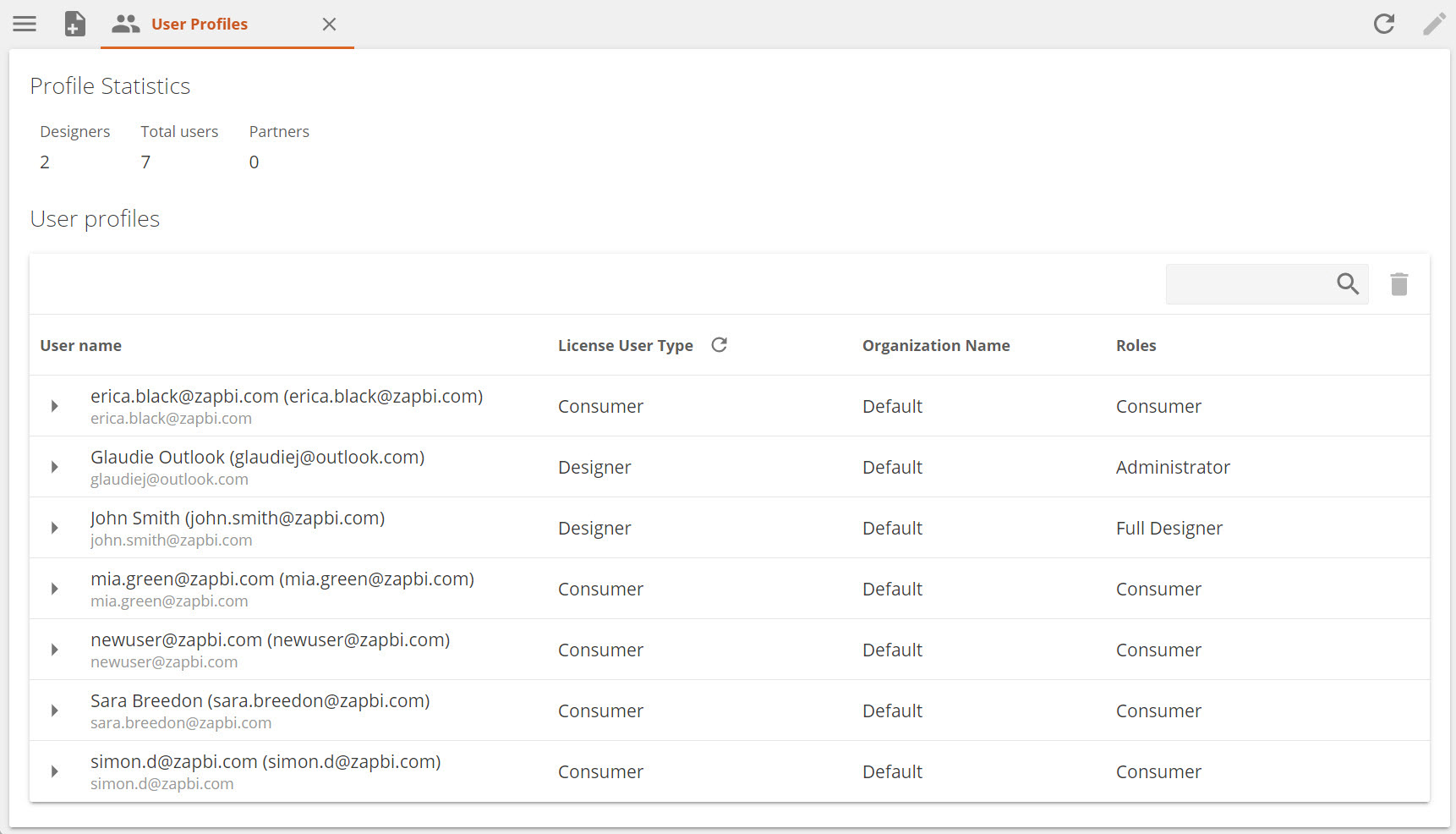
Note
Only administrators and system administrators can view user allocations.
A user isn't registered (added to this list) until they log into Data Hub for the first time.
User types and limits
Important
Only administrators and system administrators can view the License page.
The number of users counted are only Active Profiles. To obtain an active profile, you need to have logged into Data Hub successfully once.
Licenses are applied as Named users and not Concurrent users.
User types
Data Hub has several user types called roles used for various functions. These correspond to the license types you can purchase as below.
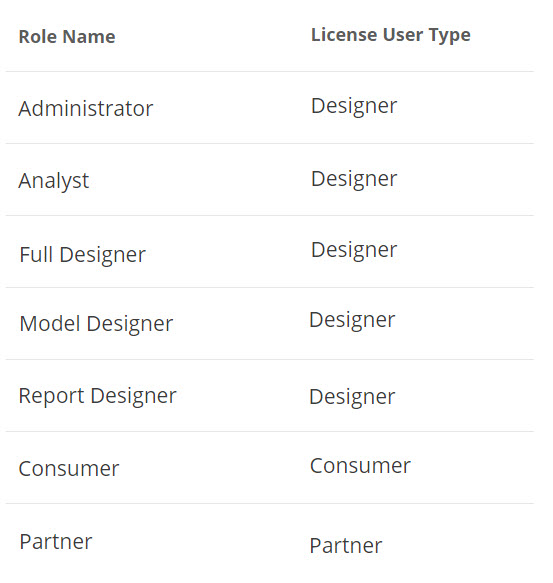 |
License types
When purchasing license allocations - you specify the total number of users you want and how many of those need to be designers.
Partners - Only applicable to some license types. This does not affect the number of user licenses purchased.
Designer - this license can be used by any role with design capabilities as well as Analysts.
Consumer - this license can be used by users that will consume resources.
User limits
User limits are displayed on the License screen in settings. A license has a Total users limit and a Designers limit. When designer licenses are available, consumer users can also use them.
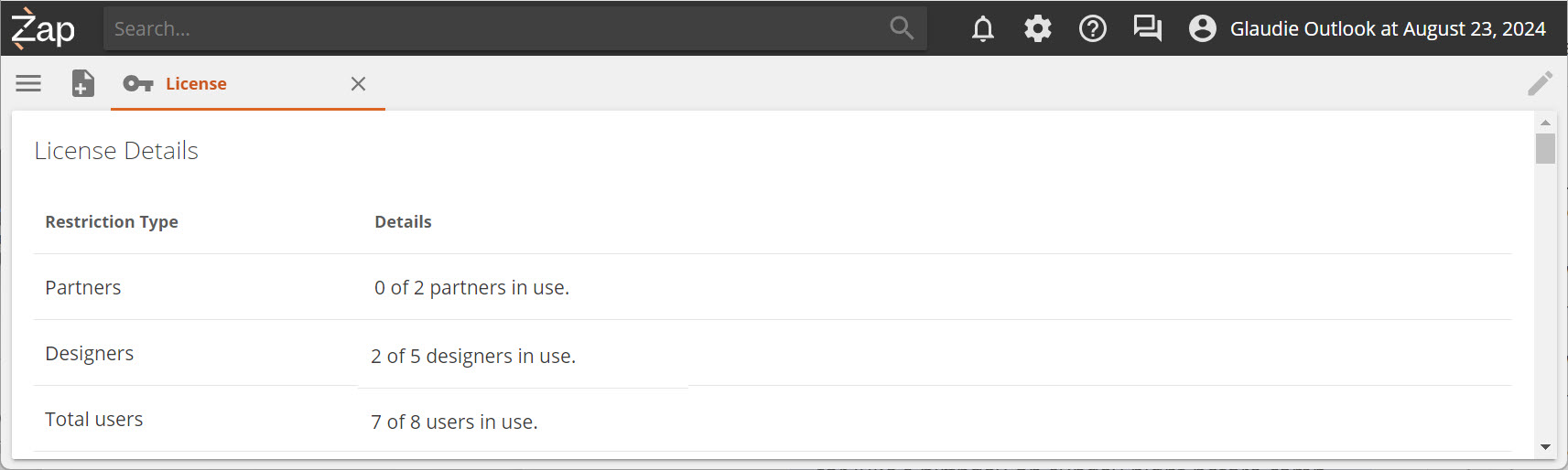
Feature restrictions
A Data Hub license includes restrictions on how the product can be used. The restrictions are visible on the Settings > Licenses screen.
These restrictions include:
Data Sources Count Restriction
Domain Name Restriction
Feature Restriction
Product Restriction
Solution Licenses
User Count Restriction
Version Restriction
Note
If you have questions about your license restrictions, contact your account manager or partner.
Data limits for licensed data warehouse storage
Data limits for your Data Hub instance can be found on the Settings -->> Data Limits menu. These are the limits that apply to the storage space available for models in the data warehouse.
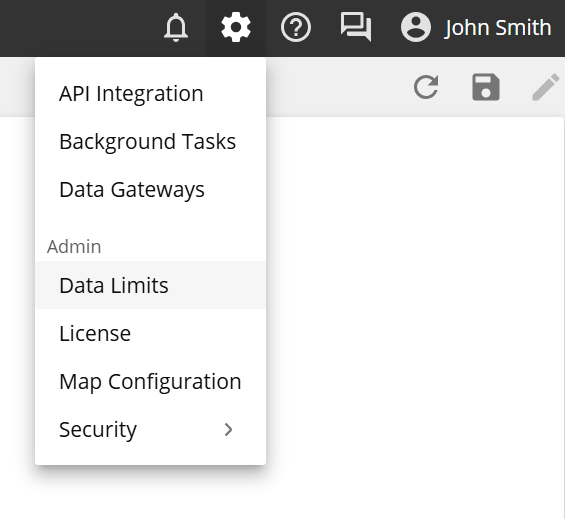 |
Note
Only administrators can see Data Limits
Data limits are obtained at the time of purchasing a Data Hub license. To change allocated Data Limits, contact Zap Support.
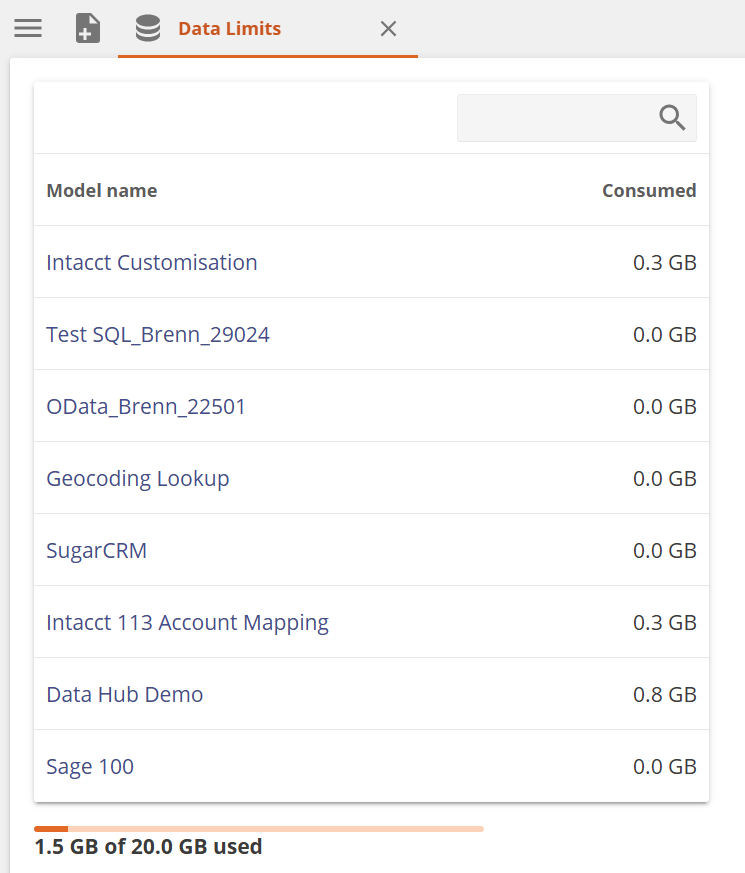 |
The Total licensed warehouse storage and size of each model can be seen in the General section of the Model panel.
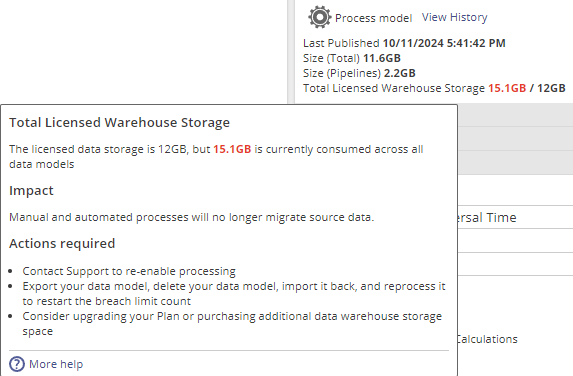 |
Exceeding data limits
Once the total limit has been reached the following will happen in Data Hub.
A grace period of 60 days will become active. During the grace period, the following actions can be taken.
Purchase additional warehouse capacity
Delete models that are not in use anymore
Once the limit is reached, notification emails will be sent out weekly to model owners for the duration of the grace period reminding them to rectify the exceeded limit. At the end of the 60 days, a final email will be sent to let them know that source migration will be suspended.
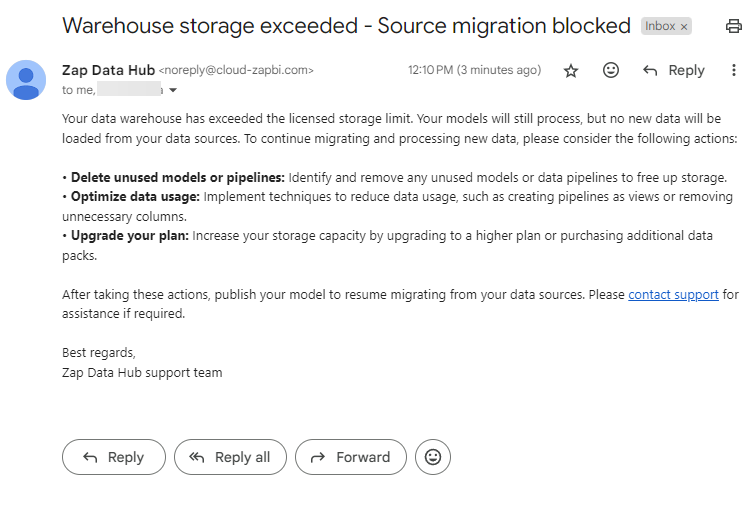
After the grace period is over, model processing will still be possible as before, but data sources will not load new data from the source anymore, until the limit is rectified.
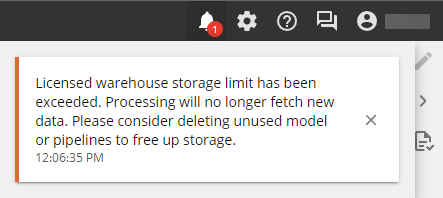
Troubleshoot license issues
License request failure may be due to one or more of the following:
No Internet connection or a restrictive firewall configuration.
To verify that a device has access to the Data Hub licensing server, visit https://services.zapbi.com/.
If successful, the displayed web page confirms that the device has access to the licensing server.
If unsuccessful, you will receive a "Page cannot be displayed" or similar error.
Your firewall is not allowing outbound HTTPS traffic from the Data Hub computer to the ZAP licensing server. It may be possible to configure the firewall to provide this access and allow you to license Data Hub.
License request failure in larger network environments due to a misconfigured proxy server.
Using the wrong license key.
The license has expired.
A license restriction issue (e.g. mismatched server name, user count exceeds licensed limit).
If you experience persistent licensing difficulties, contact your account manager or partner.