- Data Hub
- Modeling
- Reference
- Data source listing
- Apps (API)
- SharePoint
SharePoint
Overview
The SharePoint connector allows connecting to an on-premises or cloud version of SharePoint and returns metadata as well as custom Lists' data from a selected or specified Site or subsite.
Pre-requisites
Data Hub v10.1 or later
SharePoint versions that supports the SOAP API
Versioning and terminology
The connector supports all versions of Microsoft SharePoint that support the SOAP API. This includes:
Windows SharePoint Services 3.0
SharePoint Server 2007+ (2010, 2013, etc.)
Office 365 SharePoint Online
Connect to the data source
Server Types
Connecting to Cloud and On premises SharePoint servers are supported.
Local
Windows Authentication is required for an on-premise connection.
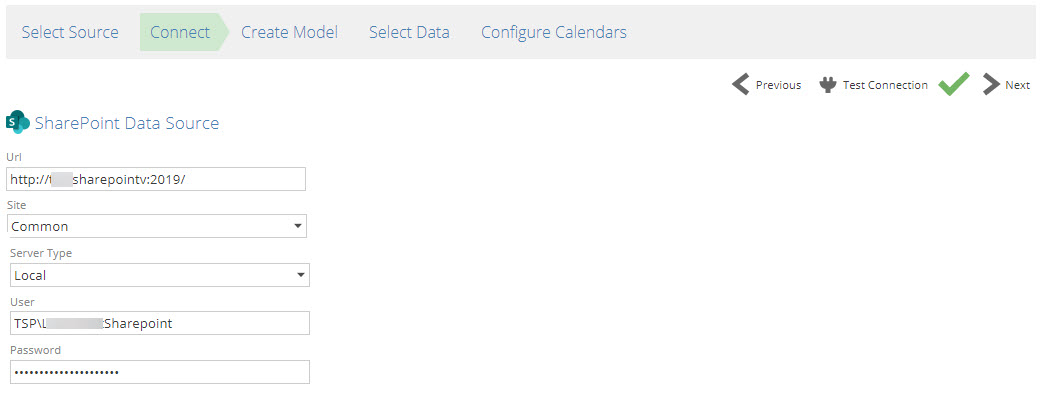
Cloud
The URL can be provided in two formats:
The base server URL e.g. https://company.sharepoint.com (Enable Search All Sites Setting)
A specific site can be added e.g. https://company.sharepoint.com/Sales (Disable Search All Sites setting)
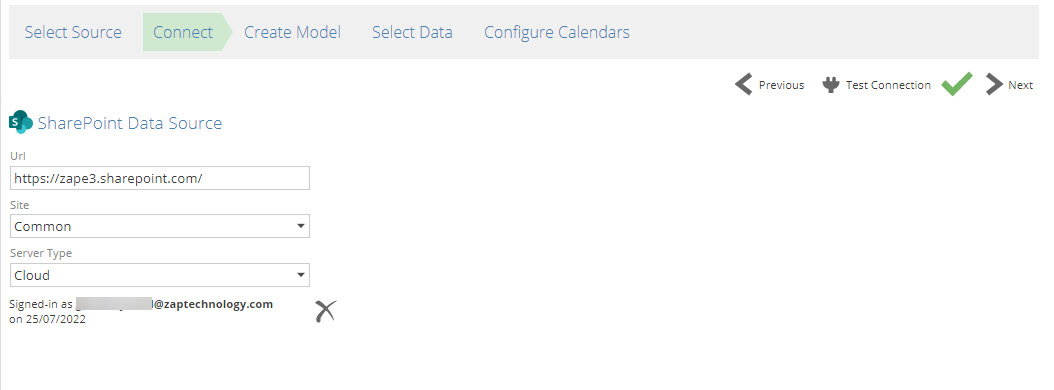
Advanced Settings
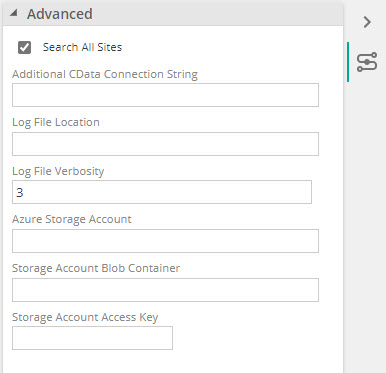
Search All Sites: When this setting is enabled, it will search the entire SharePoint server for Sites this user has access to. If a specific site needs to be searched / returned, add the site name to the SharePoint URL in the URL field when connecting, and UNCHECK this setting
Connecting to the data source
Select source
In the Select Source step:
Under the Apps (API) section, select SharePoint.
From the source type pop-up, click Connectt on the SharePoint entry tagged Data Source.
Connect
URL: The SharePoint site URL can have various formats based on the specified Server Type.
Note
To search all sites that a user has access to make sure that Search all sites is checked in Advanced Settings
To connect to a specific site, add the site name to the Server URL and uncheck Search all Sites
Choose the relevant server type before you click Sign-in.
For CLOUD: Click Sign In. Specify your credentials in the OAuth popup prompt. Once credentials have been verified, Test Connection will become available in Data Hub.
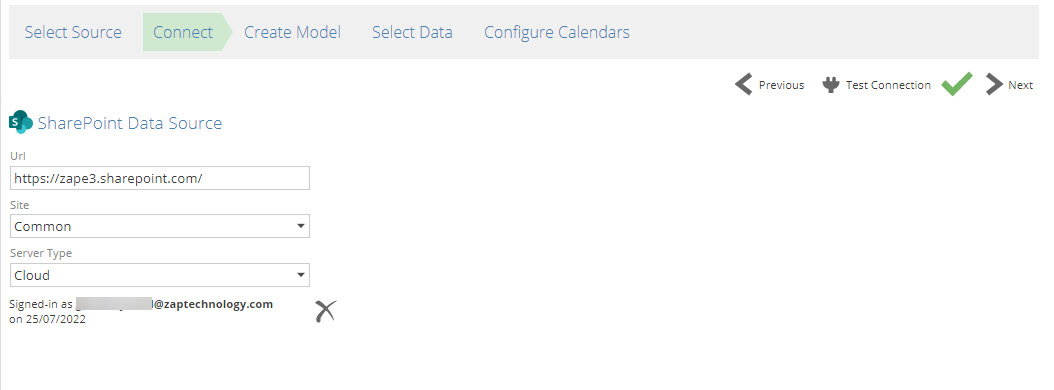
For LOCAL: Specify the username and password for your local On-premises SharePoint server. Windows Authentication is required for On-premises connections.
Click Test Connection
Once Test Connection succeeded, all Sites this user has access to will be displayed.
Note
If a user hasn't been given access to any sites, they will see a blank list in the sites dropdown