Reckon One
Overview
The Reckon One Data Source is a connector to the Reckon One online accounting software Reckon One. The Data Source accesses data that is exposed by the Reckon One API V2.
This guide details the minimum configuration required to connect to Reckon One from the Reckon One Data Source in Data Hub.
Reckon One plans
Access to certain Reckon One tables can be blocked by a user’s plan Reckon One plans
Currently, the following plans are required for accessing certain tables:
Accounting Plus: Bills
Payroll Essentials: Employee
If you encounter issues with accessing those tables, please review your plan, the Troubleshooting section, and review the role permissions for your user.
Pre-requisites
To connect to Reckon One, the following configuration is required:
A user with required permission to access standard tables.
ZAP provides general guidance in this article and only offers limited assistance for the following steps which are subject to change by Reckon. Please contact your partner or ZAP support for any issues with configuration.
Configuration
User permissions
The Reckon One Data Source requires a user with minimum permissions. A user must have access to certain modules to access the tables offered by the Data Source. The most appropriate way of gaining access is through Roles. If permissions are not an issue for your situation, you can use the default Limited role, which gives permissions to all tables; however, it is recommended to create your own role.
Follow the steps below for creating a custom Role for the purposes of accessing data from the Reckon One data source:
Log into your Reckon One Book and go to Administration (circular cogwheel icon) menu in the top right and go to Settings.
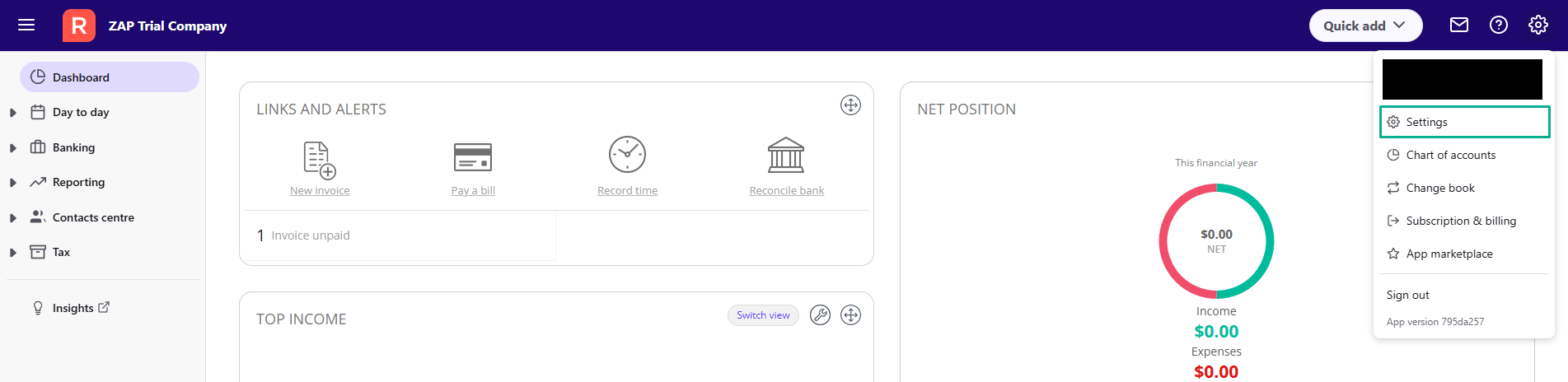
Select Roles under the General section.
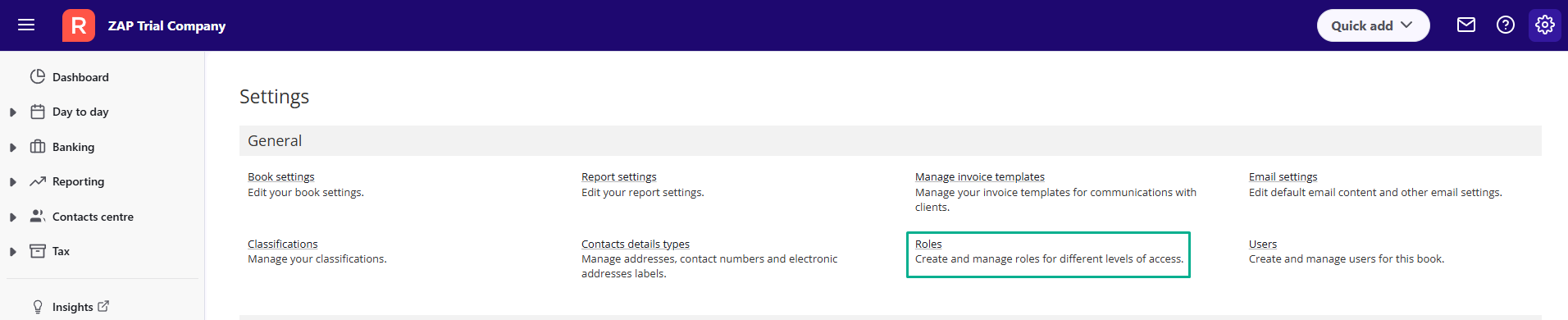
Select the Add button to create a new role or Edit an existing role.
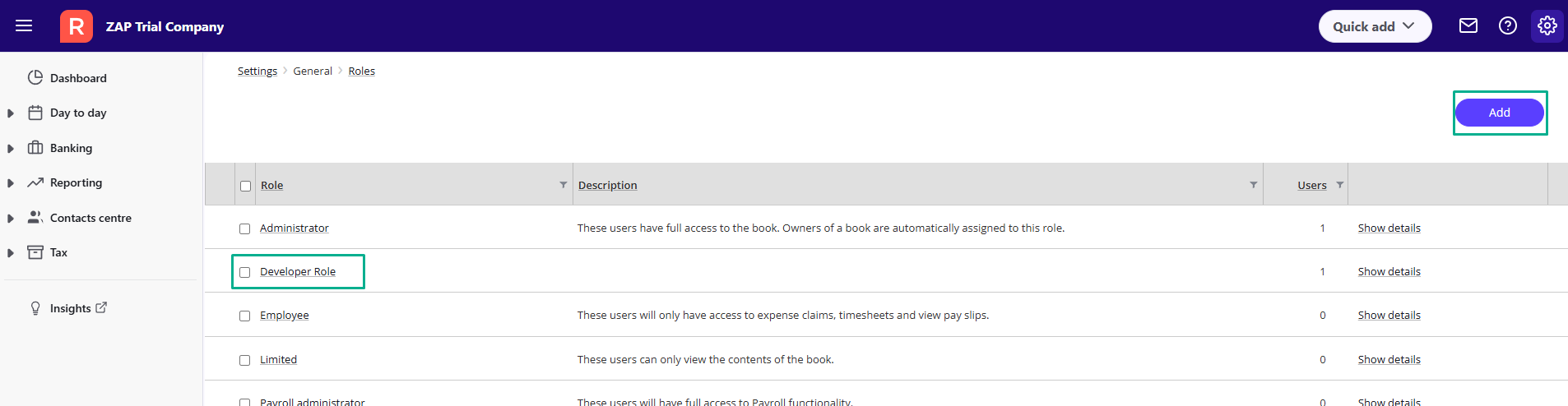
Select the required permissions as denoted in the table below.
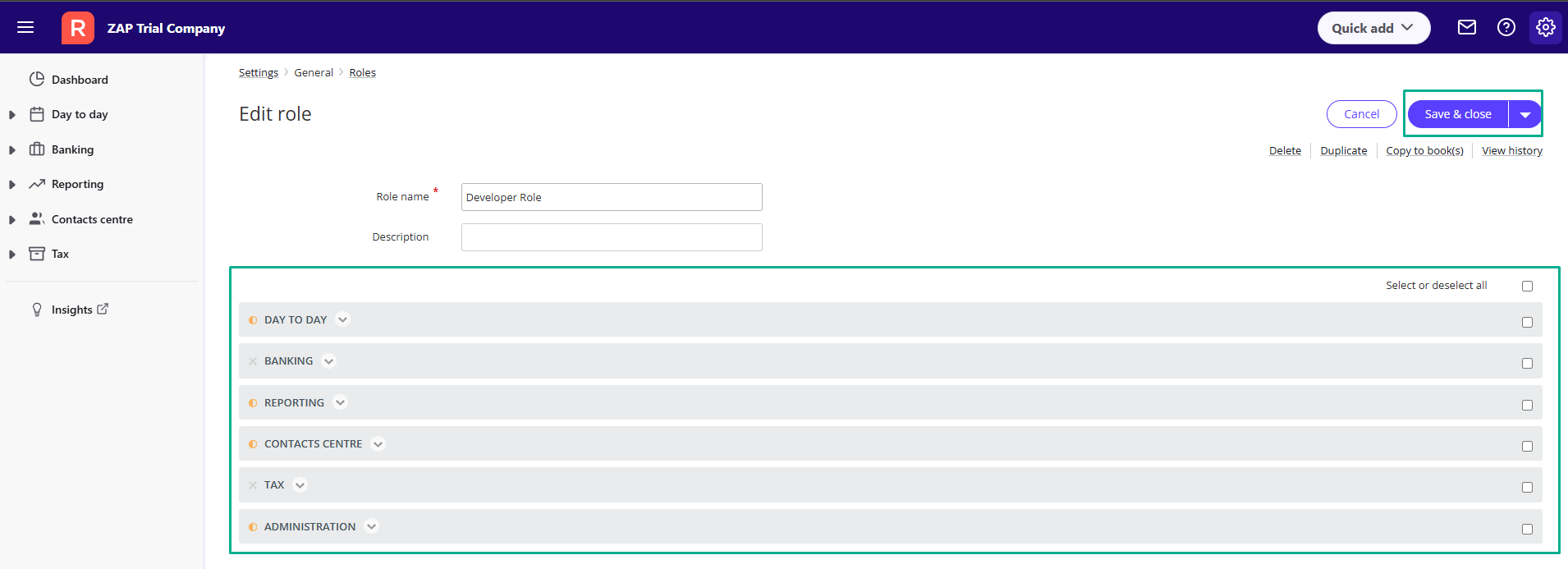
Save and close.
Role permissions
These permissions have been split up based on potential use cases.
Type | Module | Permission | Permission Type |
Required | Administration | Business settings | View |
AR and Sales | Day to day | Invoices | View |
Customer adjustment notes | View | ||
Items | View | ||
Contact Centre | Customers | View | |
Employees | View | ||
AR and Purchasing | Day to day | Bills | View |
Supplier adjustment notes | View | ||
Items | View | ||
Contact Centre | Suppliers | View | |
GL | Reporting | Budgets | View |
Reporting - Financial Reports | Trial Balance | View | |
Reporting - Analytics Reports | Budgets | View | |
Administration | Accounts | View | |
Miscellaneous | Administration | Classifications | View |
Day to day | Receipts | View | |
Payments | View | ||
Journals | View |
Connect to the data source
To setup the connection between Data Hub and Reckon One, complete the following fields:
Sign-in with your Reckon One user.
Additional settings are listed under Advanced Settings:
Page Size: The number of rows returned per page in Reckon One's API request.
Demo Book ID: To gain access to a demo book as a company, please provide the demo book id that your user has access to.
Skip API permission errors: See Troubleshooting
Click Test Connection.
Troubleshooting errors
When accessing a table that a user does not have access to, it may result in an error, or no data returned. If you encounter this issue, please review your permissions.
To help with debugging the issue, the Data Source provides the Skip API permission error option in the advanced settings of the Data Source.
If no data is returned for a table, turn off this option and then reattempt to access this table to gain insight into the potential error causing the issue.