Licenses
Once you have purchased Data Hub, your account manager or partner will provide you with your license key.
By default, Data Hub is installed without a license. When you first log on, you will be prompted to provide a valid license key.
License keys
Once you have purchased Data Hub, you will be provided with your license key. The first time you access Data Hub, you will be prompted to enter your Data Hub License Key to license your copy of Data Hub.
If the current license becomes invalid or expires, System Administrator users will be notified by email.
Update your license key
Data Hub uses the Data Hub licensing service to download a license using a valid license key. The licensing service needs to be accessible during the initial licensing process and when upgrading Data Hub.
Locate the license key you received (typically via email) from your ZAP account manager or partner. The key has 32 alphanumeric characters, separated with dashes.
If necessary, start Data Hub.
Verify that you are logged in to Data Hub as a system administrator.
On the Utility Toolbar, click the Settings button to open the Settings tab.
In the Features group, click Licenses to open the Licenses tab.
Enter the license key into the License Key text box.
Click Request. If license retrieval is successful, a text message in green will appear underneath the License Key text box. A message in red appears if the license request is unsuccessful. Once a license is installed, its restriction details are displayed in the License Details area.
Go to HOME> Close to exit the Licenses tab and return to the main Data Hub application. Your copy of Data Hub is now licensed.
System administrators
System administrators in Data Hub are users, or users in groups, who have been assigned to the System Administrator role in the Global policy. System administrators have overriding access to all resources in all organizations. In addition, System Administrator users can manage licenses.
The first user to log in to Data Hub is added to the Global policy as a System Administrator (and as an Administrator of the Default Organization).
The Users and Groups tab is used to add new system administrators.
Important
The number of system administrators may be restricted by your license. You can view the number of System Administrators that are currently configured, and the number allowed under your license as described in Viewing User Allocations.
User role allocations
The current number of users assigned to each Data Hub role can be viewed in User Profiles under Security in settings. This page displays the number of users registered, the roles they have been assigned and which License User Type they belong to.
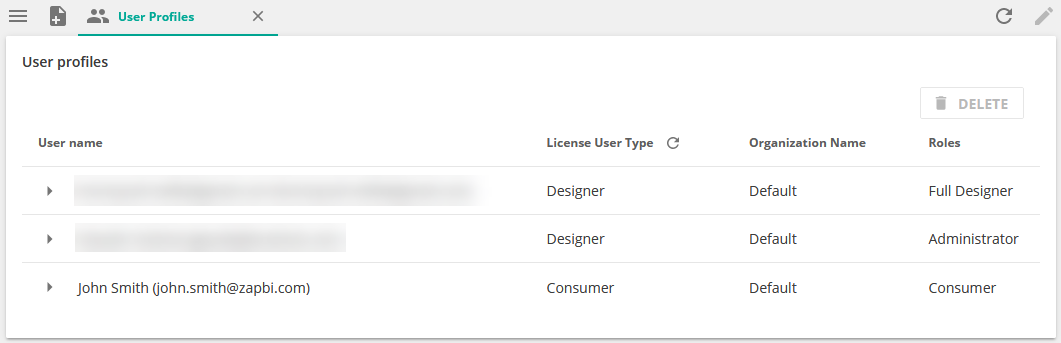 |
Note
Only administrators and system administrators can view user allocations.
The User Profiles page displays how many users of each type are currently registered in Data Hub and which role they are allocated to in Data Hub. A user isn't registered (added to the list) until they log into Data Hub for the first time.
User limits
Note
Only administrators and system administrators can view the License page.
The number of users counted for each License User Type are the number of Active Profiles, which is all users who are currently registered in Data Hub. A user isn't registered (added to the list) until they log into Data Hub for the first time.
Your Data Hub license includes quotas for two License User Types: Consumers and Designers. The user limit is displayed on the License screen in settings.
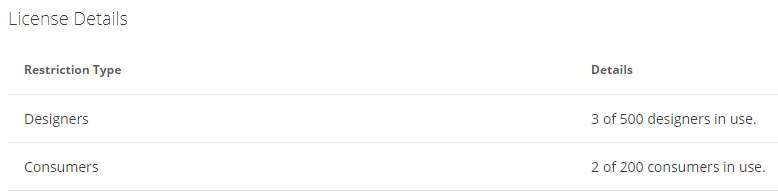
The Consumer License User Type will count all users(Active profiles) in Data Hub assigned the Consumer role.
The Designer License User Type will count all other users(Active profiles), assigned the roles Administrators, Full Designers, Model Designers or Report Designers.
Important
Licenses are applied as Named Users, and are not Concurrent users. Named users are applied as registered user profiles and limits applied are in line with the number of users purchased. Once a user is invited they need to log in, and then become a registered user. When users leave the organization, their user profiles should be deleted to free up user allocations in Data Hub for new users.
Feature restrictions
A Data Hub license includes restrictions on how the product can be used. The restrictions are visible on the Settings > Licenses screen.
These restrictions include:
Data Sources Count Restriction
Domain Name Restriction
Feature Restriction
Product Restriction
Solution Licenses
User Count Restriction
Version Restriction
Viewer Count Restriction
Note
If you have questions about your license restrictions, contact your account manager or partner.
Troubleshoot license issues
License request failure may be due to one or more of the following:
No Internet connection or a restrictive firewall configuration.
To verify that a device has access to the Data Hub licensing server, visit https://services.zapbi.com/.
If successful, the displayed web page confirms that the device has access to the licensing server.
If unsuccessful, you will receive a "Page cannot be displayed" or similar error.
Your firewall is not allowing outbound HTTPS traffic from the Data Hub computer to the ZAP licensing server. It may be possible to configure the firewall to provide this access and allow you to license Data Hub.
License request failure in larger network environments due to a misconfigured proxy server.
Using the wrong license key.
The license has expired.
A license restriction issue (e.g. mismatched server name, user count exceeds licensed limit).
If you experience persistent licensing difficulties, contact your account manager or partner.