Quick Books Online (QBO)
Connect to the data source
On the new QBO data source screen, click Sign In.
On the inTuiT login pop-up specify the credentials for your Quick Books Online account.
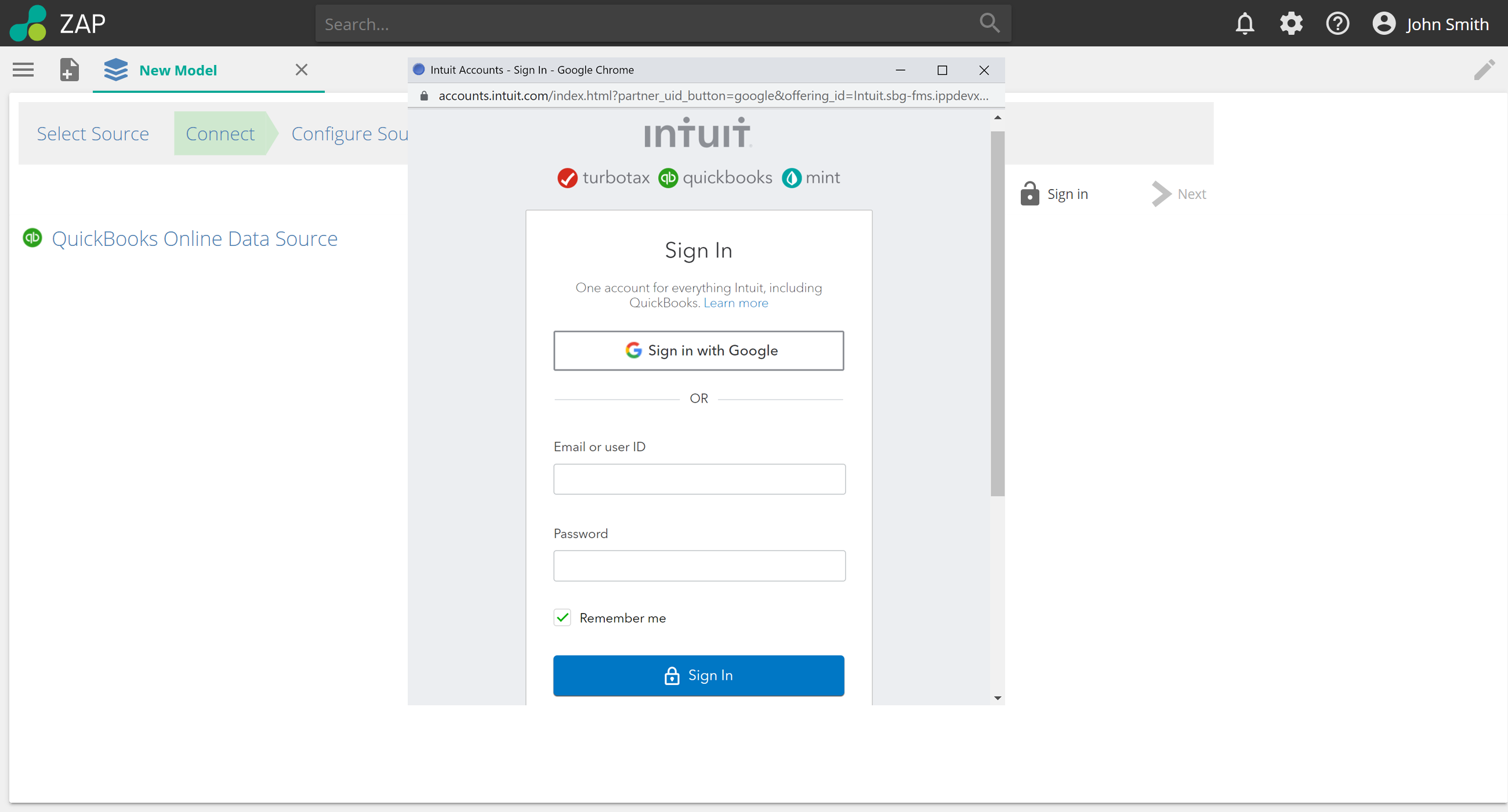
Click Sign In
Once signed in, available companies will show in the drop down Please select your company. Multi select is not possible in this connection screen, but is available from inside Data Hub. Choose your default company or any company you will need and click Next
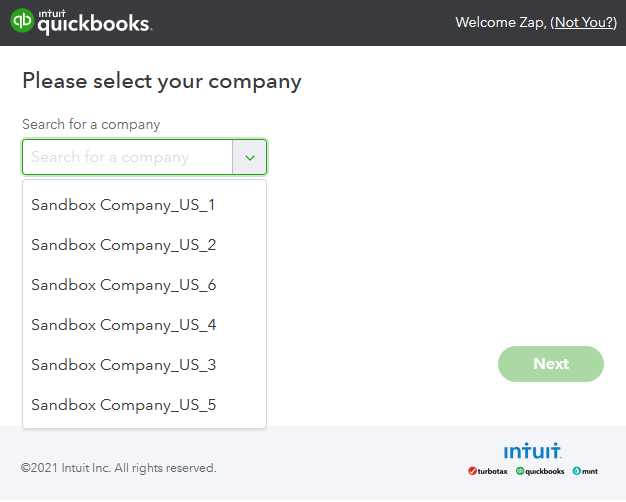
Click Test Connection and click Next
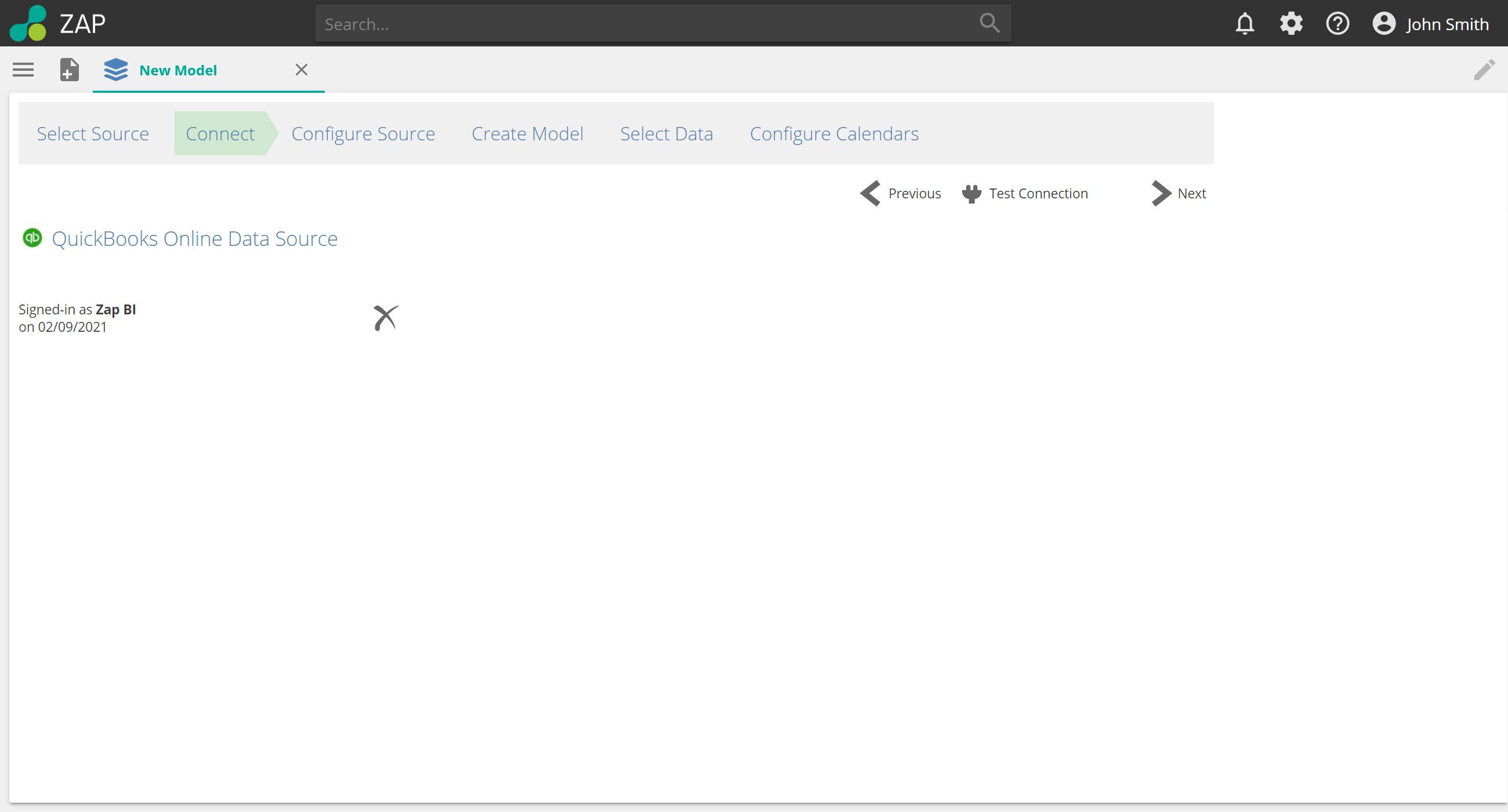
Adding additional companies
To add more companies to the model, click + Add Company. Repeat this process for every company that you would like to add.
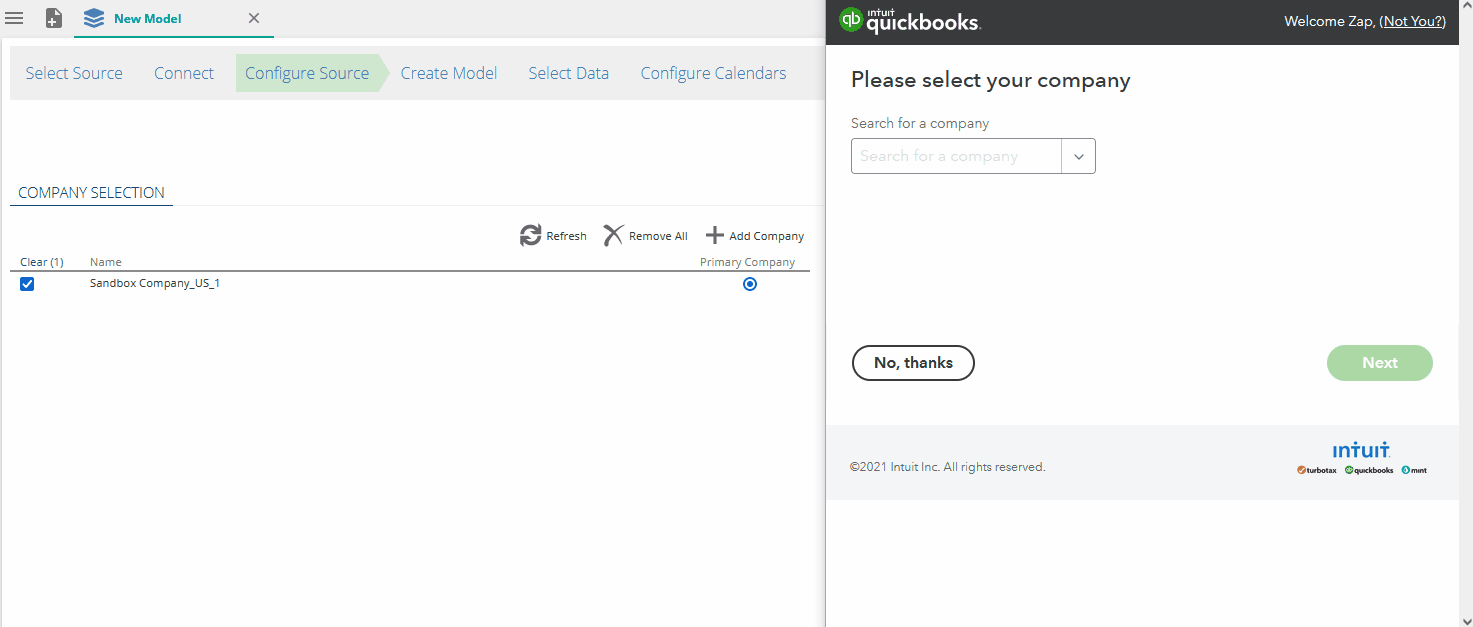
Click Remove All to remove all companies from the table, or right click and choose Remove to delete only one or more selected companies.
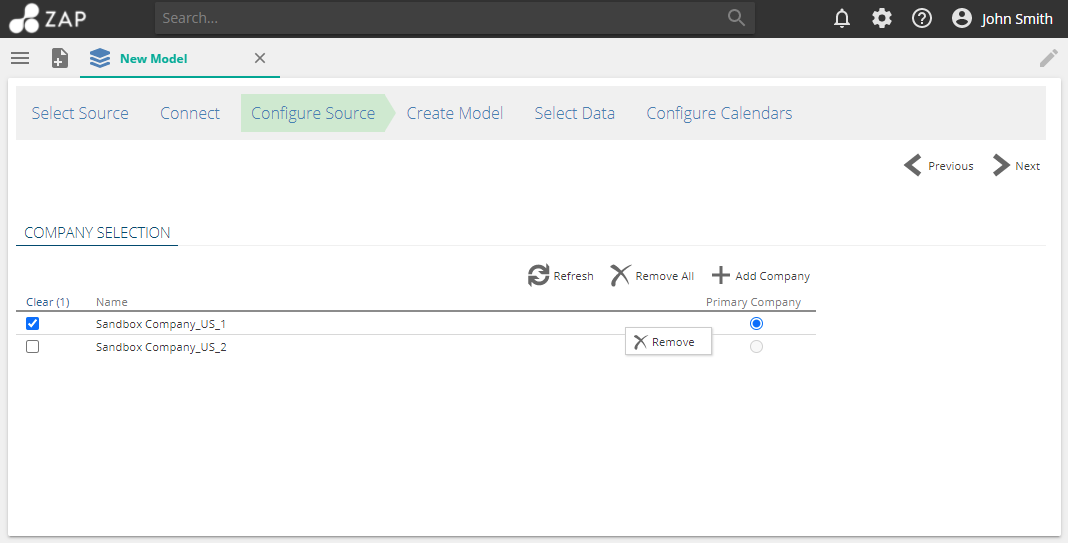
Note
Additional companies are automatically updated in the list of companies, but not selected. Be sure to select the companies you want to use in your model
Selecting Data
Select tables by using the check box column. Add them to the model in one of these ways
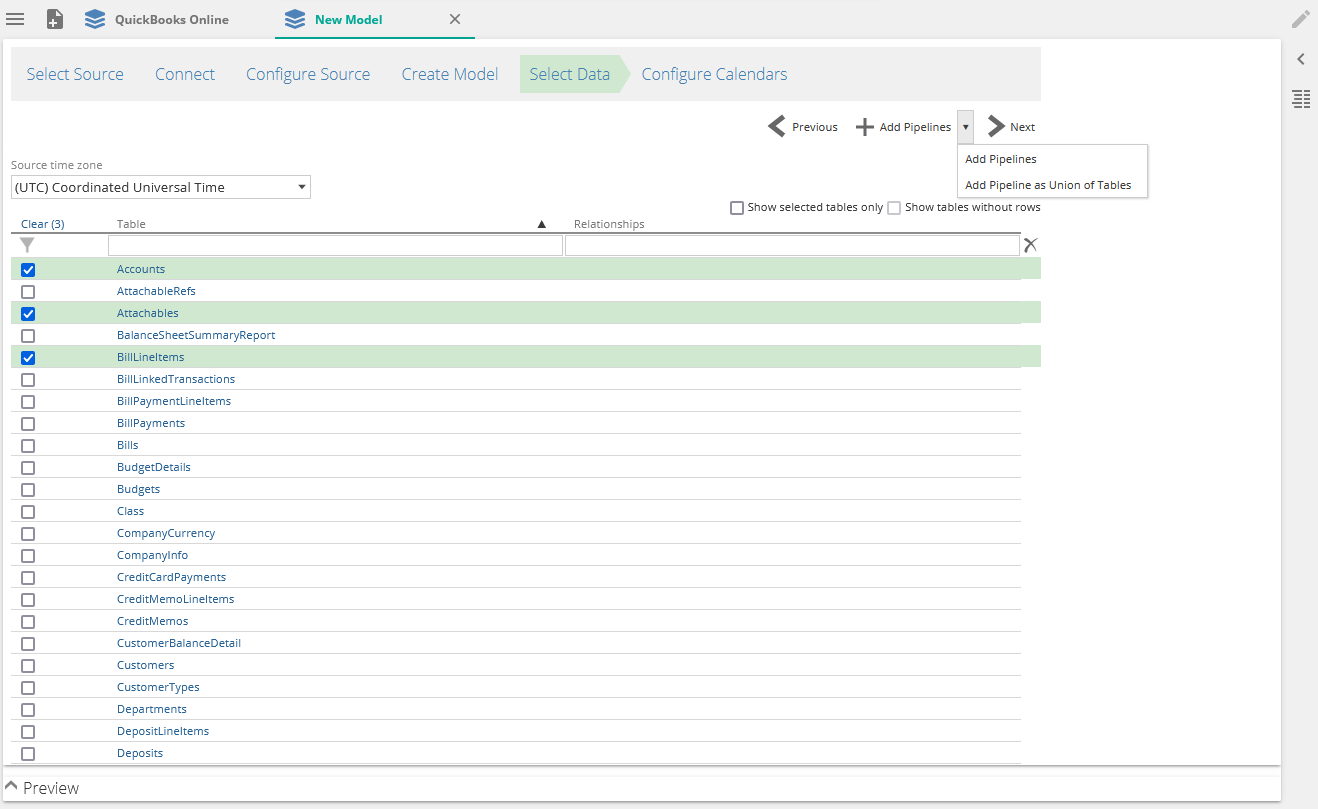
Click on the + Add Pipelines button to add all selected tables as individual pipelines
Click Add Pipelines as a union of tables - which will union all selected tables if compatible.
Click Next, which will use the default setting and add all selected tables as individual pipelines.