Add users and groups to Data Hub using Active Directory or ADFS
Add users and groups
Add users or groups (allowing login) by using Enter User/Group name text box on the Users and Groups tab.
Once a user or group is added, you can then specify the roles you want to assign them.
Verify that you are viewing the Users and Groups tab.
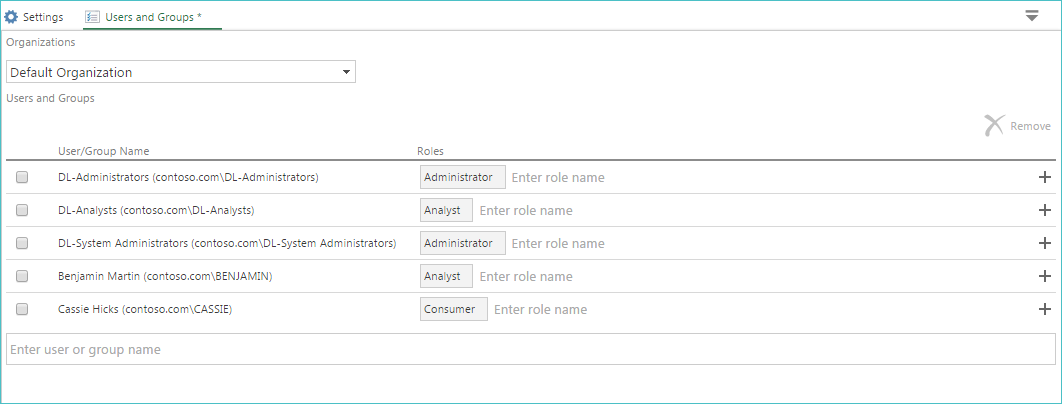
For on-premises installations, verify that the correct organization is selected from the Organizations drop-down at the top of the tab.
In the EnterUser/Group name text box at the bottom of the list of currently assigned users, begin typing the user or group name.
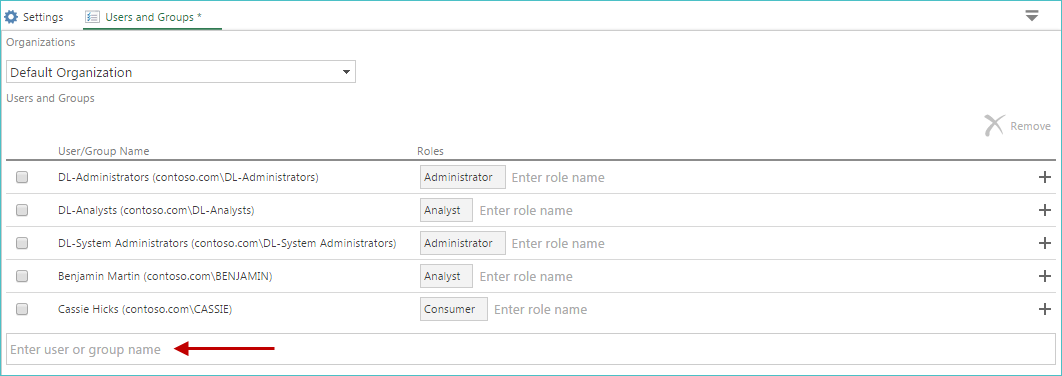
A list appears, which is dynamically updated as you type, displaying users or groups that contains the text you enter.
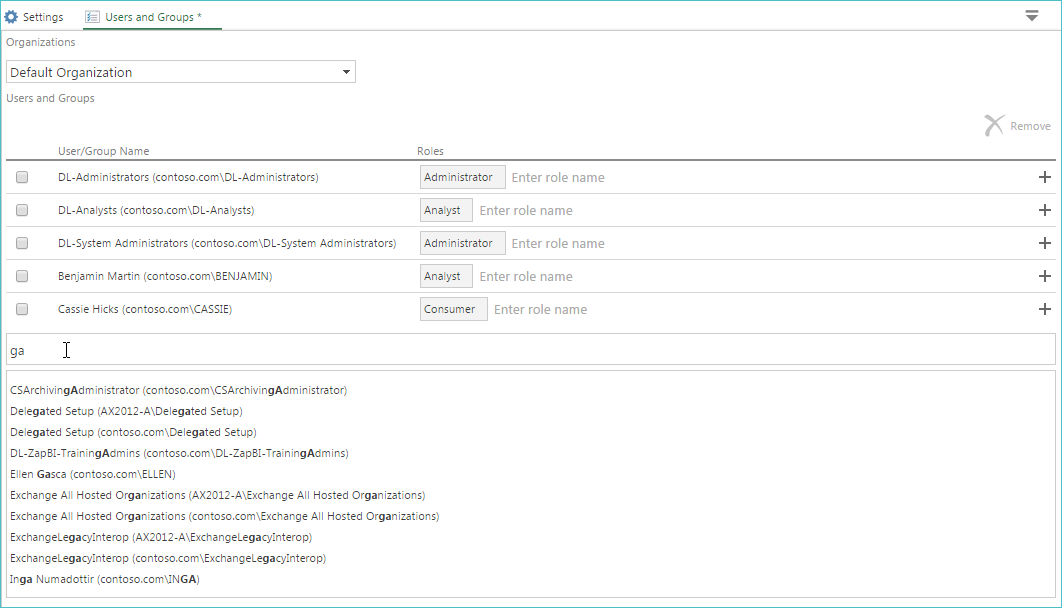
Once the correct user or group appears, click it to select it. The selected item is added to the bottom of the list, and it is assigned the role of Consumer by default.
Note
Change the default role using the Default Role Name setting on the Configure Application Settings tab.
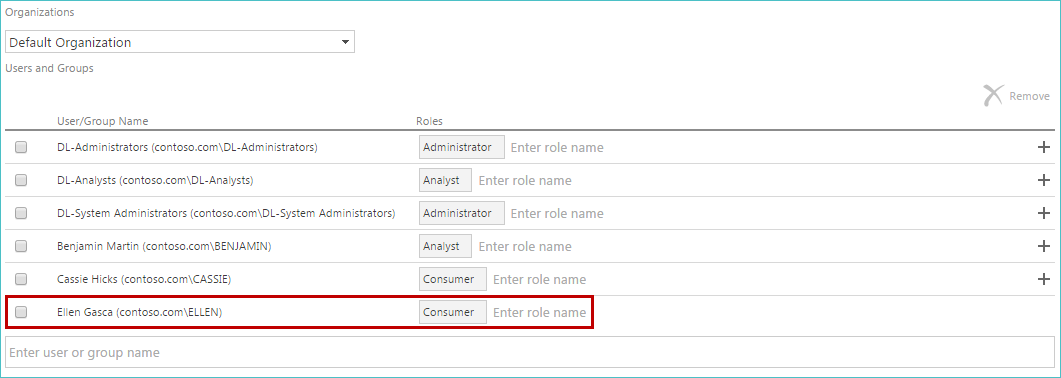
Adjust the roles assigned to the new user or group, as necessary.
For on-premises installations, repeat these steps to add a user or group to a different organization.
Click Save.
Close the Users and Groups tab.