Add a sparkline to a title or rich text resource
Effective use of the Sparkline function is to embed it in a calculated member. The calculated member can then be embedded into a rich text object with text and other, numerically calculated members, creating an elegant KPI that can be added to a dashboard.
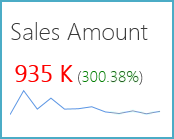
Add a sparkline
Right-click sparkline placeholder tab, select Save as Calculated Member.
Specify the name and click Save to display sample on a new tab.
Create or open a Rich Text Object (RTO).
Add text describing the calculated member that you are going to insert.
Click Insert Calc Member button on RTO toolbar
Click Calc Member on Calculated Member dialog box. Click OK.
Add additional calculated measures if required.
Add the created RTO to a dashboard.