Publication rules
Overview
Publication rules allow the distribution of groups of Data Hub resources when a given event occurs. They save time because they can be predefined, and because events can be setup to send them. Events are stand alone resources that can be created to specify various conditions that will be used to send publication rules, e.g. a scheduled event.
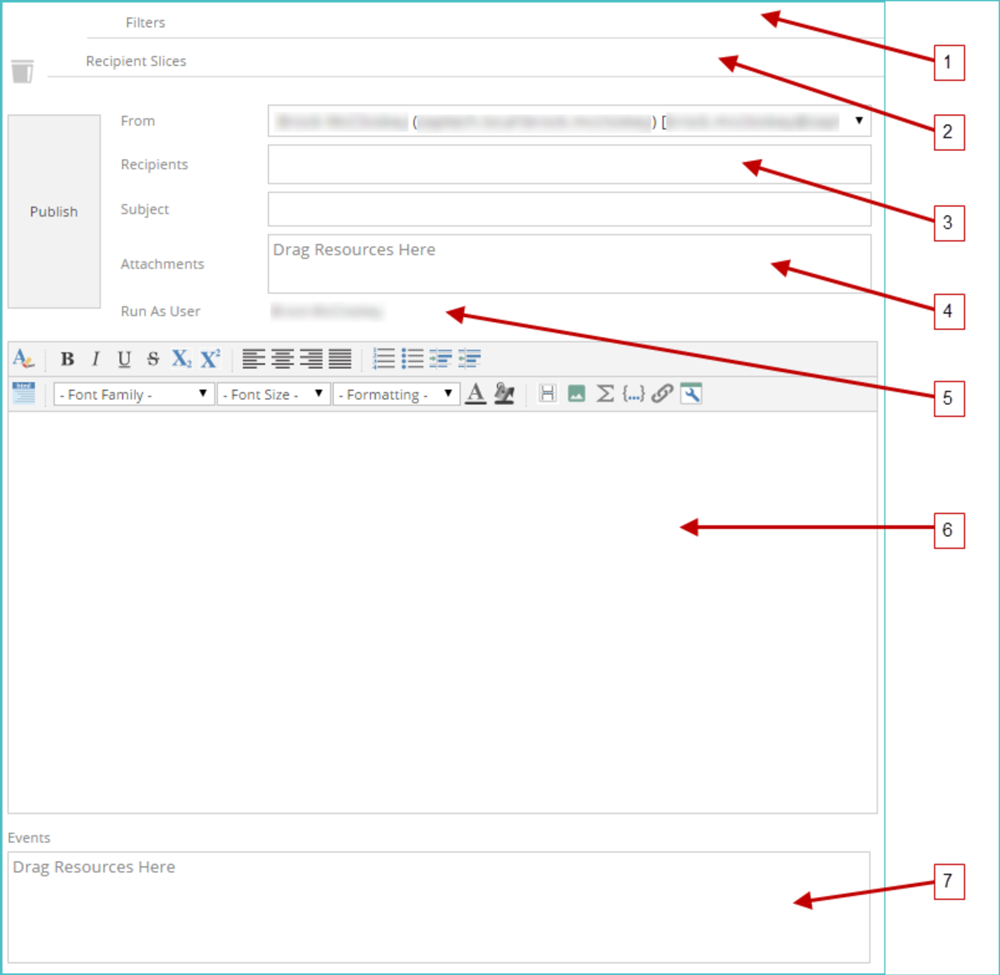 |
Number | Description |
1 | Placeholder for filter to restrict recipients or range or data |
2 | Placeholder for recipients dragged from the Dimension Tree |
3 | Space for recipients |
4 | Space for attached resources |
5 | Space for the user whose credentials are used to run the publication rule |
6 | Space for email message |
7 | Space for event resources |
8 | Publish the publication rule immediately |
Adding recipients
Specific users or groups can be defined as recipients. Depending on the authentication method, recipients can be selected from Active Directory, a forms database, or from data originating from an OLAP cube that includes recipient email addresses.
Publication rule recipients can be added by:
Adding recipients directly to the Recipients text box.
Adding recipients to the Recipient Slices placeholder from the Dimension Tree.
Recipient slices
Adding recipients to the Recipient Slices placeholder filters the report based on the recipient member.
This method requires the Report to be associated with the same cube as the Dimension containing the email addresses.
To add Publication Rule recipients from the Dimension Tree:
From the Data ribbon, select the show Design option to reveal the Recipient Slices placeholder.
Expand the Resource Explorer.
Drag-and-drop the desired report from the Resource Explorer to the Attachments field. This will populate the Dimension Tree.
Expand the Dimension Tree.
Drag-and-drop a Dimension, an Attribute, or Members which contains email addresses, or Active Directory Domain user names.
¤ Note If Cube Security is enabled, attachments are modified to correspond to the cube security of the sliced recipient. |
6. (Optional) Filter content or events for defined recipients using the Filters placeholder.
For example, if a region filter is used:
Recipients will be restricted to those in the region.
Included conditional events will be evaluated for that region only.
7. Save the publication rule.
¤ Note Some Functions (e.g. Custom Set) also can be used in the Recipient Slices placeholder. |
Using filters
Specifying members and/or measure from the cube, gives the designer the ability to filter the results in the resources, e.g. the member Year 2020 can be used, and the resources will be filtered to only show its relevant data for 2020.
Events types
Various events can be defined to trigger publication rules. It is important to note that events are stand alone resources in Data Hub and can be re-used in various different publication rules. If an event is used elsewhere, keep in mind that changing the event conditions or schedule might influence other publications.
Scheduled events
Scheduled events are time conditions, which can be used to activate publication rules. The trigger can be a specific time, date, or recurrence pattern.
¤ Note Scheduled Events can be used in combination with Comparison Events to trigger publications at a specified time only IF specified values raises of falls below target values. |
Using solution resources
Solution resources are used to package a pre-configured data model with pre-built analytics. Once distributed, these solution resources allow others users to quickly and easily create their own data models with ready-to-use functional analytics.
Comparison events
Comparison events are logical conditions, which can be used to trigger publication rules. It has two values that is checked against each other, based on the operator specified.
Two sets of operators are available:
IS above or IS below - will trigger a publication whenever the specified value is below or above the target. Combine this Comparison event with a Scheduled event to prevent the above behavior. Eg creating a scheduled event that triggers weekly. The two combined events will send the publication weekly, IF the target value IS above or IS below the specified value.
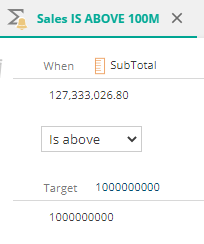
RAISES above or FALLS below - This will trigger the publication rule whenever the target value raises or falls below the target, without the need to be combined with another event.
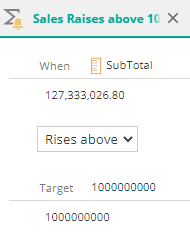
NoteIf a conditional (comparison) event is used with recipient slices in a publication rule that is triggered, a distribution report is sent to the first recipient in the To... field (specifying which recipients received the report and which did not). |
Cube changed events
A cube changed event is triggered anytime a cube is updated (processed).
Some possible uses for this type of resource include:
You can attach the event to a publication rule. The rule will then run whenever the cube is updated, allowing you to send reports or other resources to people every time the cube is processed.
Some resources may take a long time to initially run after the cube is updated. Subsequent runs are much faster as the results are cached. To avoid the long wait for the first run, you can “warm the cache” by attaching this type of event to a publication rule. You can then add the slow resources to the rule, and, when the cube is updated, the resources will be executed automatically and the results cached. The next time you open the resources, they will open quickly since they have been cached.
If you have a report pack that is sliced by one or more dimensions, it will be slow to execute since each resource in the report pack must be run through the slicer. By adding the sliced report to a publication rule attached to a cube changed event, the report will be run with the slicers, and the results will be cached so that subsequent uses are faster.
Resource changed events
A Resource changed event is triggered anytime a resource in a specified list is saved. They relate to other Data Hub resources and are triggered when the design of a specified resource is updated.
Their purpose is to allow designers to monitor key resources. Any number of resources can be monitored; if any one of the specified resources changes, the event is triggered.
Combining events
For all events having the same type, just one event must occur for the message to be sent (ie, the events are combined with a Boolean OR).
If events have a different event type, all the events must occur for the message to be sent (ie, the events are combined with a Boolean AND), except...
If a resource changed event occurs, the message will be sent regardless of the status of any conditional and scheduled events (ie resource changed events are always combined with the other event types using a Boolean OR).
For example, if "9am weekdays", "5pm weekdays", "sales too low", "receivables too high", and "Sales dashboard was changed" are all events in one publication rule, the rule will be distributed when :
("Sales Dashboard I was changed" is true)
OR
(at (9am weekdays OR 5pm weekdays)
WHEN
("sales too low", OR "receivables too high") is true).
Distribution options
At the time of publication, snapshots of all attached resources are generated in the specified format (customizable) and distributed using the method chosen under Attachments > Type.
Several options are available to customize how the publication rule will be distributed, e.g. the format of the resources, the method of delivery, and additional settings to manage and test publications.
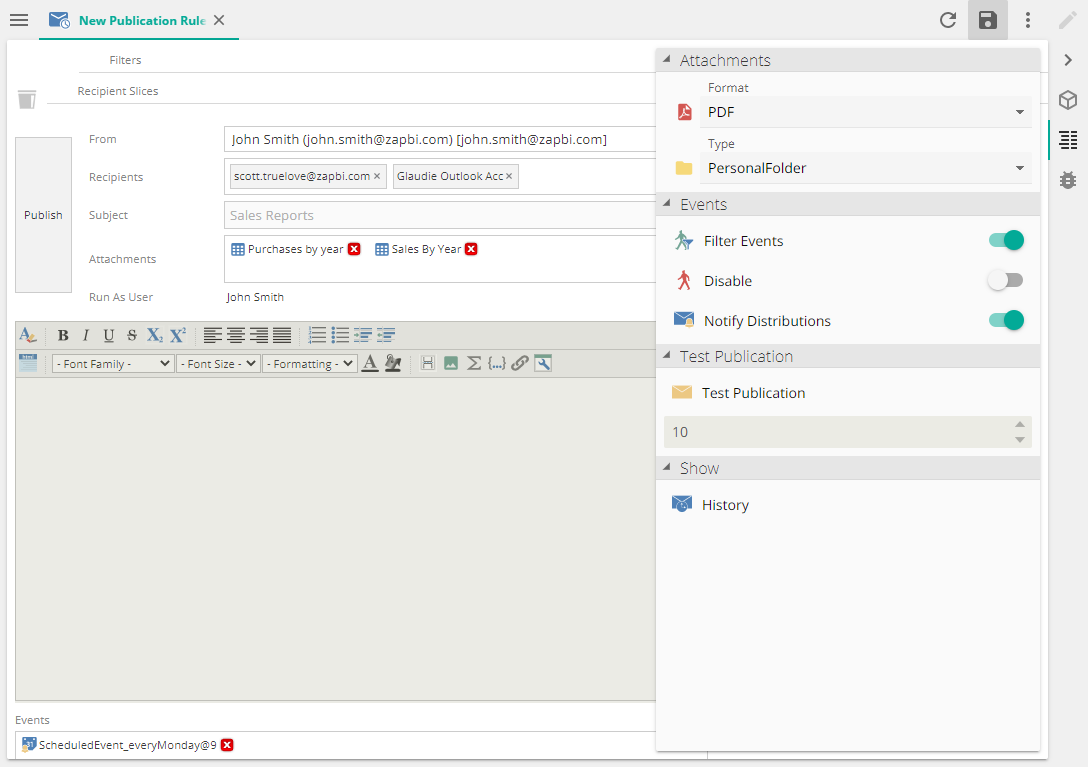
Attachments
Format. The format of the resources that will be delivered by the publication can be changed. Analyses and charts can be sent as PDF, Excel or CSV files, while all other resources are sent automatically as PDF files.
¤ Note Depending on your permissions, you may only have access to the PDF file download option. |
Type. The distribution type can be:
Email. An email with the attached resources will be sent to all recipients.
Personal folder. The resources will be delivered into the personal folder of all recipients, IF they are users of Data Hub. If an email address is specified of a non Data Hub user, that user will not receive any resources.
Customer folder. The resources will be delivered into the specified folder for all recipients who are users of the application only.
Events
Filter events. Only has an affect when filters and recipient slices are in use.
When Recipient slices are defined, and Filter Events is toggled on, the conditions of the publication rule will be evaluated and filtered per recipient. Example, when a comparison event is specified with the condition "Sales > 100K", this condition will be evaluated against each recipient and only send the publication to the respective recipients, if their sales is greater than 100K.
When Recipient slices are defined but Filter Events is disabled, the condition will be checked against the TOTAL Sales and the publication will be sent to ALL recipients if TOTAL sales is greater than 100K.
When Filters are defined, the events are filtered by them.
Disable. When toggled on, this will disable any trigger events that has been specified for this publication rule.
Notify Distributions. When toggled on, the sender of the publication rule will receive an email detailing which recipients have received their distribution.
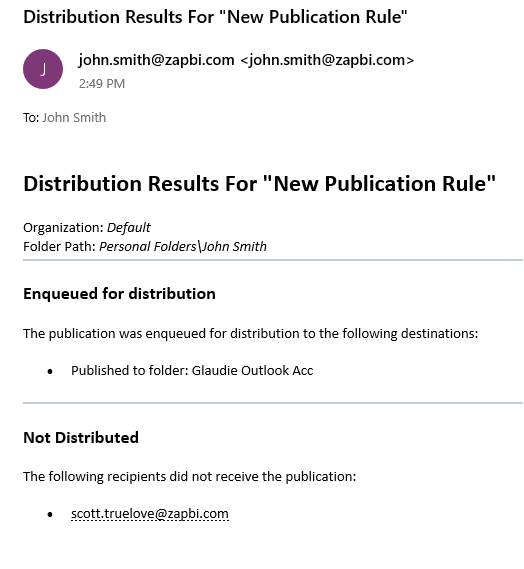
Test publication
This gives the sender an opportunity to receive a test replication of the publication rule, as it will appear for the recipients, but it will only be redirected to the sender's inbox for verification and testing.
When Recipient Slices have been defined, a maximum of only 10 will be used during testing.
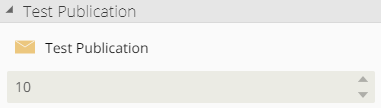
Show history
History will display all the times this publication rule was sent or attempted to send. For failed attempts it will show a down loadable error file which can be used to troubleshoot the failure.
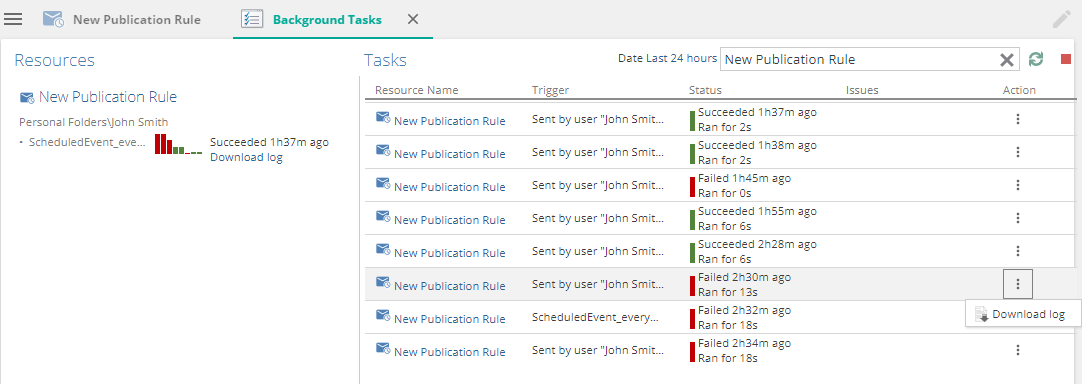
Specifying the sender
A publication rule's From drop-down list allows you to specify who is shown as the sender of the resource. You can customize this list to display a specific group of users.