Model servers
Model server configurations
Three main model server configurations:
Standalone . Suitable for most applications.
Warehouse-only . Use when Semantic calculations are not required.
Tableau-enabled . Use with the Data Hub developed Tableau solution.
Standalone or Warehouse Only Model Server
To verify the connection settings, click Test Connection.
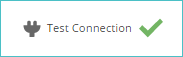 |
Note
If the connection fails, a red exclamation point will appear. Hover over the exclamation point to see the error information provided to assist with troubleshooting the connection issue.
Save the Model Server to retain the configuration.
Tableau Server
This section allows for creating a Tableau-enabled model server with a connection to a specific Tableau Site.
For the Tableau connection to function, the Tableau instance (Tableau Server or Tableau Online) requires access to the Warehouse server associated with this model server.
To create a Tableau connection for a model server, complete the following fields:
To verify the connection settings, click Test Connection.
A checkmark should appear adjacent to the button.
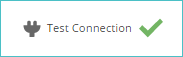 |
Note
If the connection fails, a red exclamation point will appear. Hover over the exclamation point to see the error information provided to assist with troubleshooting the connection issue.
Save the Model Server to retain the configuration.
About authentication in a model server
Because of the way SQL Server Analysis Services (SSAS) works, selecting the Application pool as the authentication credentials for the warehouse connection specifies two sets of credentials for connecting to the data warehouse SQL Server database. This fact can produce unexpected errors when processing the cube.
The data warehouse must be accessed by two entities: Data Hub and SSAS. The process works as follows:
Data Hub creates the data warehouse with tables and views configured the same as the model and its pipelines. (Data Hub creates the cube and adds relevant structure information.)
When the Process button is clicked, Data Hub firstly reads data from the source system's database into the data warehouse.
Once the data warehouse is populated, Data Hub calls SSAS to process the cube. SSAS then reads and processes the information in the data warehouse and writes it into the cube.
In steps 1 and 2 above, Data Hub is accessing the data warehouse. In step 3, SSAS is accessing the data warehouse directly. When a specific user's credentials are specified, they are used for all three steps, as they can be passed to SSAS for its use in step 3.
However, if the Application pool is specified for the warehouse connection, the first two steps are executed using the Internet Information Services (IIS) Application pool's user, which is usually the service identity (user) specified for IIS (although any user may be specified).
Security restrictions prevent the application pool's user credentials from being passed to SSAS, so the third step is executed by SSAS using its service identity, not the Application pool's user. These users may well be different. If they are, the situation can arise where the first two steps complete normally, but the third one fails because the SSAS service identity has insufficient permissions to access the data warehouse.
Clicking Test Connection on the model server screen will test both sets of credentials and display an appropriate error if either set cannot access the data warehouse. ZAP recommends you do this whenever you specify the Application pool for the warehouse connection.
If you see an "Insufficient access to process cubes" error, the SSAS service identity has insufficient permission to access the data warehouse.
The solution to this error is to either:
Use a specific user's credentials for the warehouse connection, and make sure the user has sufficient SQL Server permissions to access the data warehouse. OR
Grant the SSAS service identity sufficient SQL Server permissions to access the data warehouse.
The service identity that SSAS runs under may be one of the predefined service identities listed below or a domain user. You can view the service identity that an instance of SSAS uses by examining the Log On As property for its entry in SQL Server Configuration Manager. The three predefined identities are listed below:
NT AUTHORITY\NETWORK SERVICE
NT AUTHORITY\LOCAL SERVICE
NT AUTHORITY\SYSTEM (may appear as "LocalSystem")
Note
These predefined identities are local to each server. The above names appear when viewing these identities in the context of their local server. However, when working with predefined identities from a server in the wider domain context, the identities appear as DomainName\ServerName$ to avoid confusion with the other servers' local versions of the identities.
These predefined identities are local to each server. The above names appear when viewing these identities in the context of their local server. However, when working with predefined identities from a server in the wider domain context, the identities appear as DomainName\ServerName$ to avoid confusion with the other servers' local versions of the identities.