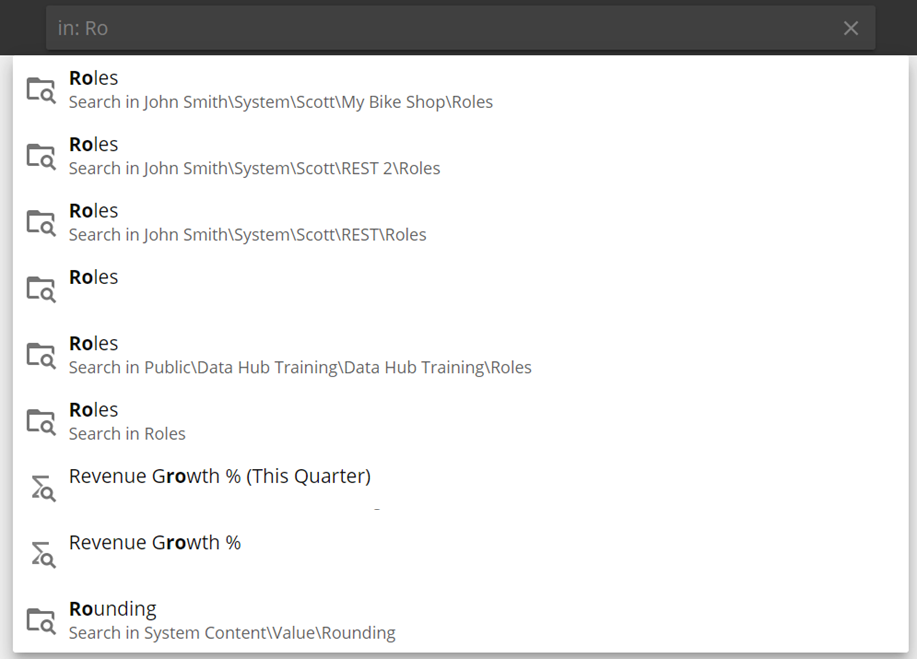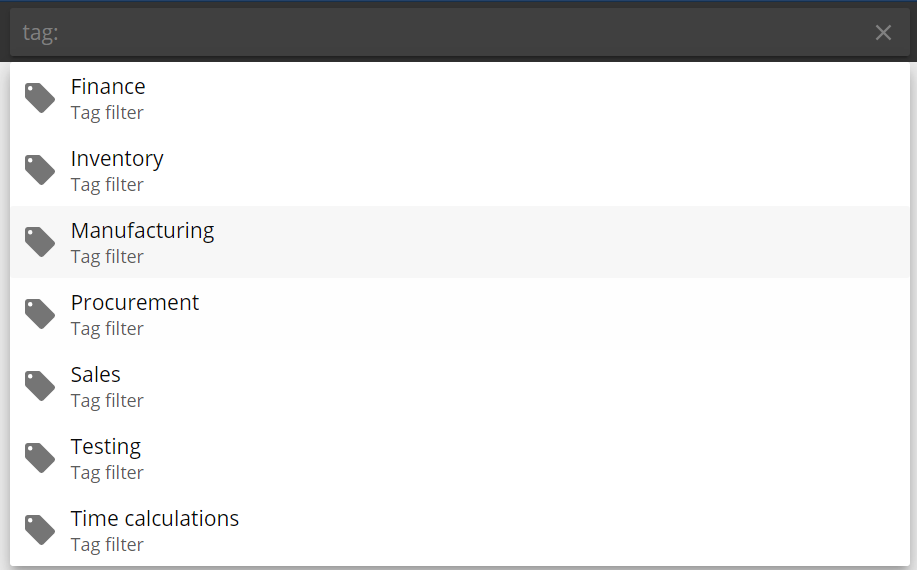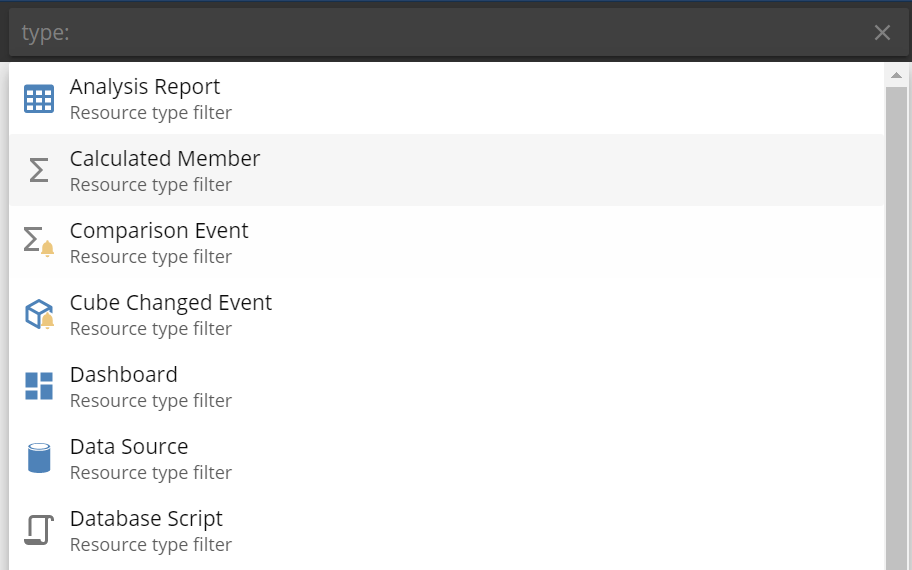Cloud release notes April 2021
Release number: K42
Connection section changes
We have changed the Query tab's Connection section's options to reflect Data Hub changes better in the new UI.
Previous name | New name |
|---|---|
Cube Server | Model Server |
Database | Data Model |
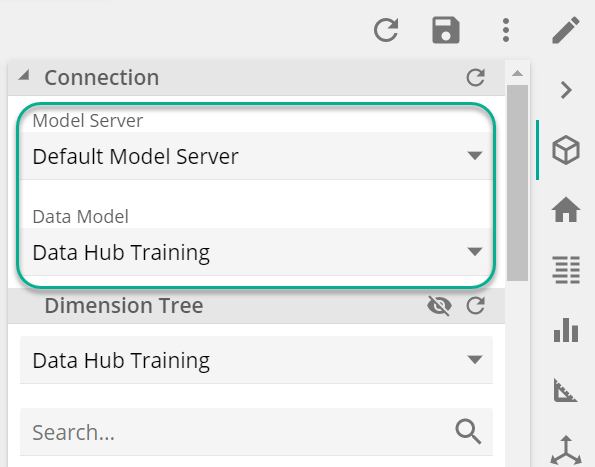 |
Default start page
We have changed the default start page when you log in to the new UI, so you will now see the Design view of Data Hub. Our previous start page (the Consumer view) will now only be the default landing page for cellphones and is now called Mobile view.
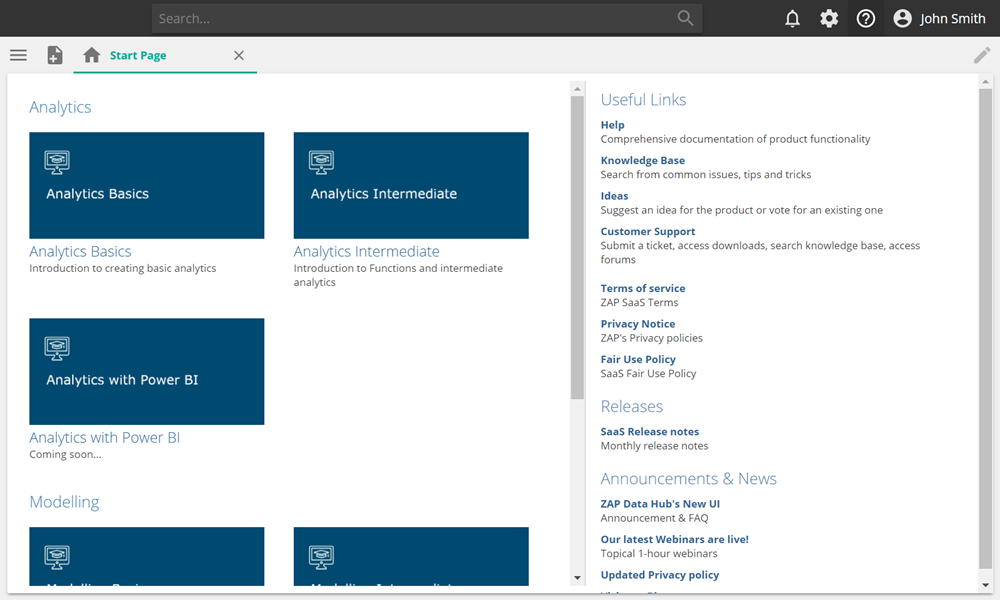 |
New Search experience
The new Resource Search feature is now more prominent in the application. It has been moved from the Resource Explorer pane to the top bar of the new UI to improve usability. When not selected, its background color is dark.
To search:
Start typing the name of the resource you are looking for in the search bar.
Clicking on a result opens the Resource Explorer and focuses on the selected resource enabling more actions.
Clicking on the icon to the right opens the resource.
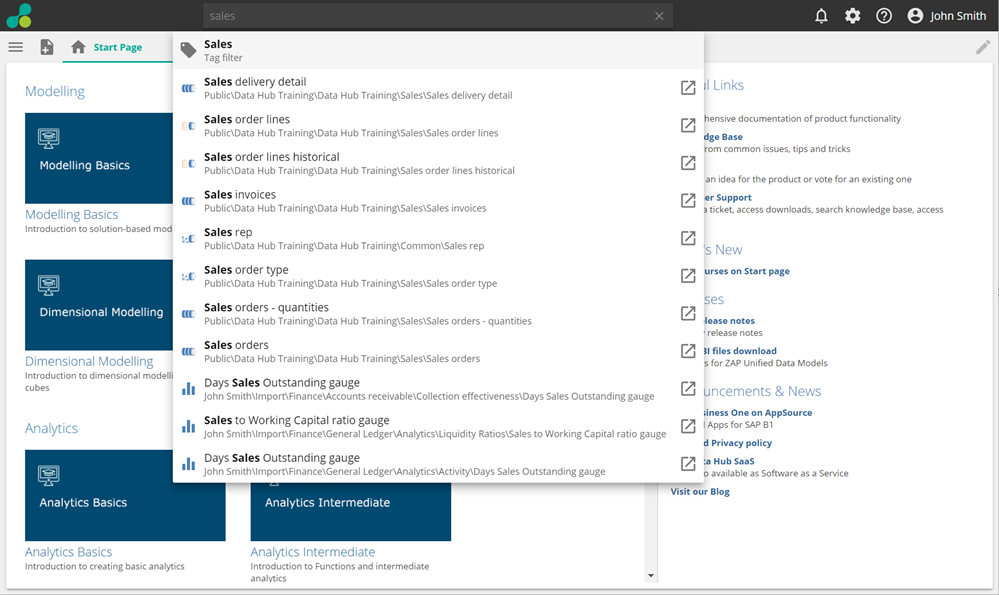 |
Search filters
By adding filters to your search terms, you can focus your search on only those areas you want. Type the search filter and the resource to return your results.
Search filter | Function | Example | |
|---|---|---|---|
in: | Searches within a parent folder or model. |
| |
tag: | Searches within resource tags that are applied to resources. |
| |
type: | Searches for a type of resource. |
|
Sage 100 smart datasource
Updates to the Sage 100 data source include the following:
Support for two deployment types (ODBC and SQL) in the connection pane.
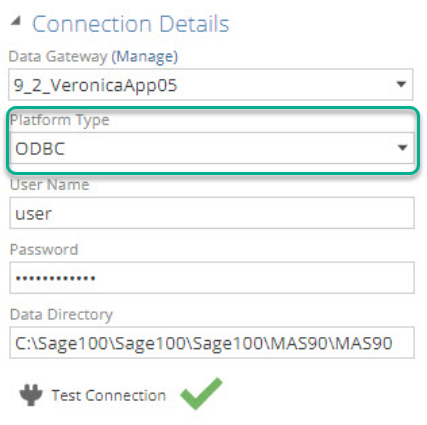
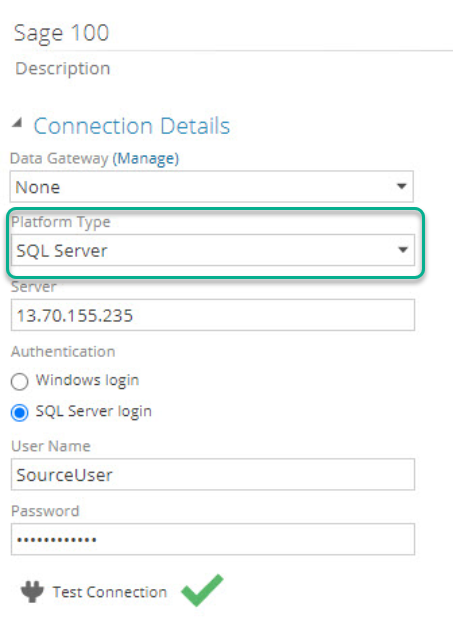
Tables that end in "Detail" now include a DateTimeUpdated column.
For tables with a "Company" column, the Company code will display.
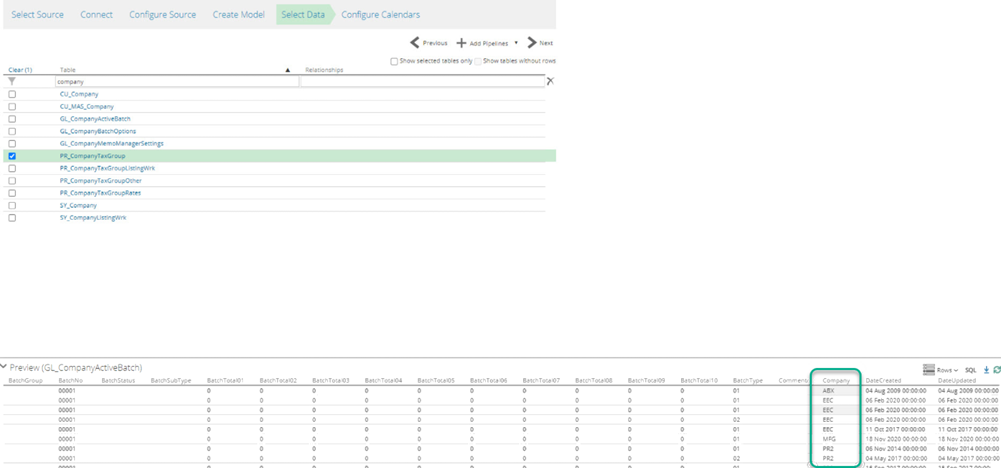
Google Sheets data source
We have added Google Sheets as a data source. The process for adding Google sheets is the same as for similar sources such as Excel; however, there is one crucial thing to note: If your Google Sheets file has a Date column, all values in that column must be formatted to "Date" for Data Hub to parse the data.
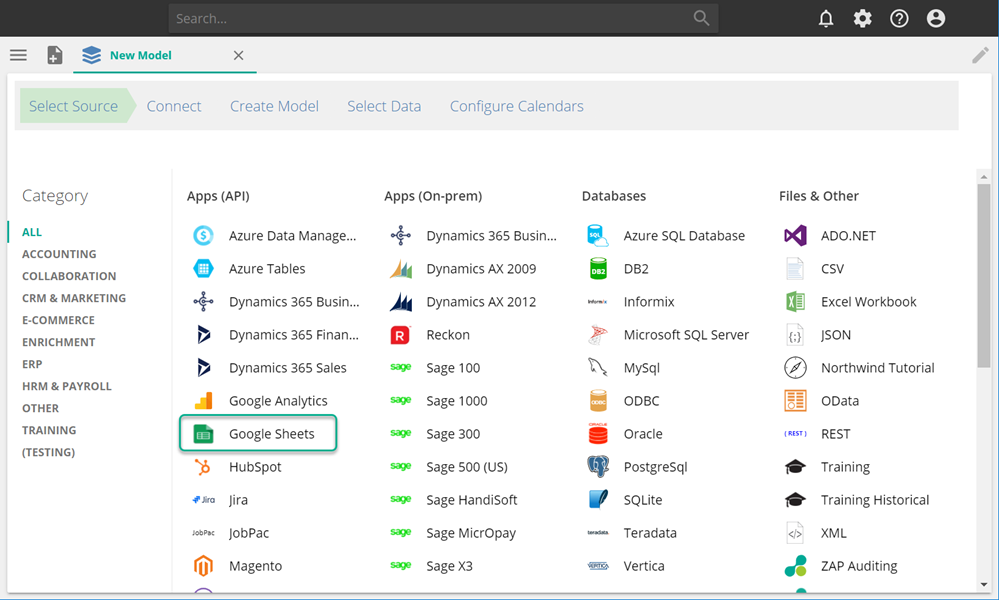 |
Time Zone
Time zones impact the dates against which transactions and events maybe be recorded. Most source systems store DateTime values in UTC, however not everyone lives in London. For this reason, it is typical for the data source time zones of a model to differ from the required reporting time zone. For example, assuming source UTC values, if analytics are provided for Sydney Australia, DateTime values should be shifted forward by ten hours before being converted to dates.
Each data source requires a data source time zone (usually UTC ), and the model requires a Reporting Time Zone). For manually deployed models, the data source time zone is configured on the wizard, as in the following image.
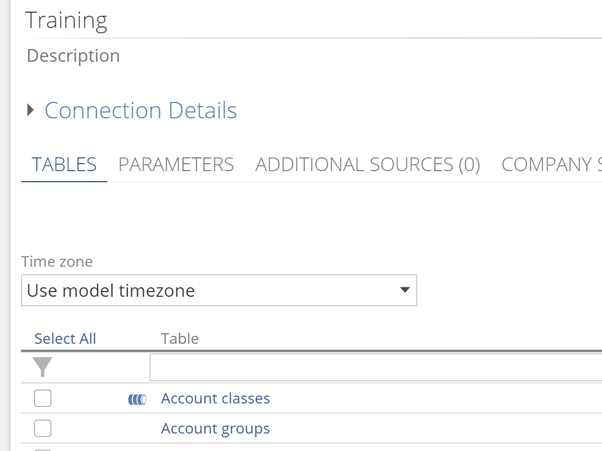 |
You can change the time zone in your model in the Model section under Reporting.
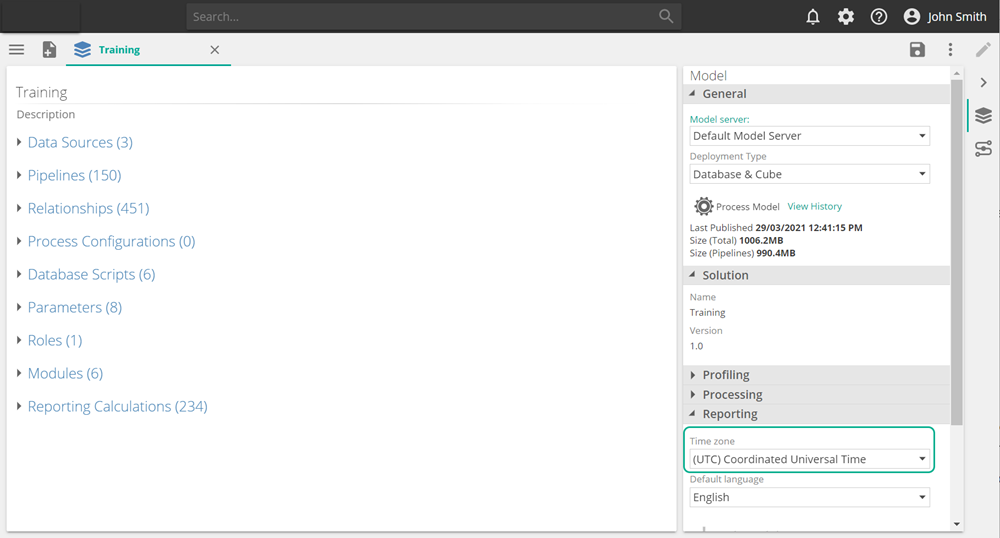 |
Simplified Time functions
We have made some changes to the Time functions that simplify their use. We have
Removed Last Complete and Most Recent Period folders and their functions from inside Current Period.
Renamed Relative Time to Time Functions.
Moved Context Period to the main menu.
Renamed Prior Period to Parallel Period
Removed Parallel Period function from the four existing functions and instead added a Lag.
Moved Full Period folder functions to the main menu.
Removed all <> Full (value) functions.
Removed "Member" from the end of four existing (member) functions.
Moved all existing functions to a new Utility folder, except:
Last Complete Period(s) - this has been removed.
Most Recent Periods(s) - this has been removed.
Period to Date members - this has been removed.
Performance enhancements
This release also contains performance enhancements and bug fixes to make Data Hub better for you.
Date of publication 21 April 2021