Dynamics 365 Business Central Cloud
Overview
This connector allows connecting to Microsoft Dynamics 365 Business Central Cloud (that is the Microsoft-hosted SaaS version of Business Central), connected to your corporate Azure AD domain. The connector integrates with the OData-based webservices of Business central, and will list every available and applicable webservices as seen on the Web Services page of Business central.
A Per-Tenant Web Service Extension is also provided by ZAP to optimize the schema of some of the default tables and to enable incremental loading.
Prerequisites
Data Hub 9.0 or later
installed Data Hub Extension inside Business Central
BC Cloud (Essentials or Premium editions)
A user with sufficient permissions to read data from Business Central web services
Configuration
Deploying the ZAP Data Hub Extension
The ZAP Data Hub Extension for Business central Online is a collection of queries and webservice objects. These objects allow ZAP Data Hub customers to connect to Business Central data using objects and columns that the ZAP Data Hub solution requires. It is necessary to deploy the extension in order to deploy the D365 Business Central Cloud solution in ZAP Data Hub.
The deployed webservices are especially useful for the following scenarios:
Business Central standard webservices does not expose all columns needed for the data model, so the deployed webservice exposes such columns.
Adds Foreign keys for Financial dimensions.
Column lookups from header tables, to avoid having to migrate data twice (e.g. Detailed Cust Ledger Entry, and Customer Ledger Entry).
Support for incremental loading of data from Business Central.
What is included?
The following key information in the app.json is used:
Publisher: ZAP
Type: Per-Tenant Extension
Object range (Public): 60001 – 60058
Note
If this range conflicts with any of your objects, please contact us
No dependencies
Min. BC Platform version: 18.0
Min. BC Application version: 18.1
The following queries are packaged in the Extension, and each Query comes with a Webservice object of the same name. The module column is a functional, non-BC column that is only used by ZAP for categorizing the webservices.
User setup
There are no user setup steps required other than deploying the Extension. This can be done doing the following:
Download the ZAP Per-Tenant extension file for BC at: https://tinyurl.com/y54ozwpq
In Business Central, go to Extension Management under advanced settings.
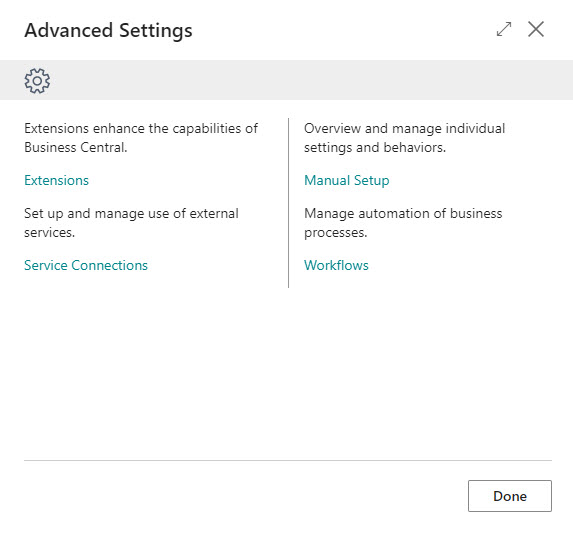
Click on Manage -->> Upload Extension.
Upload the .app file.
Accept and Deploy.
User validation
Once deployed, the above Queries and accompanying Webservices should be present in the Webservices screen of the customer’s Business central instance.
Check that the Extension is successfully installed, by navigating to Extension Management and scrolling to the bottom to locate the ZAP App under the ZAP Publisher.
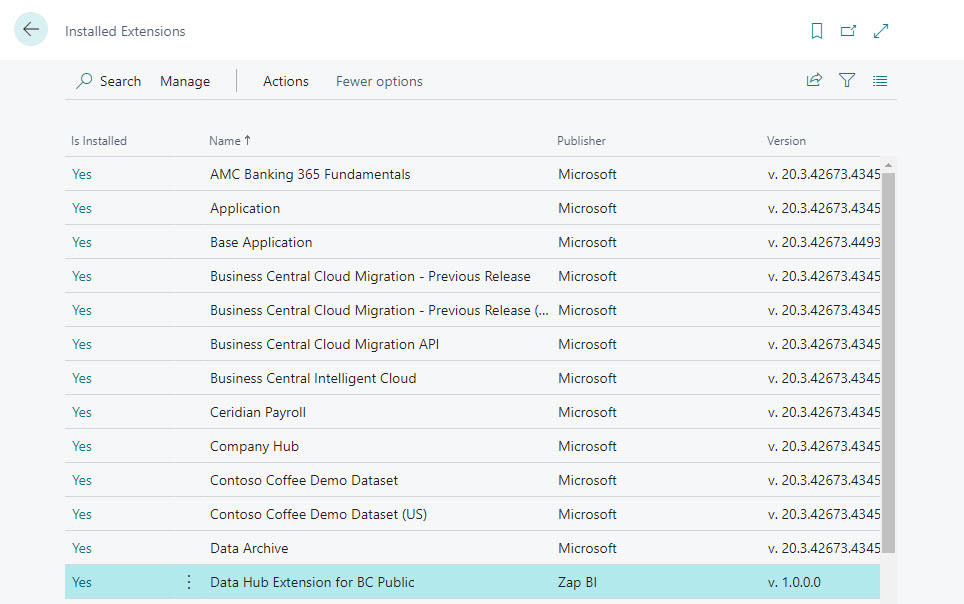
Open the Web Services screen and verify that the ZAP web services (prefixed with ZAP) are listed.
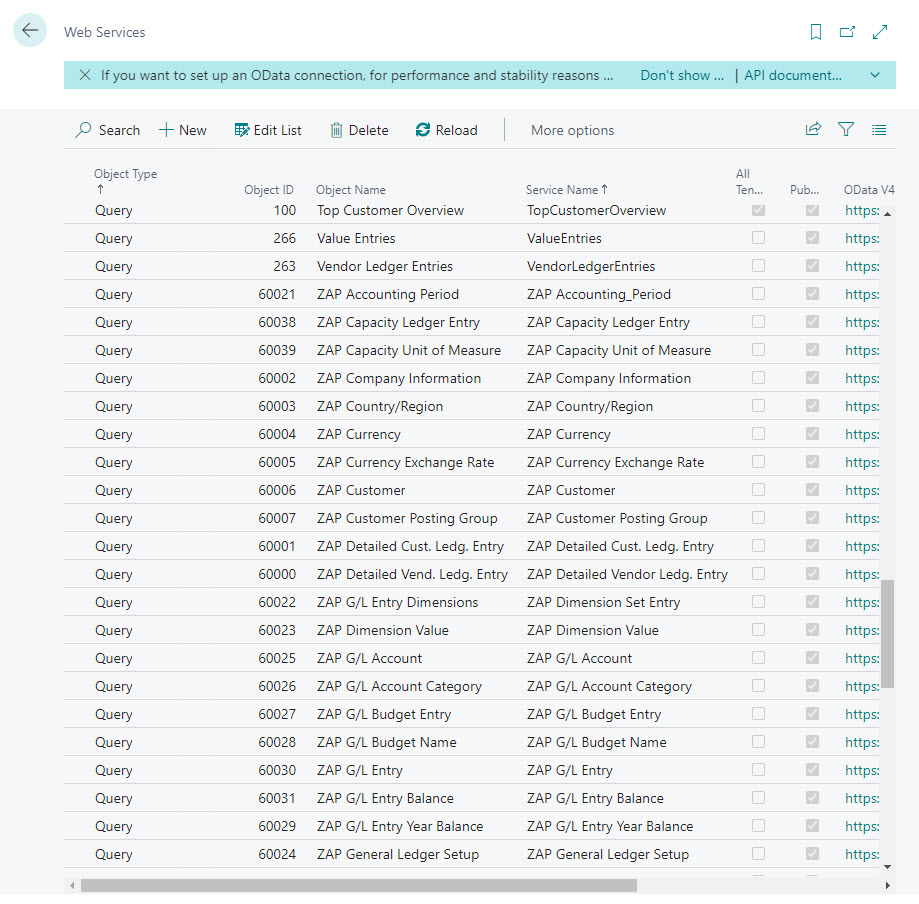
You can now deploy the Dynamics 365 Business Central Cloud solution in Data Hub.
Connect
Select source
In the Select Source step:
Under the Apps (API) section, select Dynamics 365 Business Central Cloud
From the source type pop-up, click Connect on the Business Central Cloud entry tagged Data Source.
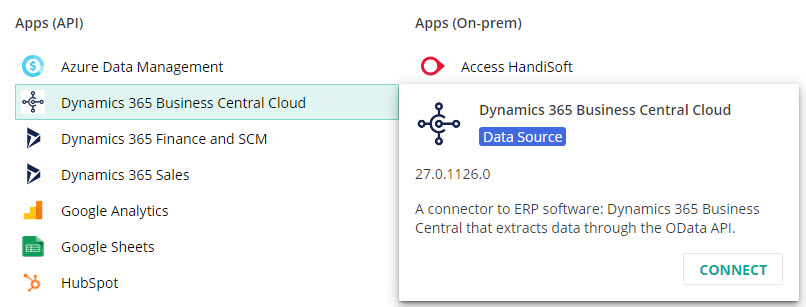
Connect
To set up the connection between Data Hub and D365 BC Cloud complete the following fields:
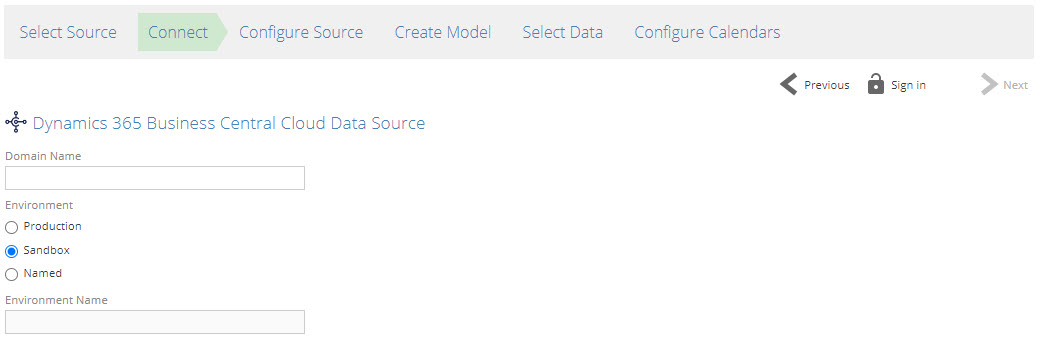
Domain name: This is the business central tenant ID, retrieved from the Business Central URL.

Environment: Two default environments are available called Production and Sandbox.
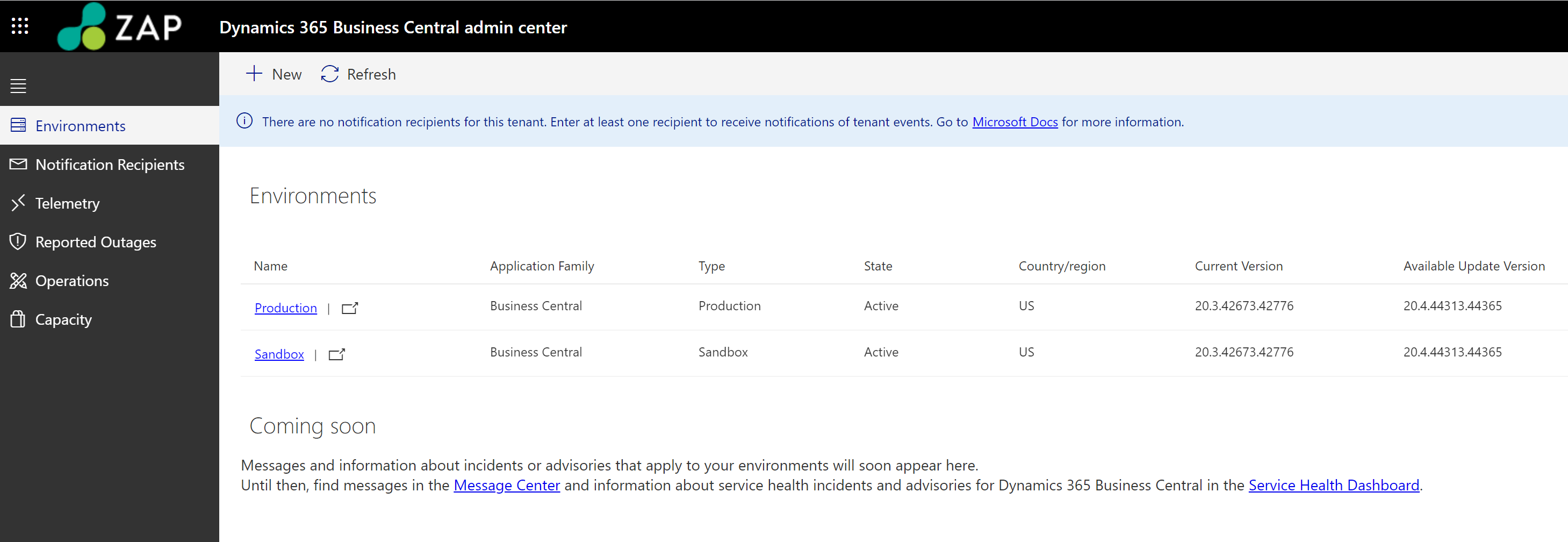
If your environment has been renamed, choose the Named option, and the Environment field will become enabled.
Click Sign in
Note
Azure AD is the default authentication supported by Business Central