Dynamics 365 Business Central Cloud
Dynamics 365 Business Central Cloud is a data source that connects to Business Central Cloud environments through endpoints exposed by the Zap extension via the integrated OData API. The following sections guide you through installing the required Zap extension and configuring proper user permissions to access Dynamics 365 Business Central Cloud data.
Zap Business Central Cloud extension
The Zap extension contains table queries for all existing pre-built and third-party extensions in your Business Central Cloud environment. This includes both standard and customized table objects that can be accessed by Data Hub.
Install the extension before accessing Business Central Cloud tables through Data Hub. Installation involves two main steps: generating the extension and deploying it to your environment.
Generate the Zap extension
To generate the extension for your environment:
- Create a new Dynamics 365 Business Central Cloud data source in Data Hub.
- Complete the connection fields:
- Domain name - Enter your Business Central Cloud tenant ID from your Business Central Cloud URL.
- Environment - Select from the available options:
- Production - Default production environment.
- Sandbox - Default sandbox environment.
- Named - Select this option if your environment has been renamed, then specify the environment name.
- Click Sign in.
- Download the extension.
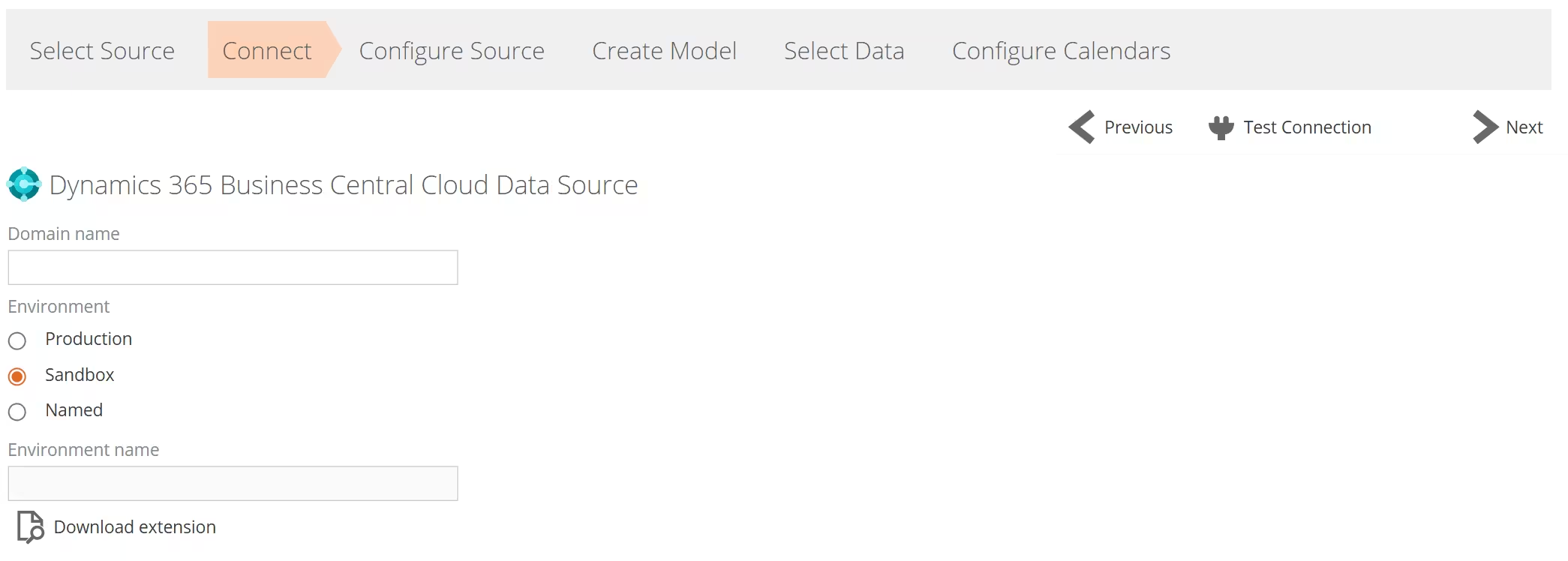
The extension generation process analyzes all existing extensions in your environment and creates the Zap extension. This process may take several minutes to complete.
Upon successful completion, a zip file named Zap BI Extension_{EnvironmentType} will download. Extract the zip file to access the .app file, which is the Zap extension ready for deployment.
Troubleshooting extension generation
If the downloaded zip file contains output.txt and error.txt files instead of an .app file, the extension generation failed. These text files contain diagnostic information about the failure.
Deploy the Zap extension
Deploy the extension to your Business Central Cloud environment after successful generation:
- In Business Central Cloud, navigate to Extensions under advanced settings.
- Click Manage > Upload Extension.
- Click Upload and select the
.appfile. - Click Accept and Deploy.
To monitor deployment progress, navigate to Manage > Installation Status. If installation fails, click the failed installation and select View Details under General for detailed error information.
Extension source files
The Zap extension download includes only the .app file by default. You can optionally include extension source files for advanced customization or debugging purposes.
This feature is intended for advanced users with existing AL development experience. Modifying extension source code requires knowledge of Business Central AL language development.
Most users should work with the standard .app file without modification. Only enable extension source if you specifically need to customize or debug the generated extension.
To include extension source files:
- In the data source advanced settings, enable Include extension source.
- Download the Zap extension again.
- Extract the zip file to access both the
.appfile and source files.
The extension source files can be opened in Visual Studio Code for editing or debugging. This requires:
- AL Language extension for Microsoft Dynamics 365 Business Central installed in Visual Studio Code
Configure user permission sets
Configure specific permission sets in Business Central Cloud to enable data access and extension management functionality.
Required permission sets:
- Extension Management - Admin (EXTEN. MGT. - ADMIN) - Required for generating and managing the Zap extension.
- ZapPermissions - Required for accessing all tables exposed by the Zap extension.
The ZapPermissions permission set is only available after installing the Zap extension.
The Extension Management - Admin permission set is only required for initial setup for generating and installing the extension. After installation, a different user with ZapPermissions can connect to the data source.
Frequently asked questions
Q: Do I need to regenerate the Zap extension when new Business Central Cloud extensions are installed?
A: Yes. The Zap extension must be regenerated and redeployed whenever new extensions are installed or existing extensions are modified to ensure all tables are accessible.
Q: What happens if the Zap extension is removed from Business Central Cloud?
A: Removing the extension will break the data source connection. You will need to reinstall the extension to restore connectivity.
Q: What happens if I have the old Zap extension deployed?
A: The new generated Zap extension works with or without the original Zap extension. If you want to see more tables, deploy the new extension.