Translating analytics
Translate screen
The Translate screen allows you to translate resource names, captions, descriptions, titles (rich text), custom formula and calculation names and other entries in resources. This screen makes it easy to translate directly within the Data Hub user interface.
You can access the screen by selecting resources you want to translate in the Resource Explorer, and then choosing the Resource tools > Translate from the context menu.
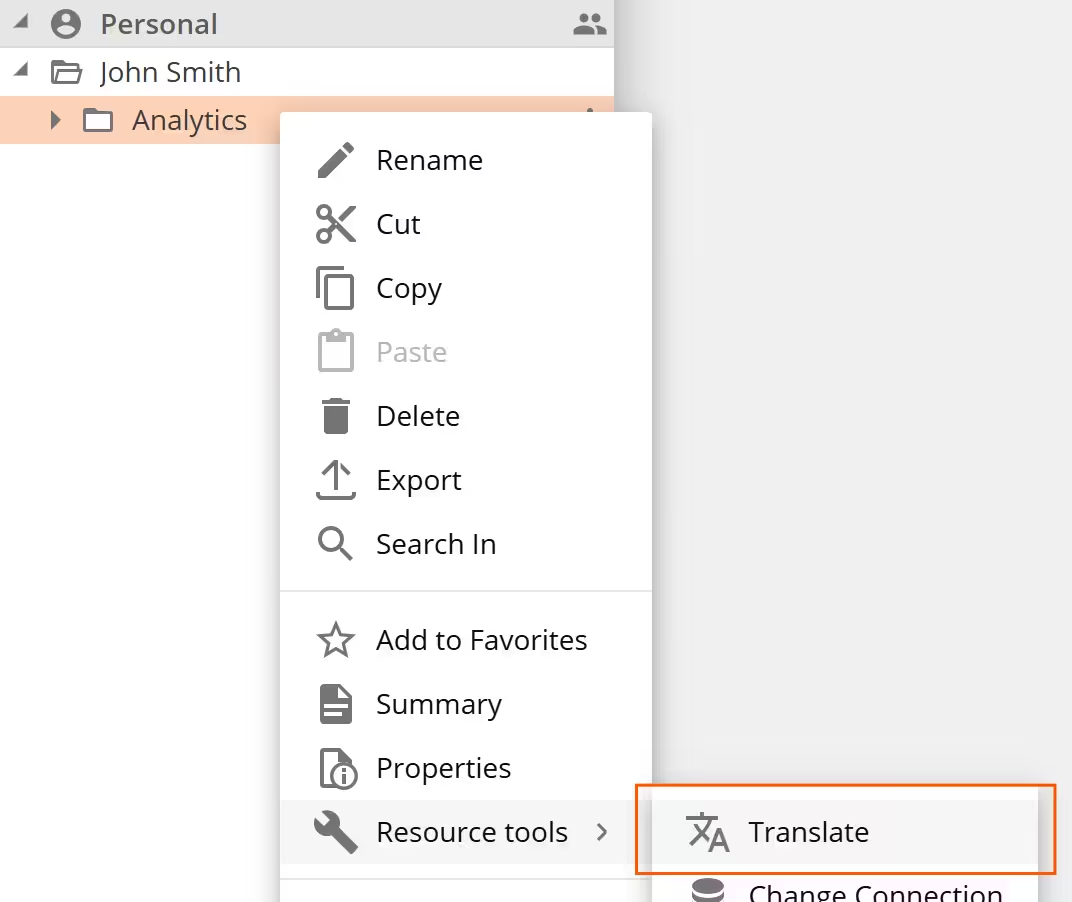
Each language appears in a column, with a vertical ellipsis menu button at the right of the column heading. Additional languages may be added to the screen. Translations may be manually entered or copied between language columns.
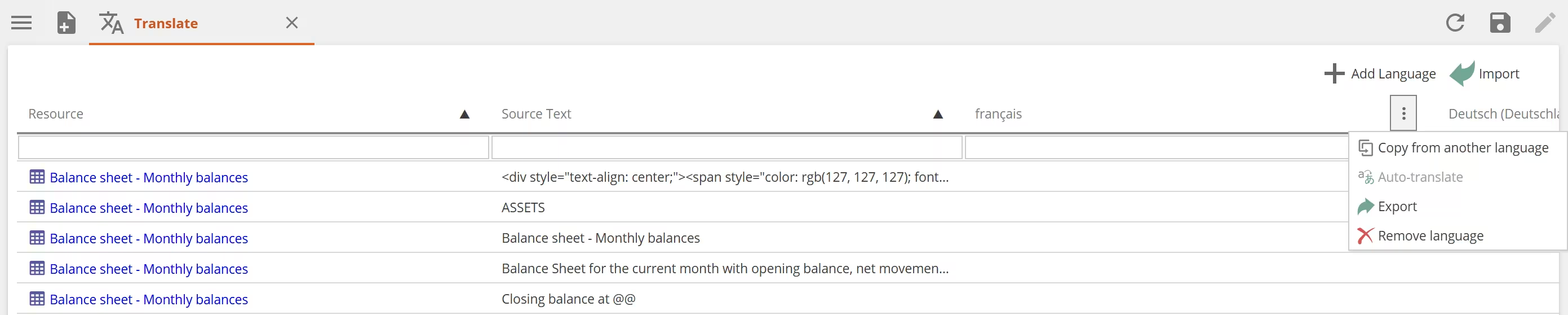
An Auto-translate option (using the Microsoft Azure text translation API) is available. You must enter a value for the Microsoft Translator Text API Key in the Miscellaneous section of the Application Settings screen (accessed from the Settings (cog) icon) to enable this feature.
If you prefer, you may export the translatable items as an XML file, translate them externally in Excel or another product, then import the completed XML file.
Once you have completed the translations, save the Translate screen. This updates the translations for each item in the list in whichever resource hosts the item. For non-data model resources, the translations are available immediately. Data model translations are not available until the cube is processed.
To see the translations, switch languages. If the language is supported for the Data Hub user interface, you can select it by clicking the Settings (cog) icon, selecting My Profile, and changing the Localization Language setting. If the language is not listed in the Localization Language drop down list, change your web browser's language using its settings screen (some browsers may require you to change the Windows language instead).