Create a calculated member
A Calculated Member is a reusable formula whose value is calculated using other member values, mathematical calculations, and logical operations. The member is dynamically calculated at the time of use.
-
Click New resource > Calculated Member.
-
Drag a measure from the Dimension Tree to the Formula placeholder.
-
Right click on the Formula placeholder, or type into the placeholder, to find an operation. Select the operation you wish to perform (e.g., +, =, >, If , etc.).
-
Drag another measure from the Dimension Tree to the Formula placeholder.
-
Repeat steps 2-4 until your formula is complete.
-
Click Save. Specify a name and location and click OK.
Optional steps
Number formatting
Use the Number format controls in the Home design panel to specify a format for the calculated member's numeric value to be returned.
Calculation order
Calculation order can be specified, but the default Post Aggregation option will be used if left blank.
Show the calculated member in the Dimension Tree
-
Directly under a specific hierarchy or member - Drag a hierarchy or member from the Dimension Tree into the Parent hierarchy or member placeholder. The calculated member will appear under this parent in the Dimension Tree.
-
Within a specific measure group - Drag a measure group into the parent measure group placeholder to have the calculated member appear under that measure group in the Dimension Tree.
- Within a subfolder - Specify the desired folder name in the Display folder text box in the Home design panel. The folder is displayed under the specified parent hierarchy and/or measure group.
To put the calculated member in a folder inside the "Sales invoice line" measure group, drag "Sales invoice line" into the Parent measure group placeholder:
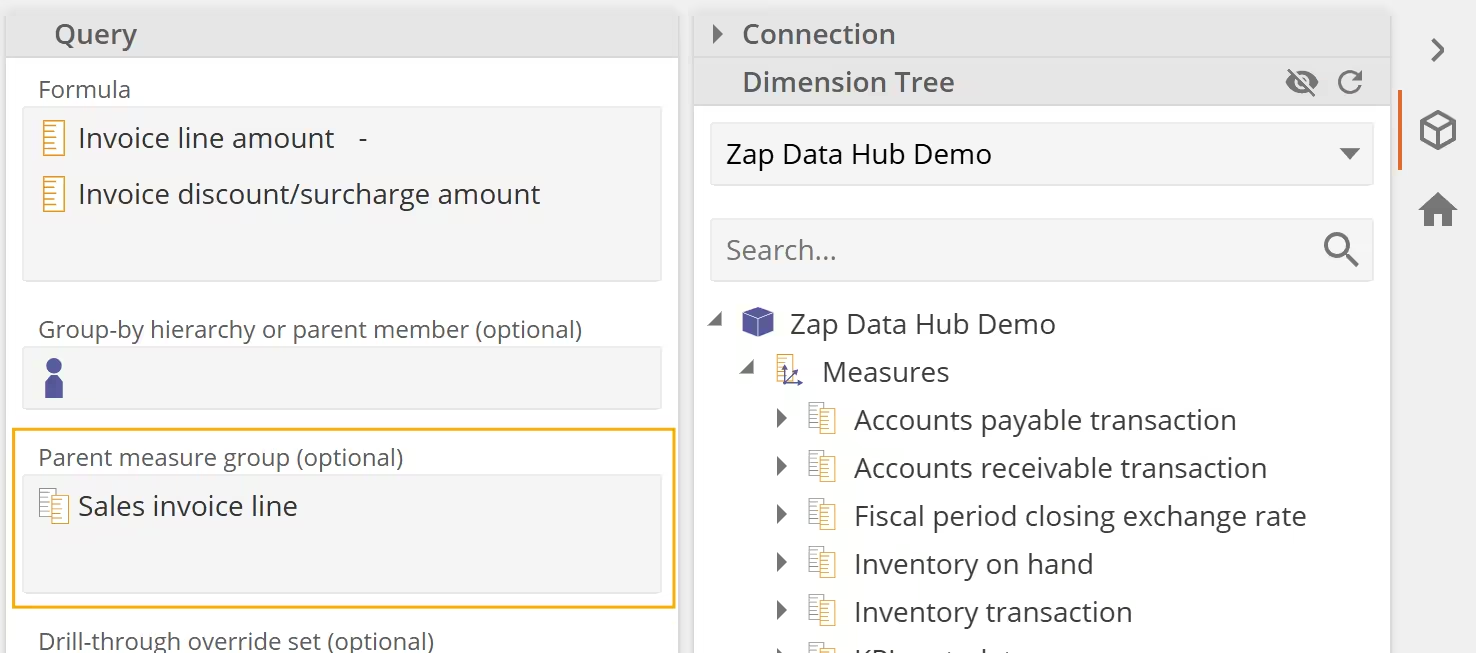
Then specify a folder name in the Display folder text box:
Once the calculated member is saved, and the Dimension Tree is refreshed, it will appear as follows:
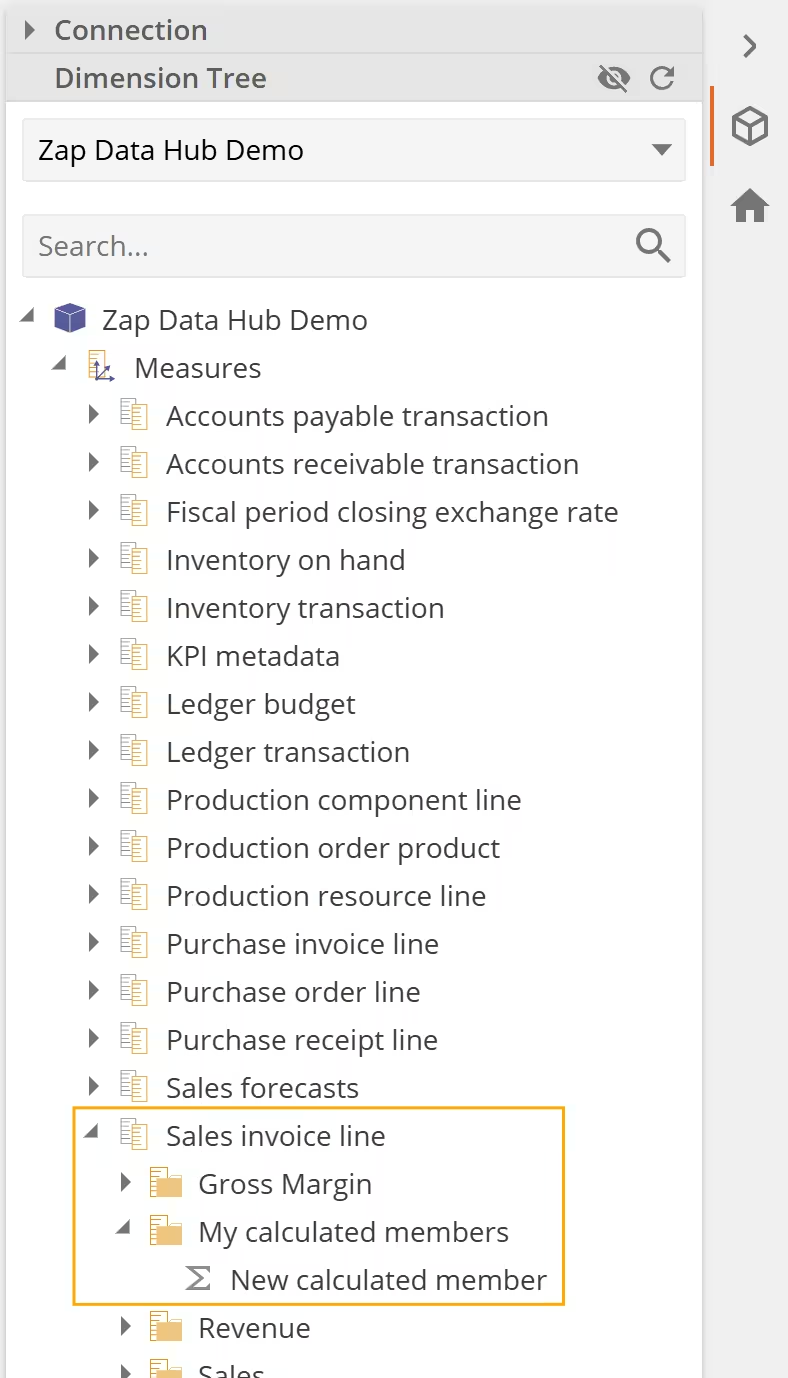
Make the calculated member's caption dynamic
You can make the calculated member's caption dynamic by using the Caption placeholder.
-
Specify the member you want to use in the caption field, e.g. Current Date.
-
When saving the calculated member, use "@@" as the caption placeholder.

- Use the calculated member in an analytic to see how the variable in the calculated member name is replaced with the value of the member you specified in the caption.
